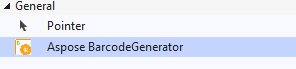Add Visual Component to Toolbox
Contents
[
Hide
]
Overview
After installing Aspose.BarCode for Reporting Services visual component to Visual Studio you need to add the component to Visual Studio Toolbox. After this it can be used as other Report items just by drag-dropping to report area.
Locate Aspose.BarCode for Reporting Services library in Visual Studio folder
You can locate Aspose.BarCode for Reporting Services library with system tools. You just need to search Aspose.BarCode.ReportingServices.dll file in Visual Studio folder.
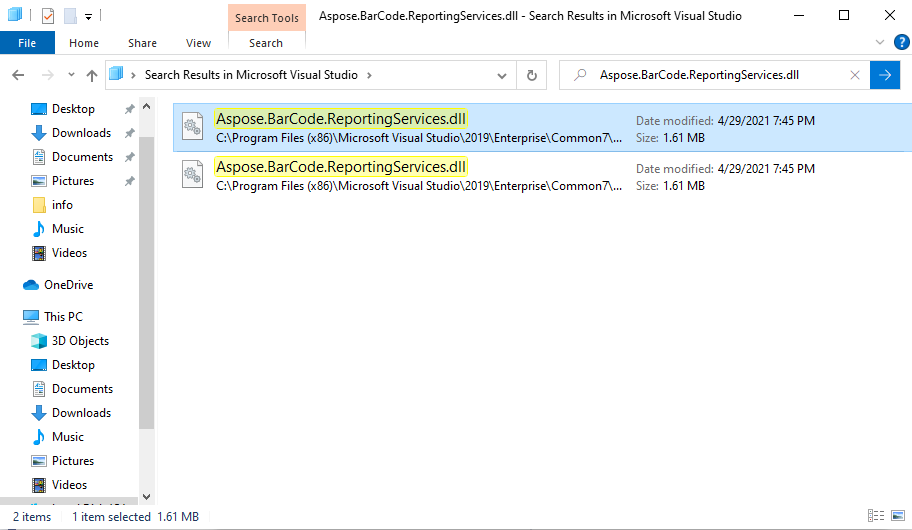
Other way you can locate the library in predefined folder:
- VS2022 folder: C:\Program Files\Microsoft Visual Studio\2022{Edition}\Common7\IDE\CommonExtensions\Microsoft\SSRS
- VS2019 folder: C:\Program Files (x86)\Microsoft Visual Studio\2019{Edition}\Common7\IDE\CommonExtensions\Microsoft\SSRS
- VS2017 folder: C:\Program Files (x86)\Microsoft Visual Studio\2017{Edition}\Common7\IDE\CommonExtensions\Microsoft\SSRS
- VS2015 folder: C:\Program Files (x86)\Microsoft Visual Studio 14.0\Common7\IDE\PrivateAssemblies
- VS2013 folder: C:\Program Files (x86)\Microsoft Visual Studio 12.0\Common7\IDE\PrivateAssemblies
- VS2012 folder: C:\Program Files (x86)\Microsoft Visual Studio 11.0\Common7\IDE\PrivateAssemblies
- VS2010 folder: C:\Program Files (x86)\Microsoft Visual Studio 10.0\Common7\IDE\PrivateAssemblies
Add Visual Component to Toolbox by Copy and Paste
- At first you need to create Report Server Project and open Toolbox panel.
- You need to locate Aspose.BarCode.ReportingServices.dll as described in previous steps.
- Then you just need to copy and paste the library to toolbox or you can just drag-and-drop file to Toolbox. Because Visual Studio is run with administrative rights, the folder with the library sometimes should be open with the same rights.
Use Copy from the dll file location and Paste on Visual Studio Toolbox to add the Visual Component to Toolbox.
Add Visual Component to Toolbox by Choose items
-
Create Report Server Project and open Toolbox panel.
-
Select Choose Items by right click on Toolbox panel.
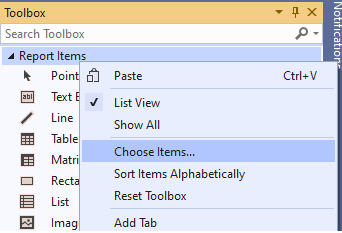
- Select Folder .Net Framework Components, click Browse button and locate and select Aspose.BarCode.ReportingServices.dll from Visual studio folder.
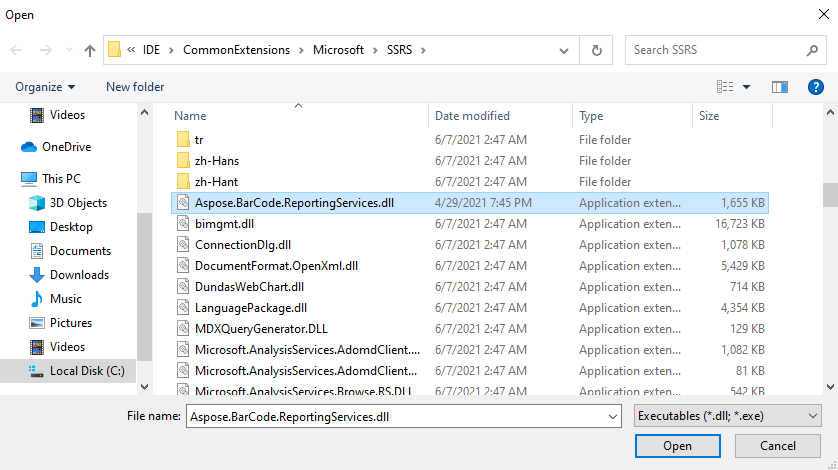
- Select Aspose BarcodeGenerator form the list.
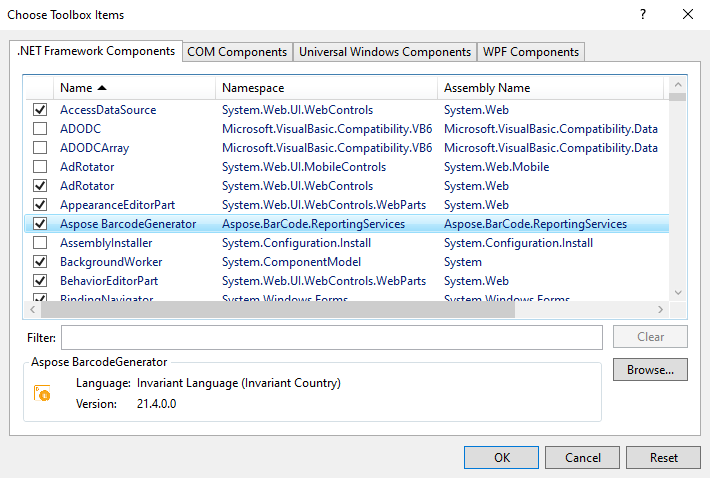
- As a result you should see installed visual component.