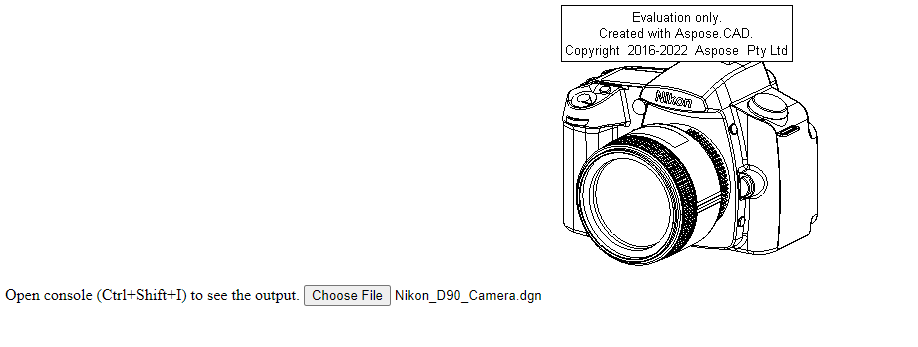How to use Aspose.CAD in TypeScript
Contents
[
Hide
]Prerequisites
- Visual Code + Live Server
- Node.js
Convert dgn image to png and display in browser
In this example, you create a simple conversion program that converts a drawing and saves it as an image.
Creating the JavaScript
Create package.json in project folder
npm init -yModify package.json, add aspose-cad dependencies
"dependencies": { "aspose-cad": "^23.1.0" }, "devDependencies": { "live-server": "^1.2.1", "typescript": "^3.3.3333", "yarn": "^1.22.19" }Create index.ts
import { PngOptions, Image } from './node_modules/aspose-cad/es2015/index.js'; declare let window: any; window.processDrawing = async function processDrawing(array: Uint8Array): Promise<any> { //GET_FILE_FORMAT var fileFormat = Image.getFileFormat(array); console.log(fileFormat); // LOAD var file = Image.load(array); console.log(file); // SAVE var exportedFilePromise = Image.save(array, new PngOptions()); return await exportedFilePromise.then(exportedFile => { console.log(exportedFile); return exportedFile; }); }Use the npm command to create index.js
tscCreate index.html
<!DOCTYPE html> Open console (Ctrl+Shift+I) to see the output. <script src="./node_modules/aspose-cad/dotnet.js"></script> <script type="module" src="./node_modules/aspose-cad/es2015/index-js.js"></script> <body> <input id="file" type="file"> <img id="image" /> </body> <script> window.onload = async function () { document.querySelector('input').addEventListener('change', function() { var reader = new FileReader(); reader.onload = function() { var arrayBuffer = this.result; var array = new Uint8Array(arrayBuffer); //GET_FILE_FORMAT fileFormat = Aspose.CAD.Image.getFileFormat(array); console.log(fileFormat); // LOAD file = Aspose.CAD.Image.load(array); console.log(file); // SAVE exportedFilePromise = Aspose.CAD.Image.save(array, new Aspose.CAD.PngOptions()); exportedFilePromise.then(exportedFile => { console.log(exportedFile); var urlCreator = window.URL || window.webkitURL; var blob = new Blob([exportedFile], { type: 'application/octet-stream' }); var imageUrl = urlCreator.createObjectURL(blob); document.querySelector("#image").src = imageUrl; }); } reader.readAsArrayBuffer(this.files[0]); }, false); }; </script>Install the packages using the npm command
npm installStart application with Live Server or yarn
npm run serve
Execution example
- Choose file.

- Select any DXF, DWG, DGN, DWF, DWFX, IFC, STL, DWT, IGES, PLT, CF2, OBJ, HPGL, IGS, PCL, FBX, PDF, SVG file.
- If the answer is successful, the file will be displayed on the screen and will offer to download it.