GridWeb を使用してワークシートをカスタマイズされたコレクション オブジェクトにバインドする
カスタム コレクションを使用してワークシートをバインドする
この機能を説明するために、この記事ではサンプル アプリケーションの作成方法を順を追って説明します。まず、カスタム コレクションを作成し、そのコレクションを使用してワークシートにバインドします。
ステップ 1: カスタム レコードの作成
カスタム コレクションを作成する前に、コレクションに格納されるカスタム レコードを保持するクラスを作成します。この記事の目的は、独自のカスタム コレクションを作成し、それらを Aspose.Cells.GridWeb にバインドする方法を説明することです。そのため、カスタム レコードを作成する方法はあなた次第です。
以下の例では、5 つのプライベート フィールドと、プライベート フィールドへのアクセスを制御する 5 つのパブリック プロパティを含む MyCustomRecord クラスを使用しています。プロパティの構造は次のとおりです。
- 読み書きする StringField1 プロパティ文字列フィールド1 (ストリング)。
- 読み取り専用の ReadonlyField2 プロパティ文字列フィールド2 (ストリング)。
- 読み書きする DateField1 プロパティ日付フィールド1 (日付時刻)。
- 読み書きする IntField1 プロパティintfield1 (整数)。
- 読み書きする DoubleField1 プロパティダブルフィールド1 (ダブル)。
C#
//Creating a class that will act as record for the custom collection
public class MyCustomRecord
{
//Private data members
private string stringfield1;
private string stringfield2 = "ABC";
private DateTime datefield1;
private int intfield1;
private double doublefield1;
//Creating a string property
public string StringField1
{
get { return stringfield1; }
set { stringfield1 = value; }
}
//Creating a readonly string property
public string ReadonlyField2
{
get { return stringfield2; }
}
//Creating a DateTime property
public DateTime DateField1
{
get { return datefield1; }
set { datefield1 = value; }
}
//Creating an int property
public int IntField1
{
get { return intfield1; }
set { intfield1 = value; }
}
//Creating a double property
public double DoubleField1
{
get { return doublefield1; }
set { doublefield1 = value; }
}
}
ステップ 2: カスタム コレクションの作成
ここで、カスタム コレクションを作成して、顧客レコードを追加し、そこからアクセスします。簡単にするために、この例では読み取り専用インデクサーを含む MyCollection クラスを使用します。このインデクサーを使用して、コレクションに格納されている任意のカスタム レコードを取得できます。
C#
//Creating a custom collection
public class MyCollection : CollectionBase
{
//Leaving the collection constructor empty
public MyCollection()
{
}
//Creating a readonly property for custom collection. This Item property is used by GridWeb control to
//determine the collection's type
public MyCustomRecord this[int index]
{
get { return (MyCustomRecord)this.List[index]; }
}
}
手順 3: ワークシートをカスタム コレクションにバインドする
カスタム コレクションの作成プロセスが完了しました。カスタム コレクションを使用して、 Aspose.Cells.GridWeb のワークシートにバインドします。最初に Web フォームを作成し、それに GridWeb コントロールを追加して、いくつかのコードを追加します。
カスタム コレクションをバインドに使用するには、まず MyCollection クラスのオブジェクトを作成します (上記の手順で作成)。 次に、MyCustomRecord オブジェクトを作成して MyCollection オブジェクトに追加します。
最後に、MyCollection オブジェクトをワークシートのデータ ソースとして設定し、ワークシートをコレクションにバインドします。この時点で、ワークシートのバインドされた列の検証規則も作成できます。
C#
//Implementing Page_Load event handler
protected void Page_Load(object sender, EventArgs e)
{
if (Page.IsPostBack == false && this.GridWeb1.IsPostBack == false)
{
//Creating an object of custom collection
MyCollection list = new MyCollection();
//Creating an instance of Random class
System.Random rand = new System.Random();
//Creating a loop that will run 5 times
for (int i = 0; i < 5; i++)
{
//Creating an object of Custom Record
MyCustomRecord rec = new MyCustomRecord();
//Initializing all properties of Custom Record
rec.DateField1 = DateTime.Now;
rec.DoubleField1 = rand.NextDouble() * 10;
rec.IntField1 = rand.Next(20);
rec.StringField1 = "ABC_" + i;
//Adding Custom Record to Collection
((IList)list).Add(rec);
}
//Accessing a desired worksheet
GridWorksheet sheet = GridWeb1.WorkSheets[0];
//Setting the Data Source of worksheet
sheet.DataSource = list;
//Creating columns automatically
sheet.CreateAutoGenratedColumns();
//Setting the validation type of value to DateTime
sheet.BindColumns[2].Validation.ValidationType = ValidationType.DateTime;
//Binding worksheet
sheet.DataBind();
//Assigning an event handler to InitializeNewBindRow event of the worksheet
//sheet.InitializeNewBindRow += new InitializeNewBindRowHandler(GridWeb1_InitializeNewBindRow);
}
}
ステップ 4: ワークシートの InitializeNewBindRow イベントの処理
上記のコードでは、GridWeb1_InitializeNewBindRow イベント ハンドラーをワークシートの InitializeNewBindRow に割り当てるために使用される追加のコード行に気付いたかもしれません。このイベントは、バインドされた新しい行がワークシートに追加されるたびにトリガーされます。 MyCustomRecord オブジェクトの DateField1 プロパティのため、このイベントのイベント ハンドラーを作成しました。
Aspose.Cells.GridWeb は自動的に初期化されます整数とダブル値**ゼロ (0)**新しいバインドされた行が GridWeb コントロールに追加されるたびに。日付については、GridWeb コントロールがシステムから現在の日付を自動的に追加するようにします。そのために、InitializeNewBindRow イベントの GridWeb1_InitializeNewBindRow イベント ハンドラーを作成しました。
bindObject 引数を使用して GridWeb から MyCustomRecord クラスの特定のインスタンスにアクセスし、現在のシステム日付をその DateField1 プロパティに割り当てます。
C#
//Creating GridWeb1_InitializeNewBindRow event handler
private void GridWeb1_InitializeNewBindRow(GridWorksheet sender, object bindObject)
{
//Accessing that custom record object that is newly bound
MyCustomRecord rec = (MyCustomRecord)bindObject;
//Initializing the DateTime of a property when a new row gets bound to the database
rec.DateField1 = DateTime.Now;
}
ステップ 5: アプリケーションの実行
次のいずれかを押してアプリケーションを実行しますCtrl+F5または始めるVS.NET のボタン。 Web フォームが新しいブラウザー ウィンドウで開かれます。
カスタム コレクションにバインドされたワークシート
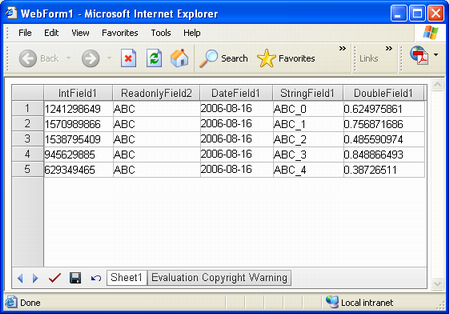
GridWeb コントロールを右クリックして、レコードを追加または削除します。たとえば、次のように選択して、ワークシートに新しいレコードを追加します。行を追加するオプション。
メニューから [行の追加] オプションを選択する
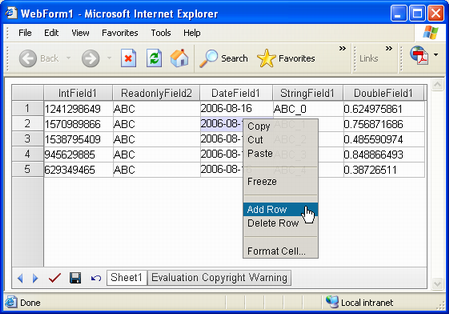
ワークシートに新しい行が追加されると、セルには現在のシステム日付を含むデフォルト データが含まれます。
既定のデータを含む新しい行がワークシートに追加されました
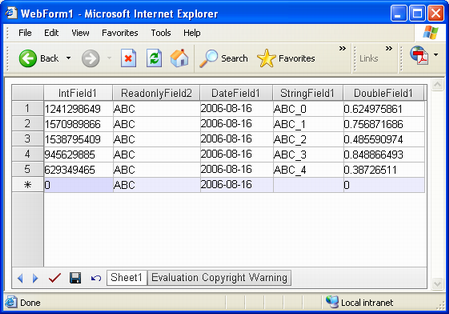
データを変更したら、セーブまた送信変更を保存します。
[保存] ボタンをクリックして変更を保存する
