Saving Excel files to CSV, PDF and other formats
Different Ways to Save Your Files
Aspose.Cells API provides a class named Workbook that represents an Excel file and provides all necessary properties and methods that developers may need to work with their Excel files. The Workbook class provides a save method that is used to save Excel files. The save method has many overloads that are used to save Excel files in different ways.
Developers can also specify the file format in which their files should be saved. The files can be saved in several formats such as XLS, SpreadsheetML, CSV, Tab Delimited, Tab-separated values TSV, XPS and many more. These file formats are specified using the SaveFormat enumeration.
SaveFormat enumeration contains many pre-defined file formats (that can be chosen by you) as follows:
| File Format Types | Description |
|---|---|
| AUTO | API tries to detect the appropriate format from the file extension specified in the first parameter to the save method |
| CSV | Represents a CSV file |
| XLSX | Represents an Office Open XML SpreadsheetML file |
| XLSM | Represents XML-based XLSM file |
| XLTX | Represents an Excel template file |
| XLTM | Represents an Excel Macro-enabled template file |
| XLAM | Represents an Excel XLAM file |
| TSV | Represents a Tab-separated values file |
| TAB_DELIMITED | Represents a Tab Delimited text file |
| HTML | Represents an HTML file(s) |
| M_HTML | Represents an MHTML file(s) |
| ODS | Represents an OpenDocument Spreadsheet file |
| EXCEL_97_TO_2003 | Represents an XLS file that is the default format for Excel 1997 to 2003 revisions |
| SPREADSHEET_ML | Represents a SpreadSheetML file |
| XLSB | Represents an Excel 2007 binary XLSB file |
| UNKNOWN | Represents unrecognized format, cannot be saved. |
| Represents a PDF Document | |
| XPS | Represents an XML Paper Specification (XPS) file |
| TIFF | Represents a Tagged Image File Format (TIFF) file |
| SVG | Represents an XML-based Scalable Vector Graphics (SVG) file |
| DIF | Represents Data Interchange Format. |
| NUMBERS | Represents a numbers file. |
| MARKDOWN | Represents a markdown document. |
| Normally, there are two ways to save Excel files as follows: |
- Saving the file to some location
- Saving the file to a stream
Saving File to Some Location
If developers need to save their files to some storage location then they can simply specify the file name (with its complete storage path) and desired file format (using the SaveFormat enumeration) while calling the save method of Workbook object.
Example:
| // For complete examples and data files, please go to https://github.com/aspose-cells/Aspose.Cells-for-Java | |
| // The path to the documents directory. | |
| String dataDir = "./"; | |
| String filePath = dataDir + "Book1.xls"; | |
| // Creating an Workbook object with an Excel file path | |
| Workbook workbook = new Workbook(filePath); | |
| // Save in Excel 97 – 2003 format | |
| workbook.save(dataDir + "SFTSomeLocation_out.xls"); | |
| // OR | |
| // workbook.save(dataDir + ".output..xls", new | |
| // XlsSaveOptions(SaveFormat.Excel97To2003)); | |
| // Save in Excel2007 xlsx format | |
| workbook.save(dataDir + "SFTSomeLocation_out.xlsx", FileFormatType.XLSX); | |
| // Save in Excel2007 xlsb format | |
| workbook.save(dataDir + "SFTSomeLocation_out.xlsb", FileFormatType.XLSB); | |
| // Save in ODS format | |
| workbook.save(dataDir + "SFTSomeLocation_out.ods", FileFormatType.ODS); | |
| // Save in Pdf format | |
| workbook.save(dataDir + "SFTSomeLocation_out.pdf", FileFormatType.PDF); | |
| // Save in Html format | |
| workbook.save(dataDir + "SFTSomeLocation_out.html", FileFormatType.HTML); | |
| // Save in SpreadsheetML format | |
| workbook.save(dataDir + "SFTSomeLocation_out.xml", FileFormatType.EXCEL_2003_XML); | |
| // Print Message | |
| System.out.println("Worksheets are saved successfully."); |
Saving Workbook to Text or CSV Format
Sometimes, you want to convert or save a workbook with multiple worksheets into text format. For text formats (for example TXT, TabDelim, CSV etc.), by default both Microsoft Excel and Aspose.Cells save the contents of the active worksheet only.
The following code example explains how to save an entire workbook into text format. Load the source workbook which could be any Microsoft Excel or OpenOffice spreadsheet file (so XLS, XLSX, XLSM, XLSB, ODS and so on) with any number of worksheets.
When the code is executed, it converts the data of all sheets in the workbook to TXT format.
You can modify the same example to save your file to CSV. By default, TxtSaveOptions.Separator is a comma, so do not specify a separator if saving to CSV format. Please note: If you are using the evaluation version and even if the parameter of method TxtSaveOptions.setExportAllSheets(boolean value) is set to true, the program will still only export one worksheet.
Example:
| // For complete examples and data files, please go to https://github.com/aspose-cells/Aspose.Cells-for-Java | |
| // The path to the documents directory. | |
| String dataDir = "./"; | |
| // Load your source workbook | |
| Workbook workbook = new Workbook(dataDir + "book1.xls"); | |
| // Text save options. You can use any type of separator | |
| TxtSaveOptions opts = new TxtSaveOptions(); | |
| opts.setSeparator('\t'); | |
| opts.setExportAllSheets(true); | |
| //Save entire workbook data into file | |
| workbook.save(dataDir + "SWTTextCSVFormat-out.txt", opts); | |
| // Print message | |
| System.out.println("Excel to Text File Conversion performed successfully."); |
Saving Text Files with Custom Separator
Text files contain spreadsheet data without formatting. The file is a kind of plain text file that can have some customized delimiters between its data.
| // For complete examples and data files, please go to https://github.com/aspose-cells/Aspose.Cells-for-Java | |
| // The path to the documents directory. | |
| String dataDir = "./"; | |
| // Creating an Workbook object with an Excel file path | |
| Workbook workbook = new Workbook(dataDir + "Book1.xlsx"); | |
| TxtSaveOptions toptions = new TxtSaveOptions(); | |
| // Specify the separator | |
| toptions.setSeparator(';'); | |
| workbook.save(dataDir + "STFWCSeparator_out.csv"); | |
| // Print Message | |
| System.out.println("Worksheets are saved successfully."); |
Saving File to a Stream
If developers need to save their files to a Stream then they should create a FileOutputStream object and then save the file to that Stream object by calling the save method of Workbook object. Developers can also specify the desired file format (using the SaveFormat enumeration) while calling the save method.
Example:
| // For complete examples and data files, please go to https://github.com/aspose-cells/Aspose.Cells-for-Java | |
| // The path to the documents directory. | |
| String dataDir = "./"; | |
| // Creating an Workbook object with an Excel file path | |
| Workbook workbook = new Workbook(dataDir + "Book1.xlsx"); | |
| FileOutputStream stream = new FileOutputStream(dataDir + "SFToStream_out.xlsx"); | |
| workbook.save(stream, FileFormatType.XLSX); | |
| // Print Message | |
| System.out.println("Worksheets are saved successfully."); | |
| stream.close(); |
Saving File to Other Format
XLS Files
| // For complete examples and data files, please go to https://github.com/aspose-cells/Aspose.Cells-for-Java | |
| // The path to the documents directory. | |
| String dataDir = "./"; | |
| // Creating an Workbook object with an Excel file path | |
| Workbook workbook = new Workbook(); | |
| // Save in xls format | |
| workbook.save(dataDir + "SXLSFile_out.xls", FileFormatType.EXCEL_97_TO_2003); | |
| // Print Message | |
| System.out.println("Worksheets are saved successfully."); |
XLSX Files
| // For complete examples and data files, please go to https://github.com/aspose-cells/Aspose.Cells-for-Java | |
| // The path to the documents directory. | |
| String dataDir = "./"; | |
| // Creating an Workbook object with an Excel file path | |
| Workbook workbook = new Workbook(); | |
| // Save in xlsx format | |
| workbook.save(dataDir + "SXLSXFile_out.xlsx", FileFormatType.XLSX); | |
| // Print Message | |
| System.out.println("Worksheets are saved successfully."); |
PDF Files
| // For complete examples and data files, please go to https://github.com/aspose-cells/Aspose.Cells-for-Java | |
| // The path to the documents directory. | |
| String dataDir = "./"; | |
| // Creating an Workbook object with an Excel file path | |
| Workbook workbook = new Workbook(); | |
| // Save in PDF format | |
| workbook.save(dataDir + "SIPdfFormat_out.pdf", FileFormatType.PDF); | |
| // Print Message | |
| System.out.println("Worksheets are saved successfully."); |
Set ContentCopyForAccessibility option
With the PdfSaveOptions class, you can get or set the PDF AccessibilityExtractContent option to control the content access in the converted PDF. It means it allows screen reader software to utilize the text within the PDF file for reading the PDF file. You can disable it by applying a change permissions password and deselecting the two items in the screenshot here.
| // For complete examples and data files, please go to https://github.com/aspose-cells/Aspose.Cells-for-Java | |
| // Load excel file containing some data | |
| Workbook workbook = new Workbook("book1.xlsx"); | |
| // Create an instance of PdfSaveOptions and pass SaveFormat to the constructor | |
| PdfSaveOptions pdfSaveOpt = new PdfSaveOptions(SaveFormat.PDF); | |
| // Create an instance of PdfSecurityOptions | |
| PdfSecurityOptions securityOptions = new PdfSecurityOptions(); | |
| // Set AccessibilityExtractContent to true | |
| securityOptions.setAccessibilityExtractContent(false); | |
| // Set the securityoption in the PdfSaveOptions | |
| pdfSaveOpt.setSecurityOptions(securityOptions); | |
| // Save the workbook to PDF format while passing the object of PdfSaveOptions | |
| workbook.save("outFile.pdf", pdfSaveOpt); |
Export Custom properties to PDF
With the PdfSaveOptions class, you can export the custom properties in source workbook to the PDF. PdfCustomPropertiesExport enumerator is provided for specifying the way by which properties are exported. These properties can be observed in Adobe Acrobat Reader by clicking on File and then properties option as shown in the following image. Template file “sourceWithCustProps.xlsx” can be downloaded here for testing and output PDF file “outSourceWithCustProps” is available here for analysis.
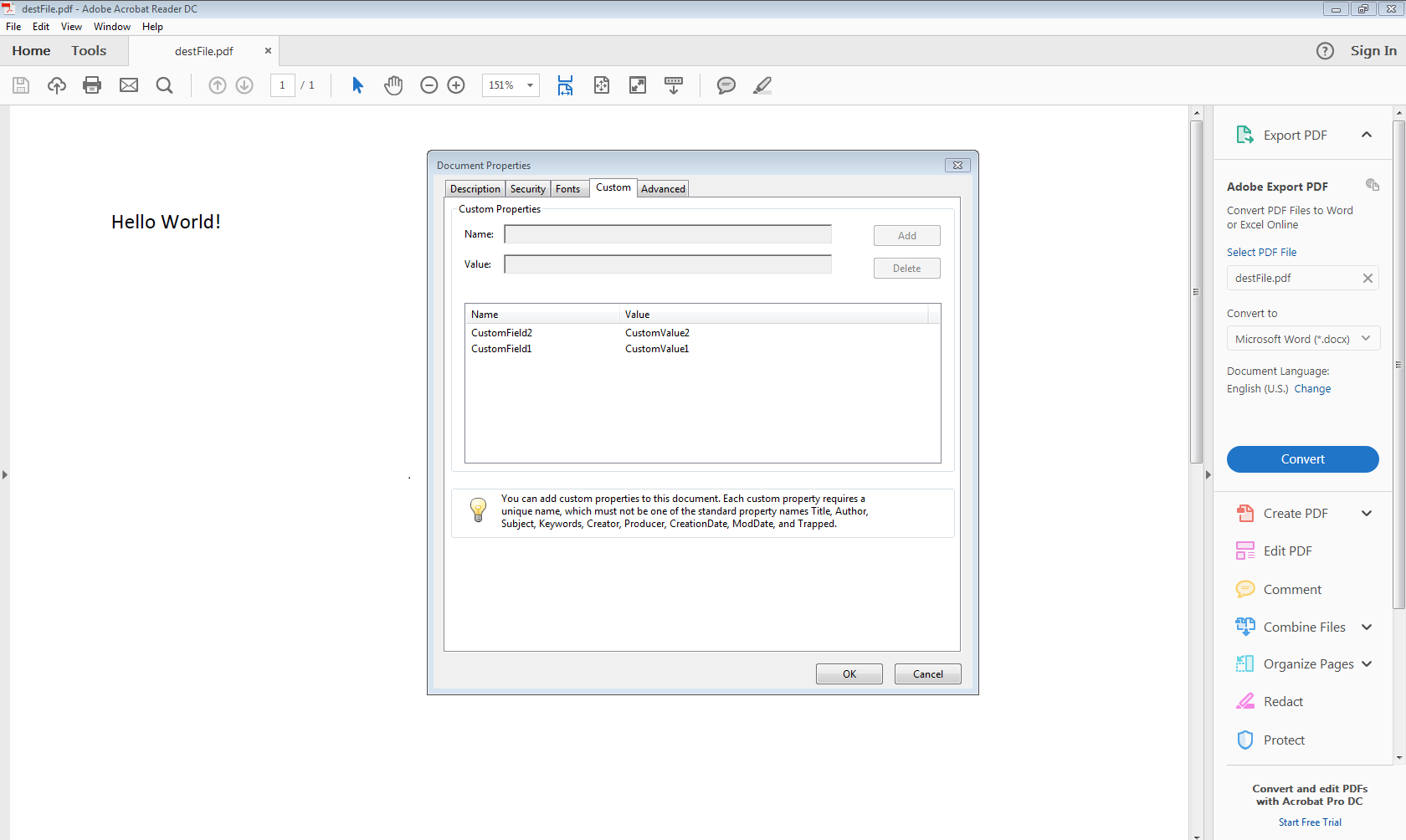
| // For complete examples and data files, please go to https://github.com/aspose-cells/Aspose.Cells-for-Java | |
| // Load excel file containing custom properties | |
| Workbook workbook = new Workbook("sourceWithCustProps.xlsx"); | |
| // Create an instance of PdfSaveOptions and pass SaveFormat to the constructor | |
| PdfSaveOptions pdfSaveOpt = new PdfSaveOptions(SaveFormat.PDF); | |
| // Set CustomPropertiesExport property to PdfCustomPropertiesExport.Standard | |
| pdfSaveOpt.setCustomPropertiesExport(PdfCustomPropertiesExport.STANDARD); | |
| // Save the workbook to PDF format while passing the object of PdfSaveOptions | |
| workbook.save("outSourceWithCustProps.pdf", pdfSaveOpt); |
Convert Excel Workbook to Markdown
The Aspose.Cells API provides support for exporting spreadsheets to Markdown format. To export the active worksheet to Markdown, pass SaveFormat.Markdown as the second parameter of Workbook.Save method. You may also use MarkdownSaveOptions class to specify additional settings for exporting worksheet to Markdown.
The following code example demonstrates exporting active worksheet to Markdown by using SaveFormat.Markdown enumeration member. Please see the output Markdown file generated by the code for reference.
| // For complete examples and data files, please go to https://github.com/aspose-cells/Aspose.Cells-for-Java | |
| // The path to the documents directory. | |
| String dataDir = "./"; | |
| Workbook workbook = new Workbook(dataDir + "Book1.xls"); | |
| // Save as Markdown | |
| workbook.save(dataDir + "Book1.md", SaveFormat.MARKDOWN); |