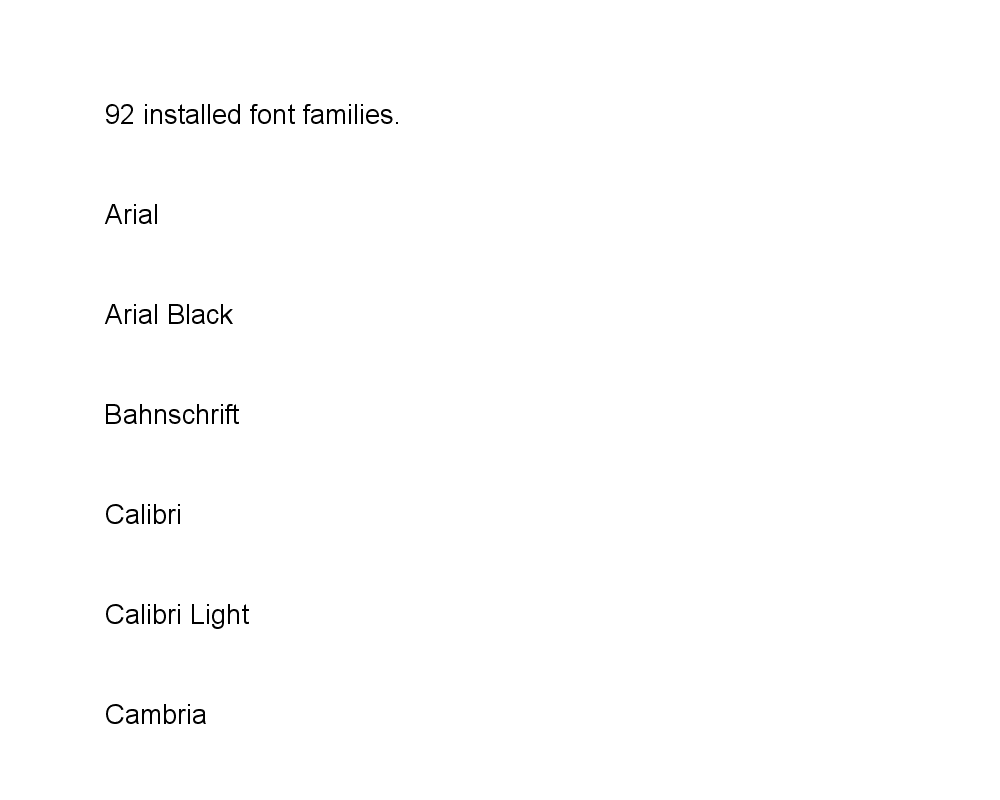Drawing Text and Fonts with Java
Working with text and fonts using Java is simplified with Aspose.Drawing for Java. You can effortlessly combine fonts and text styles to draw text during graphics drawing. This article guides you on:
- Drawing Text
- Formatting Text
- Text Hinting
- Retrieving Existing Fonts
Draw Text in Java
Below are the steps to draw text:
- Create an instance of the
Bitmapclass. - Initialize a new object of the
Graphicsclass with the bitmap object. - Set up a
Brushobject for text drawing. - Employ the
drawString()method to draw text on the bitmap.
These simple steps empower you to effortlessly integrate text into your graphics using Aspose.Drawing for Java.
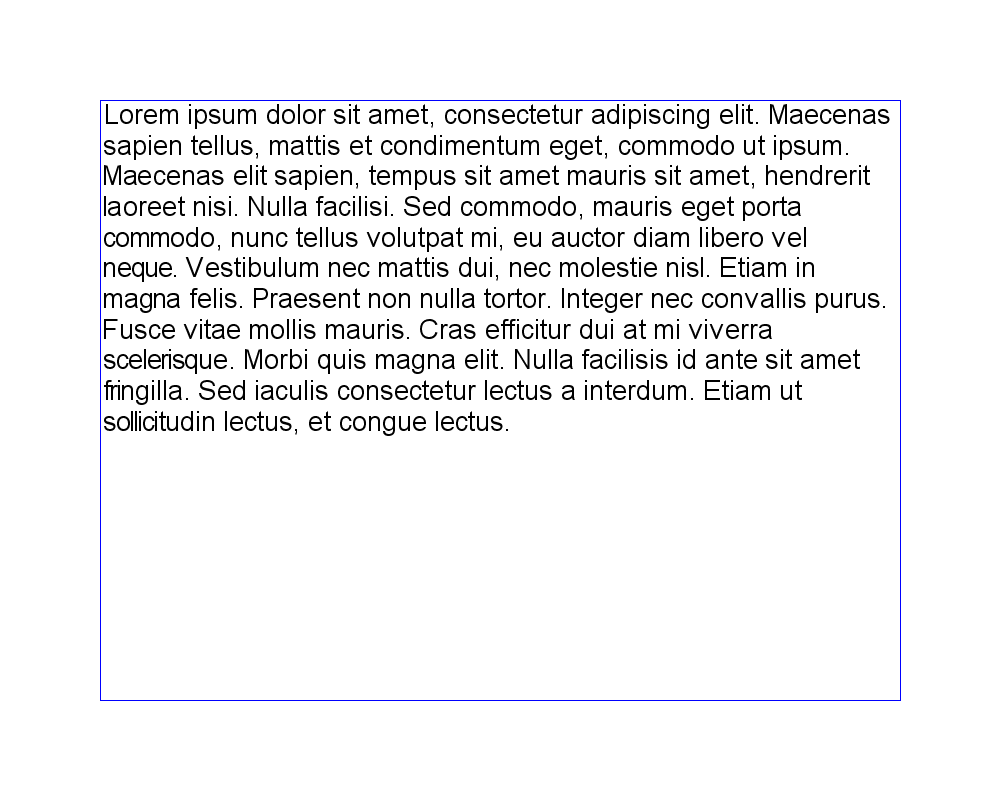
Format Text in Java
Formatting text adds a layer of sophistication to your Java graphics, and with Aspose.Drawing for Java, it’s a straightforward process. Here’s how you can format text:
- Begin by creating a
Bitmapobject. - Initialize a new
Graphicsobject using the created bitmap object. - Specify the necessary string format parameters, such as string alignment and line alignment, to achieve the desired formatting.
- Utilize the
drawString()method to effortlessly draw formatted text on the bitmap.

Text Hinting in Java
Text hinting mode is a crucial aspect of text rendering, and with Aspose.Drawing for Java, you have the flexibility to control it. Steps to Set Text Hinting Mode:
- Start by creating a
Bitmapobject. - Initialize a new
Graphicsobject using the created bitmap object. - Utilize the
TextRenderingHintproperty of theGraphicsobject to specify the desired hinting mode. - Finally, employ the
drawTextfunction to draw text with the specified hinting mode.
By following these steps, you can precisely control the text hinting mode to achieve optimal text rendering using Aspose.Drawing for Java.
Text hinting mode can be specified using the API. The following Java code shows how to set the grid fitting mode.
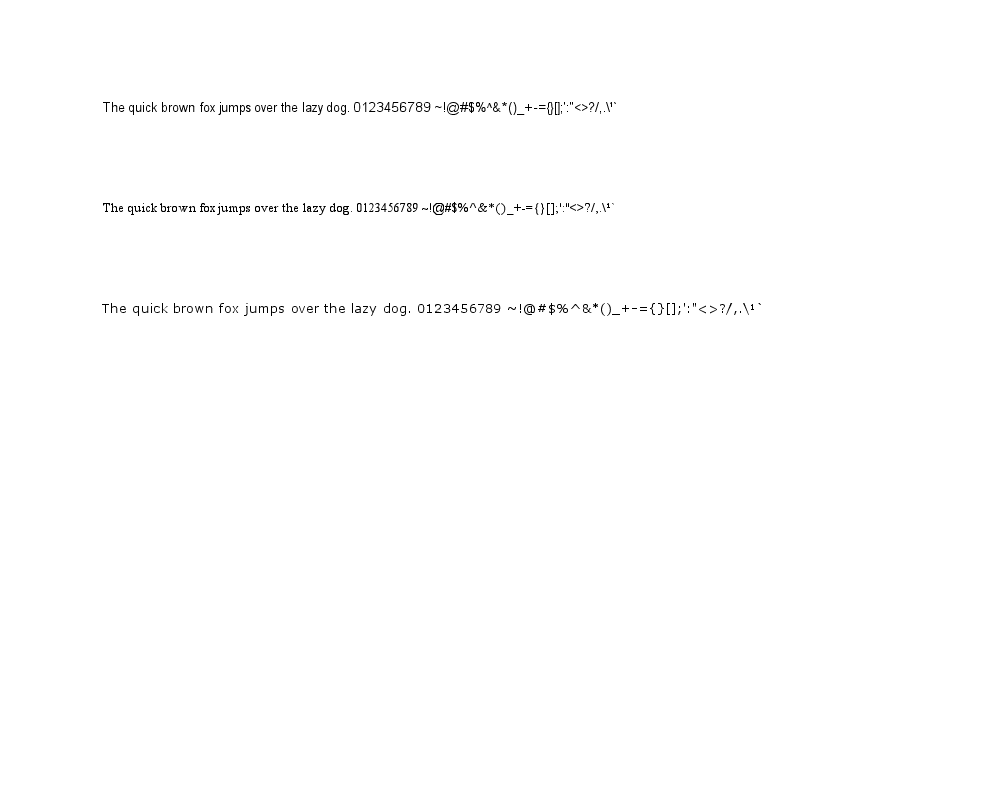
Installed Fonts in Java
Retrieving Existing Fonts in Java: