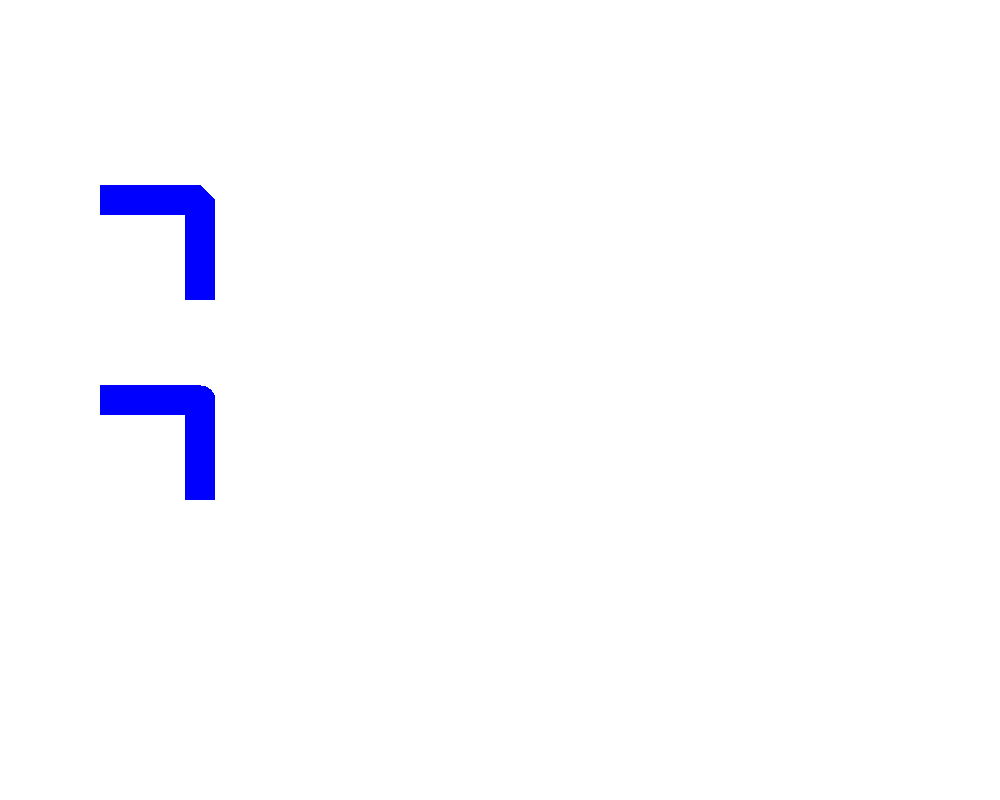Working with Pens
Contents
[
Hide
]
Aspose.Drawing for Java API empowers you to create graphic elements. Pens play a crucial role in graphic operations, allowing you to draw various line objects like ellipses, circles, etc., with specified colors.
Set Pen Width to Draw Graphics in Java
To draw graphics with a specific pen width, follow these steps:
- Create an object of
Bitmapclass. - Initialize an object of
Graphicsclass from this bitmap - Define a
Penobject with desired parameters - Utilize the
drawLine()method to draw a line with the specified width. - Save the output in any desired image format.
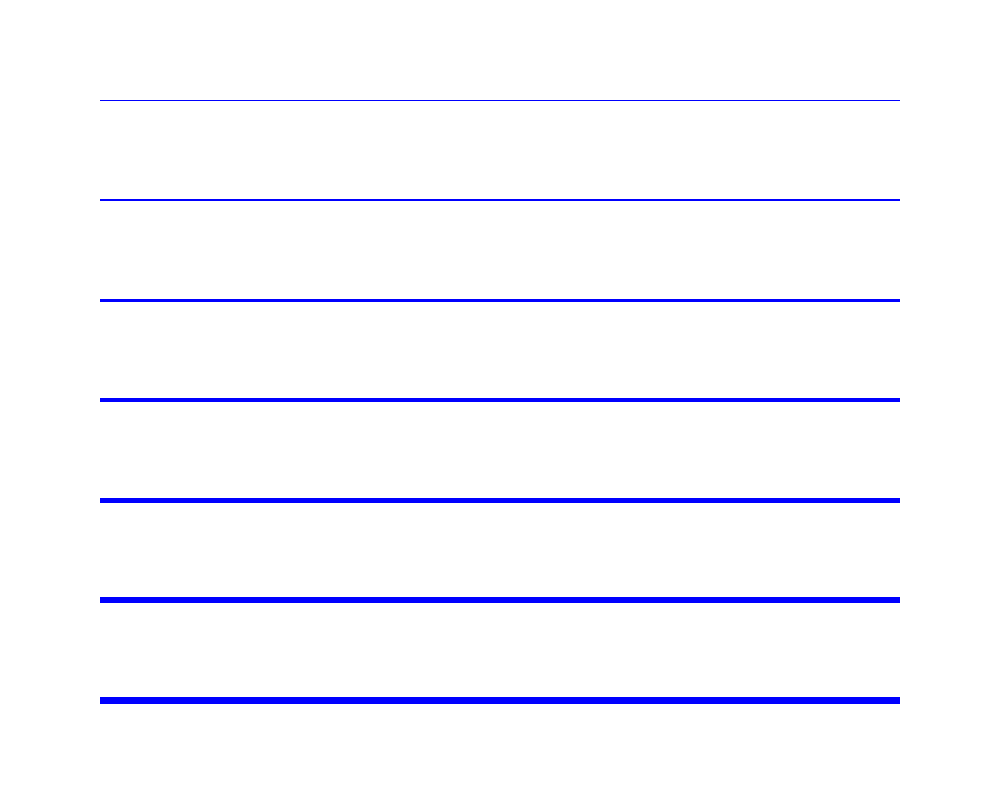
Set Pen Color to Draw Graphics in Java
To draw graphics with a certain pen color, the following steps can be used.
- Create an object of
Bitmapclass. - Initialize an object of
Graphicsclass from this bitmap - Define a
Penobject with desired parameters - Use the
drawLine()method to draw a line - Save the output to any desired output image format
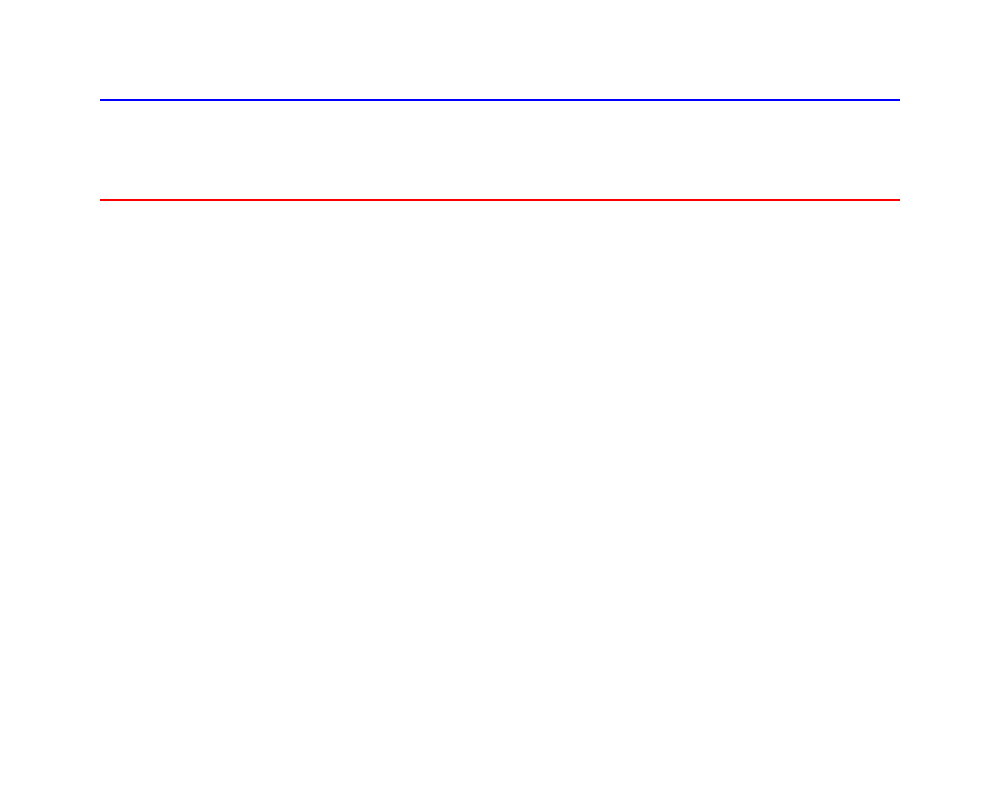
Join Lines to Create Path in Java
Multiple lines can be joined to create a path. To join lines using Java, the following steps can be used.
- Create an object of
Bitmapclass. - Initialize an object of
Graphicsclass from this bitmap - Create a
GraphicsPathobject to establish a path - Use the
setLineJoin()method to join lines