How to edit your photo or image programmatically
How to edit your photo or image programmatically
Just as an eye-catching book cover often guarantees success among buyers, a well-crafted website is a guarantee of high attendance. Just as a potential reader wouldn't want to miss a publication after observing its cover on a store shelf, every element should be in harmony: the design, illustrations, well-chosen color palette, and appropriate fonts. The more attentive we are in selecting and processing images on a web page, the greater the likelihood that users will favor it. However, today's fast-paced lifestyle and intensifying competition set increasingly high benchmarks for material quality and efficiency. Equipped with a toolkit for image editing, you can enhance a website's appeal, leading to increased organic traffic.
Automating repetitive image editing tasks accelerates the process of preparing pictures for subsequent use, whether it's for a book illustration, a website, or a scientific research project. For instance, you can simultaneously apply filters like noise reduction or image smoothing to multiple files. The Aspose.Imaging software library for Java provides a comprehensive toolkit for image processing. Aspose.Imaging enables the creation of diverse web services, such as generating collages from multiple images or applying cartoonify effects to inspire pictures with an animated film style.
This article explains the practical use of highly efficient image editing tools provided by Aspose.Imaging Java library. Refer to the linked list of the supported image formats to explore the full possibilities.
Resizing an image
Before publishing images on a website, it usually needs to prepare the initial images for various web presentation scenarios. For a photo gallery, thumbnails with smaller image dimensions are required, for photo previews, images need to be resized to medium sizes, and for detailed views, larger sizes are necessary. With the Aspose.Imaging library, executing an image resizing procedure for multiple files is straightforward, allowing you to generate a collection of images in the required sizes.
Java code example: howto resize image.
Crop an image
In certain situations, images may have key objects or specific figures in photos that you want to isolate and position in the central region of the image. You can define a rectangular area for this designated figure and achieve this image cropping using the methods provided by the Aspose.Imaging library.
Java code example: howto crop image.
Rotate
You might have a collection of images that you wish to rotate to a precise angle, either clockwise or counterclockwise. This could be necessary when a horizontal line within photos has an undesirable tilt. With the assistance of the Aspose.Imaging library, you can easily rotate images to any desired angle.
Java code example: howto rotate image.
The more examples, how to resize, crop and rotate images you can find in the Aspose.Imaging Developer’s guide.
Remove background
Another common need for image editing tools is the background removal process. Users might want to eliminate a background entirely or replace it with a different color or even make it transparent. This task is straightforward when the figures are positioned against a uniform background, but it becomes challenging when dealing with intricate backgrounds containing various other objects. The Aspose.Imaging library offers a list of methods to handle complex scenarios. For simpler cases, you can rely on automatic techniques provided by Aspose.Imaging. However, for more complex situations, you might need to initiate a programmatic request using the Aspose Cloud API to identify objects within images and subsequently extract them from the background.
Original image:

Image with automatically removed background:
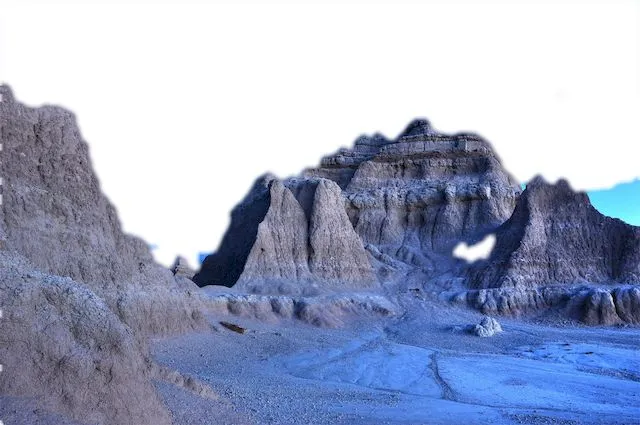
Java code example: howto remove background.
Filter an image
Your photo will appear more captivating upon utilizing the Aspose.Imaging Java filters. These filters can be applied to entire images or specific rectangular areas. In the latter scenario, you'll realize an effect like to looking through a specialized glass placed in front of your photo. This glass either blurs or sharpens objects as observed through it.
Original image:

Image with Gauss blur filter:
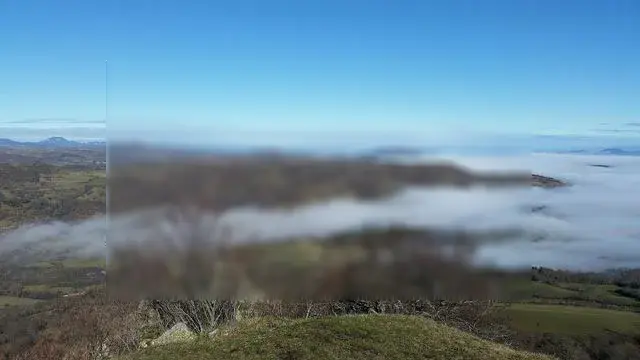
Java code example: howto filter image.
Merge images
Aspose.Imaging for Java enables you to seamlessly combine multiple images either horizontally or vertically. This capability can be employed for crafting collages or even for generating larger wallpapers through the repetition of a pattern using smaller images.
Merged two images info one collage:

Java code example: howto merge images.
Grayscale image
Have you ever observed how the same image, when transformed into grayscale, appears distinct and often more captivating than its original color version? Grayscale transformation can sometimes convey more profound meaning. By removing color information, you're able to distinguish delicate details within the image, and the interplay of light and shadow assumes a more prominent role. Aspose.Imagine for Java provides a solution for generating grayscale versions of both raster and vector image formats using rasterize technics.
Grayscaled image example:

Java code example: howto grayscale image.
Binarize image
You can transform a color image into black and white by replacing each pixel with one of two binary values based on its intensity. If the pixel intensity is greater or less than a predefined threshold, a new value is assigned. The Aspose library also offers alternative methods for applying binarization, allowing for smoother outcomes to be achieved.
Example of black and image with binarization threshold 100:
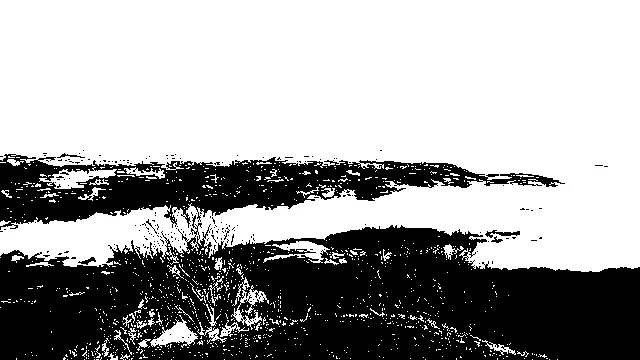
Java code example: howto binarize image.
Dither image
Preparing images for web publication can be a challenge, often resulting in undesirable quality problems when reducing the color palette of the images. However, utilizing the dithering method from the Aspose.Imaging tools can enhance image quality during such editing. There are various dithering options available, with the `FloydSteinberg` method being one of them, known for providing smoother results.
Example of image with FloydSteinberg dither method applied:

Java code example: howto dither image.
Adjust image
A photo with excessively dark or light areas appears weak. Additionally, unwanted color dominance can diminish the overall image impression. Using the Aspose image library for Java to adjust image brightness, contrast, and gamma correction can significantly enhance the situation and attract more users to a website.
Java code example: howto adjust image.
Cartoonify image
Using Aspose.Imaging, you can seamlessly apply various image editing techniques to craft unique visual effects. For instance, you can transform a photo into a captivating cartoon-style image. This involves applying several filters, adjusting brightness, binarizing, color replacement, and applying a mask to the original photo. Below is an example of a Java code snippet and the resulting image, illustrating the implementation of the cartoonify filter.
Example of image with Cartoonify filter applied:

Java code example: howto cartoonify image.
Drawing images
Aspose.Imaging provides you with the capability to draw a range of shapes such as Lines, Rectangles, Arcs, or Bezier curves. You can form a Path by connecting multiple sequential graphical elements, enabling you to create complex figures with diverse colors and styles. You can select a Pen object or allocate a Brush object for drawing, and easily configure drawing parameters.
Java code example: howto drawing images.
How to edit your photo or image online
To test the editing features we've described, you can utilize the Aspose online image editor. Simply visit the Online image editor website to engage with a live demo of the Aspose.Imaging library. This online image editor empowers you to resize, crop, and rotate your images. To start, either drag and drop your image onto the browser window or upload it from your local or cloud storage. The editing tools offer a variety of parameter settings for the different editing methods. Once you're content with the results, you can proceed to download the image in a range of formats.
If you're interested in trying out the photo filters provided by the Aspose Java library, you can use the Online photo editor. This online tool offers a range of freely accessible editing methods, including Blur, Sharpen, and Cartoon filters. You can experiment with these Aspose.Imaging filters on your photo through the online demo and subsequently save the edited results in various formats. Should you opt to incorporate the library into your project, you have the option to install it on your local computer and acquire a license for permanent use.
Conclusion
Leveraging the Aspose.Imaging Java image editing library enables rapid development of new applications and services. The library's comprehensive feature set encompasses all contemporary demands for image editing and filter creation. With the Aspose library, you acquire the capability to programmatically manipulate a wide variety of raster and vector image formats.