Analyzing your prompt, please hold on...
An error occurred while retrieving the results. Please refresh the page and try again.
Adobe Acrobat SDKは、Acrobat技術と対話するソフトウェアを開発するためのツールセットです。SDKには、ヘッダーファイル、タイプライブラリ、簡単なユーティリティ、サンプルコード、およびドキュメントが含まれています。
Acrobat SDKを使用すると、次のようにAcrobatやAdobe Readerと統合するソフトウェアを開発できます:
Aspose.PDF for .NETは、Adobe Acrobat Automationへの依存から解放される多くの同様の機能を提供します。この記事では、最初にAcrobat SDKを使用し、その後Aspose.PDFを使用してPDFドキュメントからサムネイル画像を生成する方法を示します。
Acrobat APIは、Acrobatアプリケーション間通信(IAC)オブジェクトを使用する2つの異なるレイヤーを持っていると考えてください:
私たちの目的はPDFページをサムネイル画像に変換することなので、IACにより重点を置いています。IAC APIには、PDDoc、PDPage、PDAnnotなどのオブジェクトが含まれており、ユーザーがポータブルドキュメント(PD)レイヤーを扱うことを可能にします。以下のコードサンプルは、フォルダーをスキャンし、PDFページをサムネイル画像に変換します。Acrobat SDKを使用することで、PDFメタデータを読み取り、ドキュメント内のページ数を取得することもできます。
各ドキュメントのサムネイル画像を生成するために、Adobe Acrobat 7.0 SDKとMicrosoft .NET 2.0 Frameworkを使用しました。
Acrobat SDKは、Adobe Acrobatのフルバージョンと組み合わせることで、PDF情報を操作およびアクセスするために使用できるCOMオブジェクトのライブラリを公開します(残念ながら無料のAdobe ReaderはCOMインターフェースを公開していません)。これらのCOMオブジェクトをCOM Interop経由で使用して、PDFドキュメントを読み込み、最初のページを取得し、そのページをクリップボードにレンダリングします。その後、.NET Frameworkを使用して、これをビットマップにコピーし、画像をスケーリングして結合し、結果をGIFまたはPNGファイルとして保存します。
Adobe Acrobatがインストールされると、regedit.exeを使用してHKEY_CLASSES_ROOTの下にあるAcroExch.PDDocというエントリを探します。
AcroExch.PDDocエントリを示すレジストリ
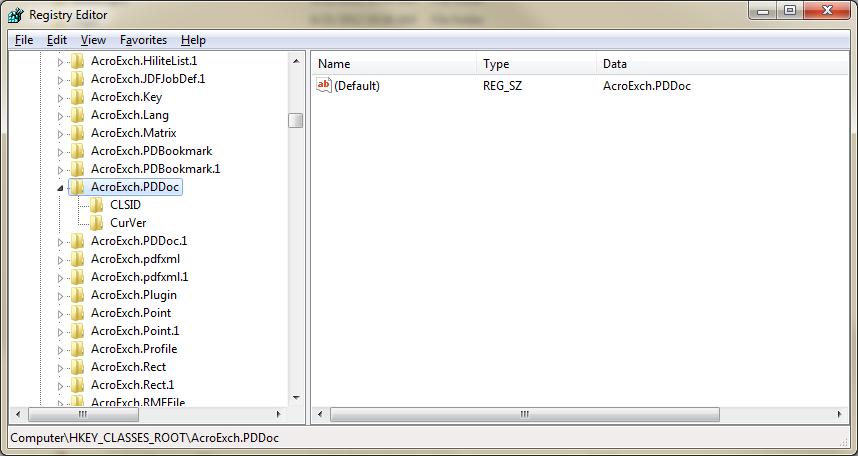
// For complete examples and data files, visit https://github.com/aspose-pdf/Aspose.PDF-for-.NET
private static void GenerateThumbnailImagesFromPDF()
{
// Acrobat objects
Acrobat.CAcroPDDoc pdfDoc;
Acrobat.CAcroPDPage pdfPage;
Acrobat.CAcroRect pdfRect;
Acrobat.CAcroPoint pdfPoint;
AppSettingsReader appSettings = new AppSettingsReader();
string pdfInputPath = appSettings.GetValue("pdfInputPath", typeof(string)).ToString();
string pngOutputPath = appSettings.GetValue("pngOutputPath", typeof(string)).ToString();
string templatePortraitFile = Application.StartupPath + @"\pdftemplate_portrait.gif";
string templateLandscapeFile = Application.StartupPath + @"\pdftemplate_landscape.gif";
// Get list of files to process from the input path
string[] files = Directory.GetFiles(pdfInputPath, "*.pdf");
for (int n = 0; n < files.Length; n++)
{
string inputFile = files[n];
string outputFile = Path.Combine(pngOutputPath, Path.GetFileNameWithoutExtension(inputFile) + ".png");
// Create PDF document
pdfDoc = (Acrobat.CAcroPDDoc)Microsoft.VisualBasic.Interaction.CreateObject("AcroExch.PDDoc", "");
if (pdfDoc.Open(inputFile) == 0)
{
throw new FileNotFoundException($"Unable to open PDF file: {inputFile}");
}
int pageCount = pdfDoc.GetNumPages();
pdfPage = (Acrobat.CAcroPDPage)pdfDoc.AcquirePage(0);
pdfPoint = (Acrobat.CAcroPoint)pdfPage.GetSize();
pdfRect = (Acrobat.CAcroRect)Microsoft.VisualBasic.Interaction.CreateObject("AcroExch.Rect", "");
pdfRect.Left = 0;
pdfRect.right = pdfPoint.x;
pdfRect.Top = 0;
pdfRect.bottom = pdfPoint.y;
pdfPage.CopyToClipboard(pdfRect, 0, 0, 100);
IDataObject clipboardData = Clipboard.GetDataObject();
if (clipboardData.GetDataPresent(DataFormats.Bitmap))
{
Bitmap pdfBitmap = (Bitmap)clipboardData.GetData(DataFormats.Bitmap);
int thumbnailWidth = 45;
int thumbnailHeight = 59;
string templateFile = pdfPoint.x < pdfPoint.y ? templatePortraitFile : templateLandscapeFile;
if (pdfPoint.x > pdfPoint.y)
{
// Swap width and height for landscape orientation
(thumbnailWidth, thumbnailHeight) = (thumbnailHeight, thumbnailWidth);
}
Bitmap templateBitmap = new Bitmap(templateFile);
Image pdfImage = pdfBitmap.GetThumbnailImage(thumbnailWidth, thumbnailHeight, null, IntPtr.Zero);
Bitmap thumbnailBitmap = new Bitmap(thumbnailWidth + 7, thumbnailHeight + 7, System.Drawing.Imaging.PixelFormat.Format32bppArgb);
templateBitmap.MakeTransparent();
using (Graphics thumbnailGraphics = Graphics.FromImage(thumbnailBitmap))
{
thumbnailGraphics.DrawImage(pdfImage, 2, 2, thumbnailWidth, thumbnailHeight);
thumbnailGraphics.DrawImage(templateBitmap, 0, 0);
thumbnailBitmap.Save(outputFile, System.Drawing.Imaging.ImageFormat.Png);
}
Console.WriteLine("Generated thumbnail: {0}", outputFile);
pdfDoc.Close();
Marshal.ReleaseComObject(pdfPage);
Marshal.ReleaseComObject(pdfRect);
Marshal.ReleaseComObject(pdfDoc);
}
}
}
Aspose.PDF for .NETは、PDFドキュメントを扱うための広範なサポートを提供します。また、PDFドキュメントのページをさまざまな画像形式に変換する機能もサポートしています。上記の機能は、Aspose.PDF for .NETを使用することで簡単に実現できます。
Aspose.PDFには明確な利点があります:
PDFページをJPEGに変換する必要がある場合、Aspose.PDF.Devices名前空間には、PDFページをJPEG画像にレンダリングするためのJpegDeviceというクラスがあります。以下のコードスニペットを見てください。
// For complete examples and data files, visit https://github.com/aspose-pdf/Aspose.PDF-for-.NET
private static void GenerateThumbnailImagesFromPDF()
{
// The path to the documents directory
var dataDir = RunExamples.GetDataDir_AsposePdf_Images();
// Retrieve names of all the PDF files in a particular directory
string[] fileEntries = Directory.GetFiles(dataDir, "*.pdf");
// Iterate through all the files entries in array
for (int counter = 0; counter < fileEntries.Length; counter++)
{
// Open PDF document
using (var document = new Aspose.Pdf.Document(fileEntries[counter]))
{
for (int pageCount = 1; pageCount <= document.Pages.Count; pageCount++)
{
using (FileStream imageStream = new FileStream(dataDir + @"\Thumbanils" + counter.ToString() + "_" + pageCount + ".jpg", FileMode.Create))
{
var resolution = new Aspose.Pdf.Devices.Resolution(300);
var jpegDevice = new Aspose.Pdf.Devices.JpegDevice(45, 59, resolution, 100);
// Convert a particular page and save the image to stream
jpegDevice.Process(document.Pages[pageCount], imageStream);
}
}
}
}
}
Analyzing your prompt, please hold on...
An error occurred while retrieving the results. Please refresh the page and try again.