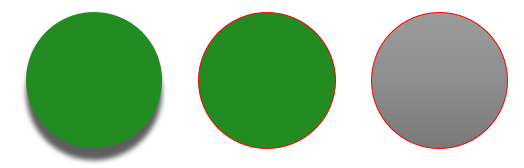Presentation Theme
A presentation theme defines the properties of design elements. When you select a presentation theme, you are essentially choosing a specific set of visual elements and their properties.
In PowerPoint, a theme comprises colors, fonts, background styles, and effects.
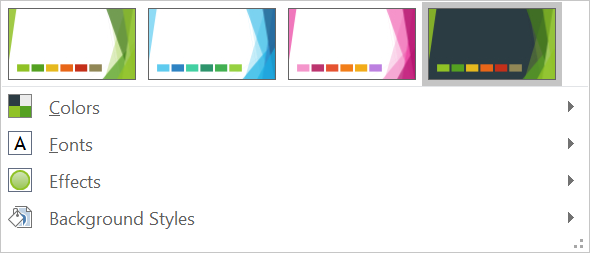
Change Theme Color
A PowerPoint theme uses a specific set of colors for different elements on a slide. If you don’t like the colors, you change them colors by applying new colors for the theme. To allow you select a new theme color, Aspose.Slides provides values under the SchemeColor enumeration.
This C++ code shows you how to change the accent color for a theme:
auto pres = System::MakeObject<Presentation>();
auto shape = pres->get_Slides()->idx_get(0)->get_Shapes()->AddAutoShape(ShapeType::Rectangle, 10.0f, 10.0f, 100.0f, 100.0f);
shape->get_FillFormat()->set_FillType(FillType::Solid);
shape->get_FillFormat()->get_SolidFillColor()->set_SchemeColor(SchemeColor::Accent4);
You can determine the resulting color’s effective value this way:
auto fillEffective = shape->get_FillFormat()->GetEffective();
Console::WriteLine(u"{0} ({1})", fillEffective->get_SolidFillColor().get_Name(), fillEffective->get_SolidFillColor());
// ff8064a2 (Color [A=255, R=128, G=100, B=162])
To further demonstrate the color change operation, we create another element and assign the accent color (from the initial operation) to it. Then we change the color in the theme:
auto otherShape = pres->get_Slides()->idx_get(0)->get_Shapes()->AddAutoShape(ShapeType::Rectangle, 10.0f, 120.0f, 100.0f, 100.0f);
otherShape->get_FillFormat()->set_FillType(FillType::Solid);
otherShape->get_FillFormat()->get_SolidFillColor()->set_SchemeColor(SchemeColor::Accent4);
pres->get_MasterTheme()->get_ColorScheme()->get_Accent4()->set_Color(Color::get_Red());
The new color is applied automatically on both elements.
Set Theme Color from Additional Palette
When you apply luminance transformations to the main theme color(1), colors from the additional palette(2) are formed. You can then set and get those theme colors.
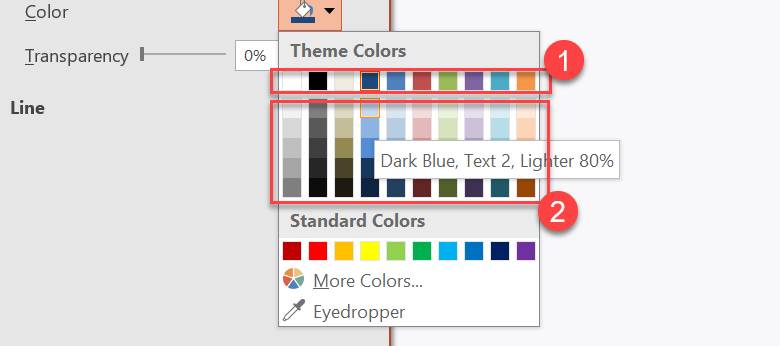
1- Main theme colors
2 - Colors from the additional palette.
This C++ code demonstrates an operation where additional palette colors are obtained from the main theme color and then used in shapes:
auto presentation = System::MakeObject<Presentation>();
auto slide = presentation->get_Slide(0);
auto shapes = slide->get_Shapes();
// Accent 4
auto shape1 = shapes->AddAutoShape(ShapeType::Rectangle, 10.0f, 10.0f, 50.0f, 50.0f);
auto fillFormat1 = shape1->get_FillFormat();
fillFormat1->set_FillType(FillType::Solid);
fillFormat1->get_SolidFillColor()->set_SchemeColor(SchemeColor::Accent4);
// Accent 4, Lighter 80%
auto shape2 = shapes->AddAutoShape(ShapeType::Rectangle, 10.0f, 70.0f, 50.0f, 50.0f);
auto fillFormat2 = shape2->get_FillFormat();
auto solidFillColor2 = fillFormat2->get_SolidFillColor();
fillFormat2->set_FillType(FillType::Solid);
solidFillColor2->set_SchemeColor(SchemeColor::Accent4);
solidFillColor2->get_ColorTransform()->Add(ColorTransformOperation::MultiplyLuminance, 0.2f);
solidFillColor2->get_ColorTransform()->Add(ColorTransformOperation::AddLuminance, 0.8f);
// Accent 4, Lighter 60%
auto shape3 = shapes->AddAutoShape(ShapeType::Rectangle, 10.0f, 130.0f, 50.0f, 50.0f);
auto fillFormat3 = shape3->get_FillFormat();
auto solidFillColor3 = fillFormat3->get_SolidFillColor();
fillFormat3->set_FillType(FillType::Solid);
solidFillColor3->set_SchemeColor(SchemeColor::Accent4);
solidFillColor3->get_ColorTransform()->Add(ColorTransformOperation::MultiplyLuminance, 0.4f);
solidFillColor3->get_ColorTransform()->Add(ColorTransformOperation::AddLuminance, 0.6f);
// Accent 4, Lighter 40%
auto shape4 = shapes->AddAutoShape(ShapeType::Rectangle, 10.0f, 190.0f, 50.0f, 50.0f);
auto fillFormat4 = shape4->get_FillFormat();
auto solidFillColor4 = fillFormat4->get_SolidFillColor();
fillFormat4->set_FillType(FillType::Solid);
solidFillColor4->set_SchemeColor(SchemeColor::Accent4);
solidFillColor4->get_ColorTransform()->Add(ColorTransformOperation::MultiplyLuminance, 0.6f);
solidFillColor4->get_ColorTransform()->Add(ColorTransformOperation::AddLuminance, 0.4f);
// Accent 4, Darker 25%
auto shape5 = shapes->AddAutoShape(ShapeType::Rectangle, 10.0f, 250.0f, 50.0f, 50.0f);
auto fillFormat5 = shape5->get_FillFormat();
auto solidFillColor5 = fillFormat5->get_SolidFillColor();
fillFormat5->set_FillType(FillType::Solid);
solidFillColor5->set_SchemeColor(SchemeColor::Accent4);
solidFillColor5->get_ColorTransform()->Add(ColorTransformOperation::MultiplyLuminance, 0.75f);
// Accent 4, Darker 50%
auto shape6 = shapes->AddAutoShape(ShapeType::Rectangle, 10.0f, 310.0f, 50.0f, 50.0f);
auto fillFormat6 = shape6->get_FillFormat();
auto solidFillColor6 = fillFormat6->get_SolidFillColor();
fillFormat6->set_FillType(FillType::Solid);
solidFillColor6->set_SchemeColor(SchemeColor::Accent4);
solidFillColor6->get_ColorTransform()->Add(ColorTransformOperation::MultiplyLuminance, 0.5f);
presentation->Save(u"example.pptx", Export::SaveFormat::Pptx);
Change Theme Font
To allow you select fonts for themes and other purposes, Aspose.Slides uses these special identifiers (similar to those used in PowerPoint):
- +mn-lt - Body Font Latin (Minor Latin Font)
- +mj-lt -Heading Font Latin (Major Latin Font)
- +mn-ea - Body Font East Asian (Minor East Asian Font)
- +mj-ea - Body Font East Asian (Major East Asian Font)
This C++ code shows you how to assign the Latin font to a theme element:
auto shape = pres->get_Slides()->idx_get(0)->get_Shapes()->AddAutoShape(ShapeType::Rectangle, 10.0f, 10.0f, 100.0f, 100.0f);
auto paragraph = System::MakeObject<Paragraph>();
auto portion = System::MakeObject<Portion>(u"Theme text format");
paragraph->get_Portions()->Add(portion);
shape->get_TextFrame()->get_Paragraphs()->Add(paragraph);
portion->get_PortionFormat()->set_LatinFont(System::MakeObject<FontData>(u"+mn-lt"));
This C++ code shows you how to change the presentation theme font:
pres->get_MasterTheme()->get_FontScheme()->get_Minor()->set_LatinFont(MakeObject<FontData>(u"Arial"));
The font in all text boxes will be updated.
TIP
You may want to see PowerPoint fonts.Change Theme Background Style
By default, the PowerPoint app provides 12 predefined backgrounds but only 3 from those 12 backgrounds are saved in a typical presentation.
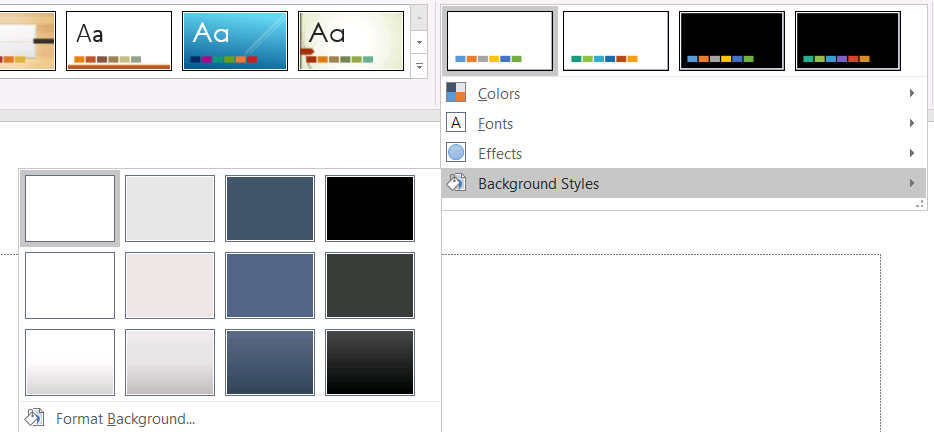
For example, after you save a presentation in the PowerPoint app, you can run this C++ code to find out the number of predefined backgrounds in the presentation:
auto pres = MakeObject<Presentation>(u"pres.pptx");
int32_t numberOfBackgroundFills = pres->get_MasterTheme()->get_FormatScheme()->get_BackgroundFillStyles()->get_Count();
Console::WriteLine(u"Number of background fill styles for theme is {0}", numberOfBackgroundFills);
This C++ code shows you how to set the background for a presentation:
pres->get_Masters()->idx_get(0)->get_Background()->set_StyleIndex(2);
Index guide: 0 is used for no fill. The index starts from 1.
TIP
You may want to see PowerPoint Background.Change Theme Effect
A PowerPoint theme usually contains 3 values for each style array. Those arrays are combined into these 3 effects: subtle, moderate, and intense. For example, this is the outcome when the effects are applied to a specific shape:
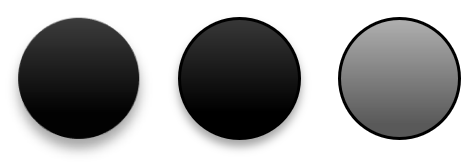
Using 3 properties (FillStyles, LineStyles, EffectStyles) from the FormatScheme class you can change the elements in a theme (even more flexibly than the options in PowerPoint).
This C++ code shows you how to change a theme effect by altering parts of elements:
auto pres = System::MakeObject<Presentation>(u"Subtle_Moderate_Intense.pptx");
pres->get_MasterTheme()->get_FormatScheme()->get_LineStyles()->idx_get(0)->get_FillFormat()->get_SolidFillColor()->set_Color(Color::get_Red());
pres->get_MasterTheme()->get_FormatScheme()->get_FillStyles()->idx_get(2)->set_FillType(FillType::Solid);
pres->get_MasterTheme()->get_FormatScheme()->get_FillStyles()->idx_get(2)->get_SolidFillColor()->set_Color(Color::get_ForestGreen());
pres->get_MasterTheme()->get_FormatScheme()->get_EffectStyles()->idx_get(2)->get_EffectFormat()->get_OuterShadowEffect()->set_Distance(10.f);
pres->Save(u"Design_04_Subtle_Moderate_Intense-out.pptx", SaveFormat::Pptx);
The resulting changes in fill color, fill type, shadow effect, etc: