Manage Shapes in Presentations Using Python
Find Shape in Slide
This topic will describe a simple technique to make it easier for developers to find a specific shape on a slide without using its internal Id. It is important to know that PowerPoint Presentation files do not have any way to identify shapes on a slide except an internal unique Id. It seems to be difficult for developers to find a shape using its internal unique Id. All shapes added to the slides have some Alt Text. We suggest developers to use alternative text for finding a specific shape. You can use MS PowerPoint to define the alternative text for objects which you are planning to change in the future.
After setting the alternative text of any desired shape, you can then open that presentation using Aspose.Slides for Python via .NET and iterate through all shapes added to a slide. During each iteration, you can check the alternative text of the shape and the shape with the matching alternative text would be the shape required by you. To demonstrate this technique in a better way, we have created a method, FindShape that does the trick to find a specific shape in a slide and then simply returns that shape.
import aspose.slides as slides
# Method implementation to find a shape in a slide using its alternative text
def find_shape(slide, alttext):
for i in range(len(slide.shapes)):
if slide.shapes[i].alternative_text == alttext:
return slide.shapes[i]
return None
# Instantiate a Presentation class that represents the presentation file
with slides.Presentation(path + "FindingShapeInSlide.pptx") as p:
slide = p.slides[0]
# Alternative text of the shape to be found
shape = find_shape(slide, "Shape1")
if shape != None:
print("Shape Name: " + shape.name)
Clone Shape
To clone a shape to a slide using Aspose.Slides for Python via .NET:
- Create an instance of the Presentation class.
- Obtain the reference of a slide by using its index.
- Access the source slide shape collection.
- Add new slide to the presentation.
- Clone shapes from the source slide shape collection to the new slide.
- Save the modified presentation as a PPTX file.
The example below adds a group shape to a slide.
import aspose.slides as slides
# Instantiate Presentation class
with slides.Presentation(path + "Source Frame.pptx") as srcPres:
sourceShapes = srcPres.slides[0].shapes
blankLayout = srcPres.masters[0].layout_slides.get_by_type(slides.SlideLayoutType.BLANK)
destSlide = srcPres.slides.add_empty_slide(blankLayout)
destShapes = destSlide.shapes
destShapes.add_clone(sourceShapes[1], 50, 150 + sourceShapes[0].height)
destShapes.add_clone(sourceShapes[2])
destShapes.insert_clone(0, sourceShapes[0], 50, 150)
# Write the PPTX file to disk
srcPres.save("CloneShape_out.pptx", slides.export.SaveFormat.PPTX)
Remove Shape
Aspose.Slides for Python via .NET allows developers to remove any shape. To remove the shape from any slide, please follow the steps below:
- Create an instance of
Presentationclass. - Access the first slide.
- Find the shape with specific AlternativeText.
- Remove the shape.
- Save file to disk.
import aspose.slides as slides
# Create Presentation object
with slides.Presentation() as pres:
# Get the first slide
sld = pres.slides[0]
# Add autoshape of rectangle type
shp1 = sld.shapes.add_auto_shape(slides.ShapeType.RECTANGLE, 50, 40, 150, 50)
shp2 = sld.shapes.add_auto_shape(slides.ShapeType.MOON, 160, 40, 150, 50)
alttext = "User Defined"
for i in range(len(sld.shapes)):
ashp = sld.shapes[0]
if ashp.alternative_text == alttext:
sld.shapes.remove(ashp)
# Save presentation to disk
pres.save("RemoveShape_out.pptx", slides.export.SaveFormat.PPTX)
Hide Shape
Aspose.Slides for Python via .NET allows developers to hide any shape. To hide the shape from any slide, please follow the steps below:
- Create an instance of
Presentationclass. - Access the first slide.
- Find the shape with specific AlternativeText.
- Hide the shape.
- Save file to disk.
import aspose.slides as slides
# Instantiate Presentation class that represents the PPTX
with slides.Presentation() as pres:
# Get the first slide
sld = pres.slides[0]
# Add autoshape of rectangle type
shp1 = sld.shapes.add_auto_shape(slides.ShapeType.RECTANGLE, 50, 40, 150, 50)
shp2 = sld.shapes.add_auto_shape(slides.ShapeType.MOON, 160, 40, 150, 50)
alttext = "User Defined"
for i in range(len(sld.shapes)):
ashp = sld.shapes[i]
if ashp.alternative_text == alttext:
ashp.hidden = True
# Save presentation to disk
pres.save("Hiding_Shapes_out.pptx", slides.export.SaveFormat.PPTX)
Change Shapes Order
Aspose.Slides for Python via .NET allows developers to reorder the shapes. Reordering the shape specifies which shape is on the front or which shape is at the back. To reorder the shape from any slide, please follow the steps below:
- Create an instance of
Presentationclass. - Access the first slide.
- Add a shape.
- Add some text in shape’s text frame.
- Add another shape with the same co-ordinates.
- Reorder the shapes.
- Save file to disk.
import aspose.slides as slides
with slides.Presentation(path + "HelloWorld.pptx") as presentation1:
slide = presentation1.slides[0]
shp3 = slide.shapes.add_auto_shape(slides.ShapeType.RECTANGLE, 200, 365, 400, 150)
shp3.fill_format.fill_type = slides.FillType.NO_FILL
shp3.add_text_frame(" ")
txtFrame = shp3.text_frame
para = txtFrame.paragraphs[0]
portion = para.portions[0]
portion.text="Watermark Text Watermark Text Watermark Text"
shp3 = slide.shapes.add_auto_shape(slides.ShapeType.TRIANGLE, 200, 365, 400, 150)
slide.shapes.reorder(2, shp3)
presentation1.save( "Reshape_out.pptx", slides.export.SaveFormat.PPTX)
Get Interop Shape ID
Aspose.Slides for Python via .NET allows developers to get a unique shape identifier in slide scope in contrast to the UniqueId property, which allows obtaining a unique identifier in presentation scope. Property OfficeInteropShapeId was added to IShape interfaces and Shape class respectively. The value returned by OfficeInteropShapeId property corresponds to the value of the Id of the Microsoft.Office.Interop.PowerPoint.Shape object. Below is a sample code is given.
import aspose.slides as slides
with slides.Presentation(path + "Presentation.pptx") as presentation:
# Getting unique shape identifier in slide scope
officeInteropShapeId = presentation.slides[0].shapes[0].office_interop_shape_id
Set Alternative Text for Shape
Aspose.Slides for Python via .NET allows developers to set AlternateText of any shape. Shapes in a presentation could be distinguished by the AlternativeText or Shape Name property. AlternativeText property could be read or set by using Aspose.Slides as well as Microsoft PowerPoint. By using this property, you can tag a shape and can perform different operations as Removing a shape, Hiding a shape or Reordering shapes on a slide. To set the AlternateText of a shape, please follow the steps below:
- Create an instance of
Presentationclass. - Access the first slide.
- Add any shape to the slide.
- Do some work with the newly added shape.
- Traverse through shapes to find a shape.
- Set the AlternativeText.
- Save file to disk.
import aspose.slides as slides
import aspose.pydrawing as draw
# Instantiate Presentation class that represents the PPTX
with slides.Presentation() as pres:
# Get the first slide
sld = pres.slides[0]
# Add autoshape of rectangle type
shp1 = sld.shapes.add_auto_shape(slides.ShapeType.RECTANGLE, 50, 40, 150, 50)
shp2 = sld.shapes.add_auto_shape(slides.ShapeType.MOON, 160, 40, 150, 50)
shp2.fill_format.fill_type = slides.FillType.SOLID
shp2.fill_format.solid_fill_color.color = draw.Color.gray
for i in range(len(sld.shapes)):
shape = sld.shapes[i]
if shape != None:
shape.alternative_text = "User Defined"
# Save presentation to disk
pres.save("Set_AlternativeText_out.pptx", slides.export.SaveFormat.PPTX)
Access Layout Formats for Shape
Aspose.Slides for Python via .NET provides a simple API to access layout formats for a shape. This article demonstrates how you can access layout formats.
Below sample code is given.
import aspose.slides as slides
with slides.Presentation("Set_AlternativeText_out.pptx") as pres:
for layoutSlide in pres.layout_slides:
fillFormats = list(map(lambda shape: shape.fill_format, layoutSlide.shapes))
lineFormats = list(map(lambda shape: shape.line_format, layoutSlide.shapes))
Render Shape as SVG
Now Aspose.Slides for Python via .NET support for rendering a shape as svg. WriteAsSvg method (and its overload) has been added to Shape class and IShape interface. This method allows to save content of the shape as an SVG file. Code snippet below shows how to export slide’s shape to an SVG file.
import aspose.slides as slides
with slides.Presentation("pres.pptx") as pres:
with open("SingleShape.svg", "wb") as stream:
pres.slides[0].shapes[0].write_as_svg(stream)
Align Shape
Through the SlidesUtil.AlignShape() overloaded method, you can
- align shapes relative to a slide’s margins. See Example 1.
- align shapes relative to each other. See Example 2.
The ShapesAlignmentType enumeration defines the available alignment options.
Example 1
This Python code shows you how to align shapes with indices 1,2 and 4 along the border at the top of a slide: Source code below aligns shapes with indices 1,2 and 4 along the top border of the slide.
import aspose.slides as slides
with slides.Presentation("OutputPresentation.pptx") as pres:
slide = pres.slides[0]
shape1 = slide.shapes[1]
shape2 = slide.shapes[2]
shape3 = slide.shapes[4]
slides.util.SlideUtil.align_shapes(slides.ShapesAlignmentType.ALIGN_TOP, True, pres.slides[0], [
slide.shapes.index_of(shape1),
slide.shapes.index_of(shape2),
slide.shapes.index_of(shape3)])
Example 2
This Python code shows you how to align an entire collection of shapes relative to the bottom shape in the collection:
import aspose.slides as slides
with slides.Presentation("example.pptx") as pres:
slides.util.SlideUtil.align_shapes(slides.ShapesAlignmentType.ALIGN_BOTTOM, False, pres.slides[0].shapes)
Flip Properties
In Aspose.Slides, the ShapeFrame class provides control over horizontal and vertical mirroring of shapes via its flip_h and flip_v properties. Both properties are of type NullableBool, allowing values of TRUE to indicate a flip, FALSE for no flip, or NOT_DEFINED to use default behavior. These values are accessible from a shape’s Frame.
To modify the flip settings, a new ShapeFrame instance is constructed with the shape’s current position and size, the desired values for flip_h and flip_v, and the rotation angle. Assigning this instance to the shape’s Frame and saving the presentation applies the mirror transformations and commits them to the output file.
Let’s say we have a sample.pptx file in which the first slide contains a single shape with default flip settings, as shown below.
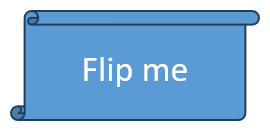
The following code example retrieves the shape’s current flip properties and flips it both horizontally and vertically.
with slides.Presentation("sample.pptx") as presentation:
shape = presentation.slides[0].shapes[0]
# Retrieve the horizontal flip property of the shape.
horizontal_flip = shape.frame.flip_h
print("Horizontal flip:", horizontal_flip)
# Retrieve the vertical flip property of the shape.
vertical_flip = shape.frame.flip_v
print("Vertical flip:", vertical_flip)
x, y = shape.frame.x, shape.frame.y
width, height = shape.frame.width, shape.frame.height
flip_h, flip_v = slides.NullableBool.TRUE, slides.NullableBool.TRUE # Flip horizontally and vertically.
rotation = shape.frame.rotation
shape.frame = slides.ShapeFrame(x, y, width, height, flip_h, flip_v, rotation)
presentation.save("output.pptx", slides.export.SaveFormat.PPTX)
The result:
