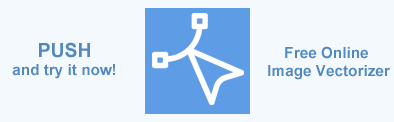Image Stencil – How to Make Stencil in Python Using Aspose.SVG
What is Image Stencil?
An image stencil is a simplified visual representation of an image converted into outlines or shapes. This process, known as image stenciling, involves transforming a raster image into a stencil or template for creating designs or artwork. Typically, this is achieved through vectorization, which converts the raster image into a vector graphic composed of points, lines, and curves. This technique allows for the creation of pictures suitable for various applications in art, design, and industry.
Image stenciling is widely used in art and design to create precise, repeatable designs with high accuracy. It’s also common in printing, where stencils apply ink or other media to surfaces. Additionally, stenciling is practical in various fields, such as construction, where it is used to paint road lines or building markings. This technique enables efficient and accurate design creation from raster images.
How to Make Stencil
Aspose.SVG for Python via .NET provides an API for creating stenciling effects from images by vectorizing them into graphics made of points, lines, and curves. Creating an image stencil starts with uploading your image and applying vectorization algorithms to it - quantizing its color, contour tracing to extract shapes, etc. Additionally, you can adjust vectorization settings, such as applying trace smoothing, to eliminate jagged edges and produce a polished image.
Once the stencil is created, the vectorized image can be exported as an SVG file, serving as a template for the stencil effect. This template can then be used to create the desired design, either manually or using digital design tools. Aspose.SVG for Python via .NET offers a powerful, user-friendly interface for efficient and high-quality stencil creation from raster images, making it an invaluable tool for artists and designers.
To experience creating stencils from images, you can use the web-based application Stencil Drawing.
Create Image Stencil – Python Code
Here is a Python code example of how to turn a PNG image into a stencil using the Aspose.SVG Python library. You should follow a few steps:
- Initialize an instance of the
BezierPathBuilder class to configure image vectorization and define the path-building strategy.
- Set the trace_smoother property to smooth out fragments of contours.
- Set the error_threshold property to define the allowable error in path approximation.
- Specify the max_iterations property to control the number of iterations for path building.
- Create an instance of the
ImageVectorizer class. The
ImageVectorizeris the main class used to convert images to vector graphics.- Set the
path_builder property to the previously configured
BezierPathBuilderinstance. This means the vectorizer will use the settings specified in thepath_builderfor path creation and optimization. - Specify the colors_limit property to limit the number of colors used in the vectorization.
- Set the line_width property to define the width of the vector lines.
- Set the
path_builder property to the previously configured
- Initialize an instance of the
StencilConfiguration class to configure image stencil.
- Set the
typeproperty toStencilType.MONO_COLOR. This will create a stencil with a single, uniform color for the outline. - Set the
colorproperty to a specific RGB color usingColor.from_rgb()method. - Assign the configured
StencilConfigurationinstance to the stencil property of the vectorizer’s configuration.
- Set the
- Use the
vectorize() method of the
ImageVectorizerclass, providing the path to the image file. This method returns anSVGDocument. - Call the
save() method of the
SVGDocumentclass to save the vectorized image as an SVG file, specifying the output path.
1import os
2from aspose.svg.drawing import Color
3from aspose.svg.imagevectorization import BezierPathBuilder, ImageTraceSmoother, ImageVectorizer, StencilConfiguration, StencilType
4
5# Setup directories
6input_folder = "data/"
7output_folder = "output/"
8if not os.path.exists(output_folder):
9 os.makedirs(output_folder)
10
11# Configuration for image vectorization
12path_builder = BezierPathBuilder()
13path_builder.trace_smoother = ImageTraceSmoother(2)
14path_builder.error_threshold = 20.0
15path_builder.max_iterations = 10
16
17vectorizer = ImageVectorizer()
18vectorizer.configuration.path_builder = path_builder
19vectorizer.configuration.colors_limit = 5
20vectorizer.configuration.line_width = 1.0
21
22# Configuration for image stencil
23stencil_config = StencilConfiguration()
24stencil_config.type = StencilType.MONO_COLOR
25stencil_config.color = Color.from_rgb(0, 0, 255)
26vectorizer.configuration.stencil = stencil_config
27
28# Vectorize an image
29src_file = "image.png"
30with vectorizer.vectorize(os.path.join(input_folder, src_file)) as document:
31 output_file = os.path.join(output_folder, "image-stencil.svg")
32 document.save(output_file)Aspose.SVG offers a Free Online Image Vectorizer that is designed to convert bitmap images such as JPG, PNG, BMP, TIFF, and GIF into vector graphics. After conversion, all vector graphic elements are saved as SVG files. Our free vectorizer works on any platform. With this app, you can apply various options to achieve the perfect result. Save time and experience the advantages of vector graphics with our free Image Vectorizer!