Installation
Installing Aspose.ZIP for .NET through NuGet
NuGet is the easiest way to download and install Aspose APIs for .NET. Open Microsoft Visual Studio and NuGet package manager. Search "aspose" to find the desired Aspose API. Click on "Install", the selected API will be downloaded and referenced in your project.
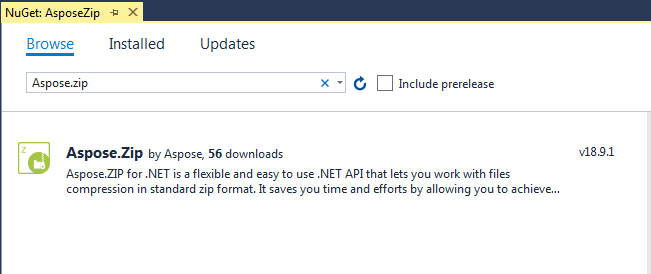
Install or Update Aspose.ZIP using the Package Manager Console
You can follow the steps below to reference the Aspose.ZIP API using the package manager console:
- Open your solution/project in Visual Studio.
- Select
Tools→Library Package Manager→Package Manager Consolefrom the menu to open the package manager console.
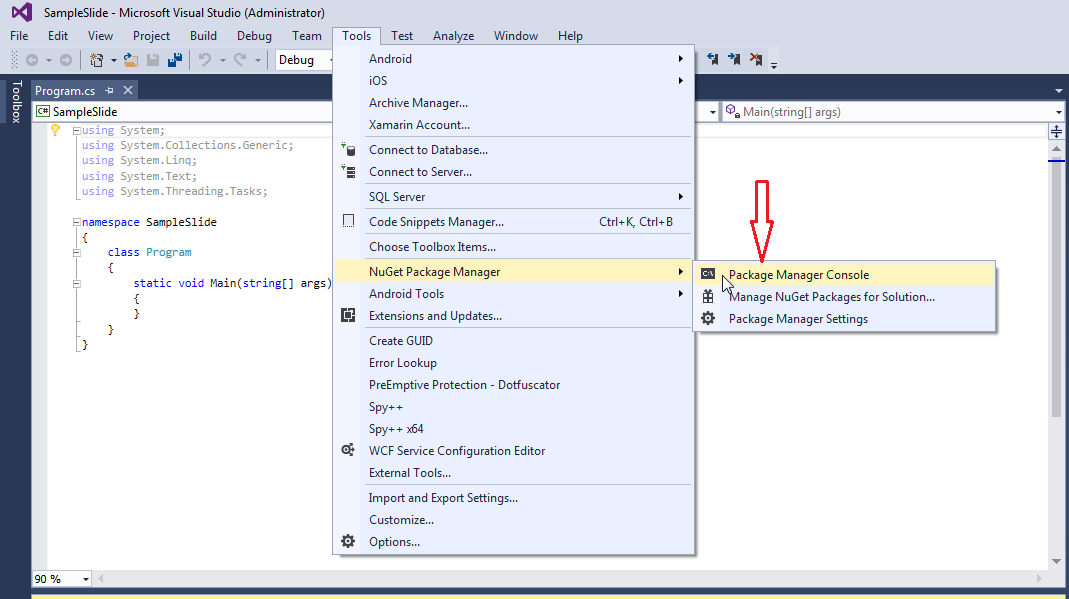
Type the command "Install-Package Aspose.ZIP-Version x.x.0" and press enter to install the latest full release into your application. Alternatively, you can add the "-prerelease" suffix to the command in order to specify that the latest release including hotfixes is to be installed as well.
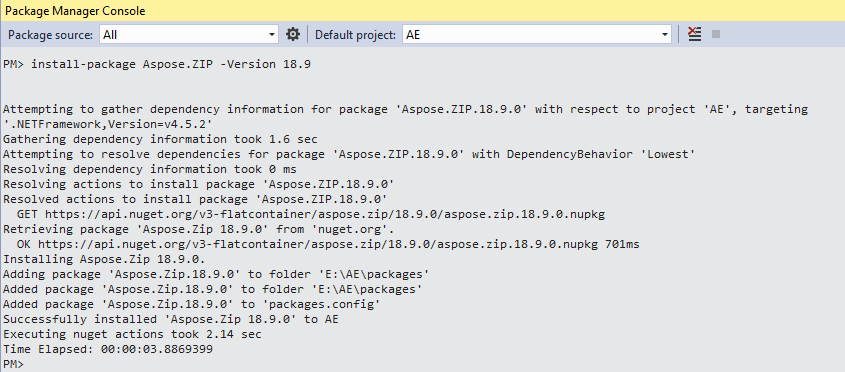
If you are not familiar with the Aspose EULA then it is a good idea to read the license referenced in the URL.
You should now find that Aspose.ZIP has successfully been added and referenced in your application for you.

In the package manager console, you can also use the command "Update-Package Aspose.ZIP.NET" and press enter to check for any updates to the Aspose.ZIP package and install them if present. You can also add the "-prerelease" suffix to update the latest release.
Referencing the Component
In order to use any component in your application, add a reference to it. The following steps describe what to do when you use Visual Studio .NET.
- In the Solution Explorer, expand the project node you want to add a reference to.
- Right-click the References node for the project and select Add Reference from the menu.
- In the Add Reference dialog box, select the .NET tab (it’s usually selected by default).
- If you have used the MSI installer to install Aspose.ZIP, you will see Aspose.ZIP in the top pane. Select it and then click the Select button.
- If you have downloaded and unpacked the DLL only, click the Browse button and locate the Aspose.ZIP.dll file. You have referenced Aspose.ZIP and it should appear in the SelectedComponents pane of the dialog box.
- Click OK. An Aspose.ZIP reference appears under the References node of the project.
Uninstalling Aspose.ZIP for .NET
If you have used MSI installer to deploy Aspose.ZIP, follow these steps to completely remove the component and the associated demos and documentation:
- From the Start menu, select Settings followed by Control Panel.
- Click Add/Remove Programs.
- Select Aspose.ZIP.
- Click the Change/Remove button to remove Aspose.ZIP.