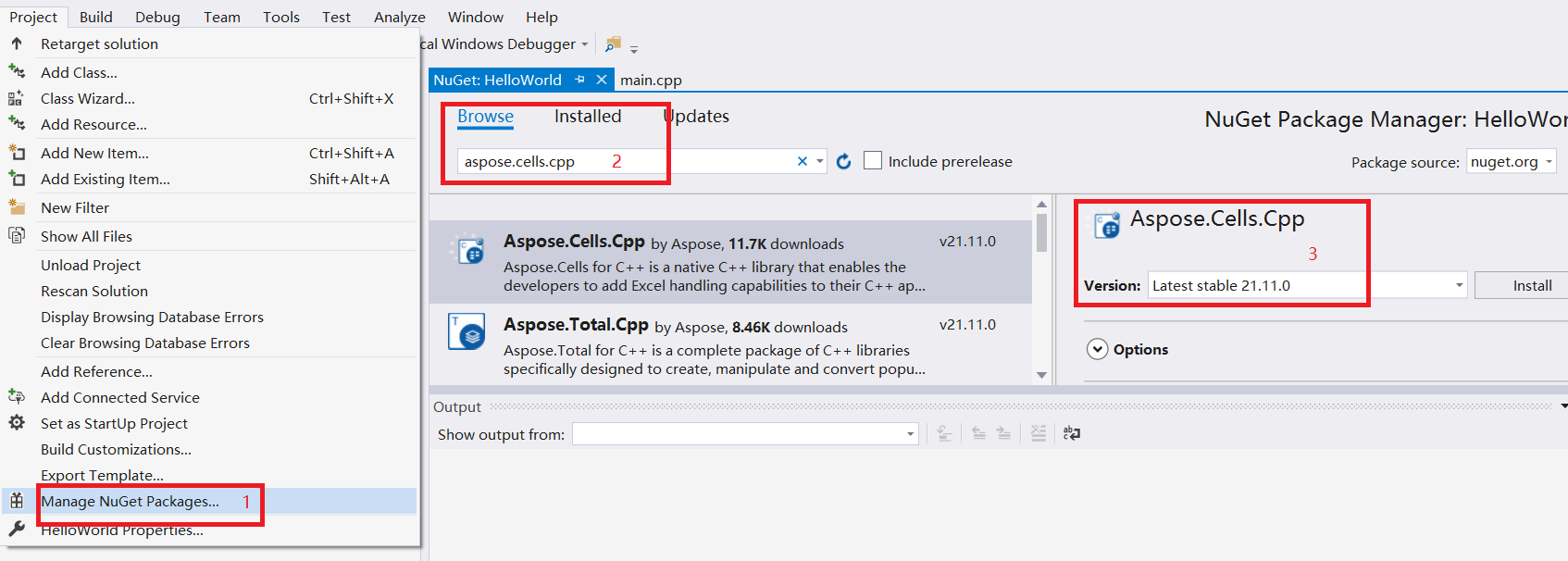Getting Started
This page will show you how to install Aspose Cells for C++ and create a Hello World application.
Installation
Install Aspose Cells through NuGet
NuGet is the easiest way to download and install Aspose.Cells for C++.
- Create a Microsoft Visual Studio project for C++.
- Include header file “Aspose.Cells.h”.
- Open Microsoft Visual Studio and the NuGet package manager.
- Search “aspose.cells.cpp” to find the desired Aspose.Cells for C++.
- Click on “Install”; Aspose.Cells for C++ will be downloaded and referenced in your project.
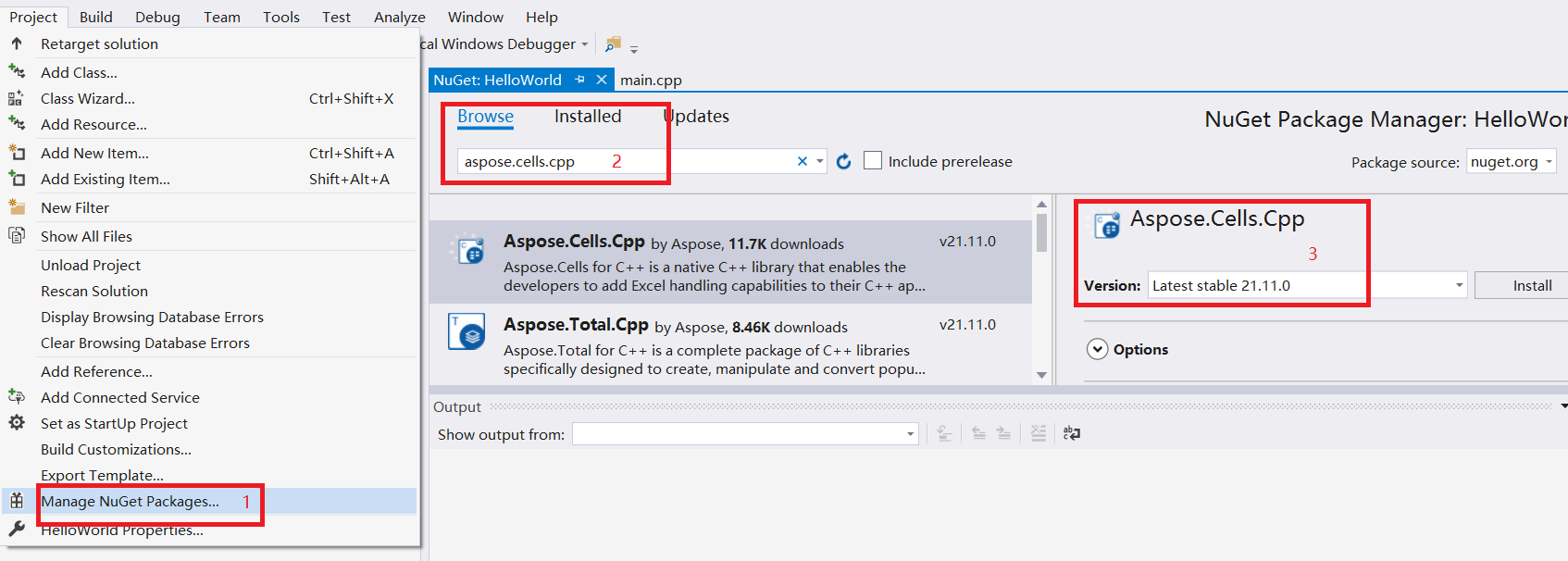
You can also download it from the NuGet web page for Aspose.Cells:
Aspose.Cells for C++ NuGet Package
More steps for details
A demo for using Aspose.Cells for C++ on Windows
- Download Aspose.Cells for C++ from the following page:
Download Aspose.Cells for C++(Windows)
- Unzip the package and you will find an example that shows how to use Aspose.Cells for C++.
- Open the example.sln with Visual Studio 2017 or higher version.
- main.cpp: this file shows how to code to test Aspose.Cells for C++.
A demo for using Aspose.Cells for C++ on Linux
- Download Aspose.Cells for C++ from the following page:
Download Aspose.Cells for C++(Linux)
- Unzip the package and you will find an example that shows how to use Aspose.Cells for C++ for Linux.
- Make sure you are in the path where the example is located.
- Run
cmake -S example -B example/build -DCMAKE_BUILD_TYPE=Release
- Run
cmake --build example/build
A demo for using Aspose.Cells for C++ on Mac OS
- Download Aspose.Cells for C++ from the following page:
Download Aspose.Cells for C++(MacOS)
- Unzip the package and you will find an example that shows how to use Aspose.Cells for C++ for MacOS.
- Make sure you are in the path where the example is located.
- Run
cmake -S example -B example/build -DCMAKE_BUILD_TYPE=Release
- Run
cmake --build example/build
Creating the Hello World Application
The steps below create the Hello World application using the Aspose.Cells API:
- Create an instance of the Workbook class.
- If you have a license, then apply it. If you are using the evaluation version, skip the license‑related code lines.
- Access any desired cell of a worksheet in the Excel file.
- Insert the words “Hello World!” into the accessed cell.
- Generate the modified Microsoft Excel file.
The implementation of the above steps is demonstrated in the examples below.
Code Sample: Creating a New Workbook
The following example creates a new workbook from scratch, inserts “Hello World!” into cell A1 on the first worksheet, and saves the Excel file.
Code Sample: Opening an Existing File
The following example opens an existing Microsoft Excel template file, gets a cell, and checks the value in cell A1.