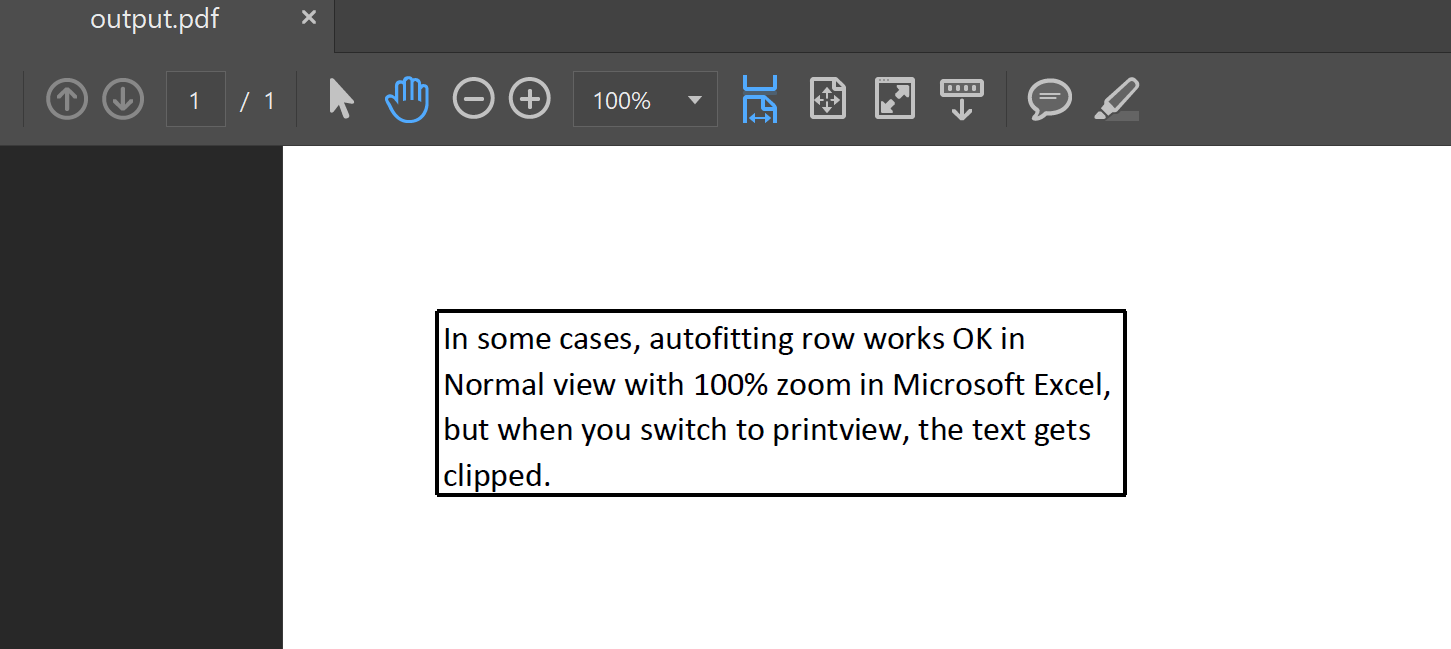AutoFit Rows for Rendering
Contents
[
Hide
]
Generally, when you want to display all the text in a cell, you can autofit row in Normal view with 100% zoom in Microsoft Excel. This allows the text to be fully visible in Normal view, and even when you print or save the file as a PDF, the text will be displayed correctly.
However, in some cases, autofitting row works fine in Normal view, but when you switch to print view or save the file as a PDF, the text gets clipped. Please check the source file Book1.xlsx and screenshots.
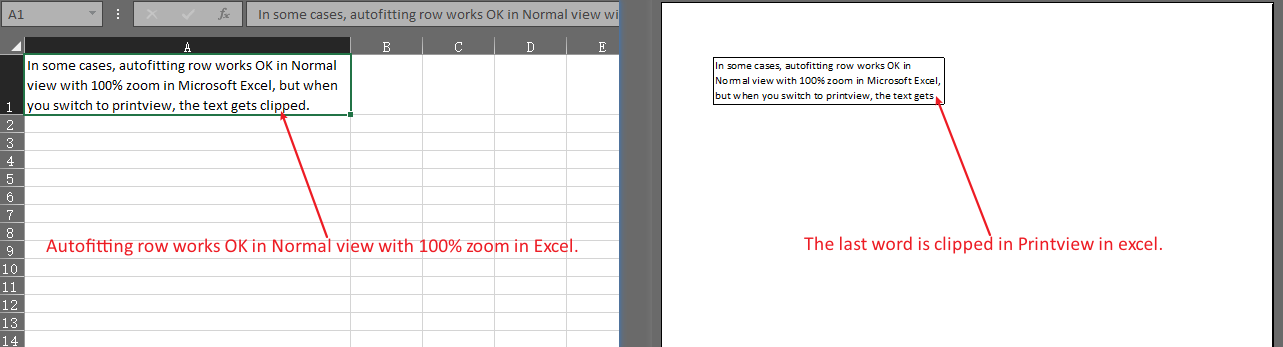
If you want to prevent text being clipped in the saved PDF file, you can autofit row with the AutoFitterOptions.ForRendering option.
Now, the text is not clipped in the output PDF file.