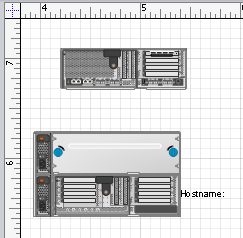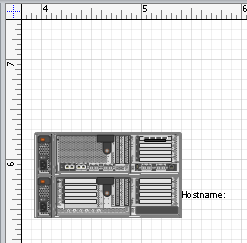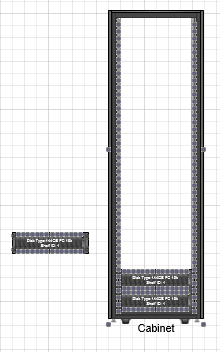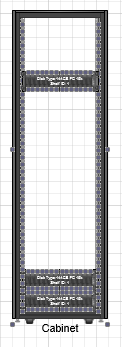Working with Shapes Gluing
Get the Connectors Glued to a Particular Shape
Add and Connect Visio Shapes explains how to add a shape and connect it to other shapes in Microsoft Visio diagrams using Aspose.Diagram for .NET. It is also possible to find connectors that are glued to this shape.
Getting Glued Shapes
The GluedShapes method exposed by the Shape class can be used to get a list of the IDs of all the connectors glued to a shape, or, if the shape in question is a connector, the IDs of the shapes it’s connected to.The GetShape method, exposed by the ShapeCollection class, can then be used to find a shape by its ID.
The code below shows how to:
- Load a sample file.
- Access a particular shape.
- Get a list of IDs of all the connectors glued to this shape.
Get Connectors Glued Programming Sample
Use the following code in your .NET application to find all the connectors glued to a shape using Aspose.Diagram for .NET.
Glue Visio Shapes Together with Connection Point
Aspose.Diagram for .NET allows developers glue shapes together through the connection points.
Glue Shapes
The GlueShapes method exposed by the Page class can be used.
Input diagram
|
The diagram after gluing the shapes
|
|---|---|
| The code below shows how to: |
- Load a sample file.
- Glue shapes.
- Save diagram.
Glue Visio Shapes Programming Sample
Use the following code in your .NET application to glue shapes through the connection points:
Glue Shapes Inside the Container
Aspose.Diagram for .NET enables developers to glue group shapes inside a container.
Glue Group Shape
The GlueShapesInContainer method exposed by the Page class can be used.
Input diagram
|
The diagram after gluing the group shapes
|
|---|---|
| The code below shows how to: |
- Load a sample file.
- Glue group shapes.
- Save diagram.
Glue Shapes Inside Programming Sample
Use the following code in your .NET application to glue group shape inside a container: