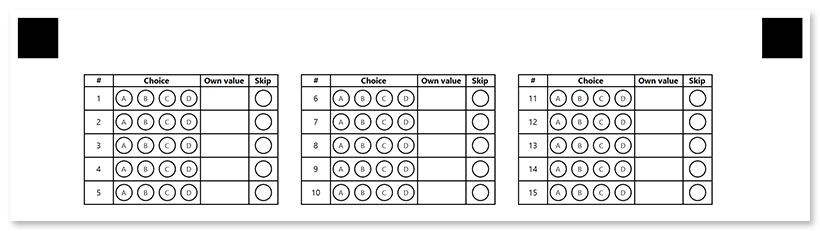custom_answer_sheet
Custom_answer_sheet element generates a numbered list of answers. Answers can be arranged in multiple columns to make more efficient use of space.
You can fully control the layout and content of answer rows and use write-in elements to handle open-ended questions.
Custom_answer_sheet is best suited for exam papers with open-ended questions.
Syntax
The element declaration begins with ?custom_answer_sheet=[name] statement and ends with &custom_answer_sheet statement. These statements must be placed on separate lines.
name property is used as a reminder of the element’s purpose; for example, “Biology Quiz”.
?custom_answer_sheet= statement. Doing so will result in an error when rendering a form.
custom_answer_sheet element includes header and custom_row elements.
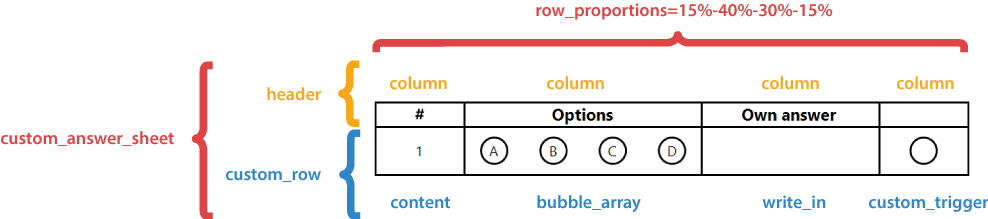
Required custom_answer_sheet attributes
An attribute is written as [attribute_name]=[value]. Each attribute must be placed on a new line immediately after the opening ?custom_answer_sheet= statement or another attribute, and must begin with a tab character.
| Attribute | Default value | Description | Usage example |
|---|---|---|---|
| amount | n/a | The number of exam questions that the answer sheet corresponds to. Each question will correspond to a numbered answer. | amount=30 |
| columns_count | n/a | The number of columns to arrange answers into. Use multiple columns to make the answer sheet more compact. | columns_count=3 |
| row_proportions | n/a | The content of each answer is divided into one or more columns. This attribute specifies the number of columns and their relative proportions. The attribute value is provided in the following format: {Column 1 width %}-{Column 2 width %}-...{Column N width %}. The grand total of all column widths must not exceed 100%. |
row_proportions=15%-50%-20%-15% |
Optional custom_answer_sheet attributes
| Attribute | Default value | Description | Usage example |
|---|---|---|---|
| border | none | Whether to draw a border around the block.
|
border=square |
| border_size | 3 | Width of all borders. | border_size=10 |
| border_color | black | Color of all borders. Can be picked from one of the supported values. | border_color=red |
| border_top_style | inherits border_size and border_color | Override the width and color of the element’s top border in <border width> <border color> format. Specify none to remove the top border. |
border_top_style=10 red |
| border_bottom_style | inherits border_size and border_color | Override the width and color of the element’s bottom border in <border width> <border color> format. Specify none to remove the bottom border. |
border_bottom_style=10 red |
| border_left_style | inherits border_size and border_color | Override the width and color of the element’s left border in <border width> <border color> format. Specify none to remove the left border. |
border_left_style=10 red |
| border_right_style | inherits border_size and border_color | Override the width and color of the element’s right border in <border width> <border color> format. Specify none to remove the right border. |
border_right_style=10 red |
| start_id | 1 | The value from which the numbering of custom answer sheet rows begins. The number of each subsequent row is increased by 1. | start_id=0 |
Header element
This child element of the custom_answer_sheet defines the heading texts for answer’s columns. It must be the first child of custom_answer_sheet element.
The element declaration begins with ?header= statement and ends with &header statement. These statements must be placed on separate lines. For each column defined in row_proportions attribute of the parent custom_answer_sheet element, add a column sub-element, which defines the heading text.
Column element
This child element of the header defines the heading text for the corresponding column.
The element declaration begins with ?column= statement followed by a text to be displayed. This statement must be placed on a separate line.
Column element attributes
The column element can be customized by adding optional attributes to it.
An attribute is written as [attribute_name]=[value]. Each attribute must be placed on a new line immediately after the opening ?column= statement or another attribute, and must begin with a tab character.
| Attribute | Default value | Description | Usage example |
|---|---|---|---|
| font_family | Segoe UI | The font family for the text. | font_family=Courier New |
| font_style | regular | The font style for a text: bold, italic or underline.Several font styles can be combined by listing them separated by commas. |
font_style=bold, italic |
| font_size | 12 | Font size for the text. | font_size=16 |
| align | left | Horizontal text alignment: left, center or right. |
align=center |
| content_type | Set this attribute to cells to draw a circle around every character, including spaces. |
normal | content_type=cells |
Custom_row element
This child element of the custom_answer_sheet defines the structure on an answer. These statements must be placed on separate lines.
The element declaration begins with ?custom_row=[name] statement and ends with &custom_row statement.
name property is used as an identifier of each generated row. Use %index% variable to guarantee the uniqueness; for example, "Row %index%".
This element and its child elements can reference %index% variable, which is replaced with the current answer’s ordinal.
For example, Answer %index% for the 4th answer will be rendered as Answer 4.
For each column defined in row_proportions attribute of the parent custom_answer_sheet element, add a sub-element of one of the following types (in any order or combination):
Content
Standard content element which allows you to provide some explanatory text.
For example, ?content=A%index%.
Write_in
Standard write_in element, used to provide your own answer to open-ended questions.
Bubble_array
Inserts a specified amount of bubbles.
The element is declared with ?bubble_array=[name] statement. This statement must be placed on a separate line.
name property is used as an identifier by custom_trigger element. Use %index% variable to guarantee the uniqueness; for example ?bubble_array=b_%index%.
Bubble_array element required attributes
An attribute is written as [attribute_name]=[value]. Each attribute must be placed on a new line immediately after the opening ?bubble_array= statement or another attribute, and must begin with a tab character.
| Attribute | Default value | Description | Usage example |
|---|---|---|---|
| answers_list | n/a | The number of bubbles and characters that will be drawn inside them. The value is provided in ({Character 1})({Character 2})…({Character N}) format. | answers_list=(α)(β)(γ)(δ)(ε) |
Bubble_array element optional attributes
An attribute is written as [attribute_name]=[value]. Each attribute must be placed on a new line immediately after the opening ?bubble_array= statement or another attribute, and must begin with a tab character.
| Attribute | Default value | Description | Usage example |
|---|---|---|---|
| bubble_size | Normal | Size of bubbles: extrasmall, small, normal, large, or extralarge. |
bubble_size=large |
| bubble_type | round | Bubble style: round or square. |
bubble_type=square |
| font_family | Segoe UI | The font family for the bubble character. | font_family=Courier New |
| font_style | regular | The font style for the bubble character: bold, italic or underline.Several font styles can be combined by listing them separated by commas. |
font_style=bold, italic |
| font_size | 12 | Font size for the bubble character. | font_size=16 |
| recogintion_values | Same as answers_list |
The values returned in recognition results. The number of answer keys must exactly match the total number of bubbles specified in answers_list property. |
recogintion_values=(1)(2)(3)(4) |
Custom_trigger
Inserts a special bubble that, when marked, replaces the value of the specified bubble_array with its value attribute. It can be used to offer the respondent the option to intentionally skip certain questions, or to control processing of write_in elements.
The element is declared with ?custom_trigger=[name] statement. This statement must be placed on a separate line.
name property is used as an identifier of the CustomTrigger element. Use %index% variable to guarantee the uniqueness; for example, “Own choice %index%”.
Custom_trigger element attributes
An attribute is written as [attribute_name]=[value]. Each attribute must be placed on a new line immediately after the opening ?custom_trigger= statement or another attribute, and must begin with a tab character.
| Attribute | Default value | Description | Usage example |
|---|---|---|---|
| value | n/a | The replacement value to be used when the element is marked. | value=Prefer not to answer |
| target | n/a | Name of bubble_array element whose value will be replaced. Use %index% variable to point to the same row where the custom_trigger element instance is rendered. | target=b_%index% |
| trigger_type | ReplaceValue | Action when the bubble is marked. ReplaceValue replaces the value of the bubble_array specified in target attribute with the value attribute.This property is reserved for future use; you can omit it. |
trigger_type=replaceValue |
| bubble_size | Normal | Size of bubbles: extrasmall, small, normal, large, or extralarge. |
bubble_size=large |
| bubble_type | round | Bubble style: round or square. |
bubble_type=square |
Example
?custom_answer_sheet=Example
amount=15
columns_count=3
row_proportions=15%-45%-25%-15%
?header=Header
?column=#
font_size=6
font_style=bold
align=center
?column=Choice
font_size=6
font_style=bold
align=center
?column=Own value
font_size=6
font_style=bold
align=center
?column=Skip
font_size=6
font_style=bold
align=center
&header
?custom_row=Row %index%
?content=%index%
font_size=6
align=center
?bubble_array=Bubbles %index%
font_size=5
answers_list=(A)(B)(C)(D)
bubble_size=small
?write_in=Own value for %index%
required=true
?custom_trigger=Skip question
trigger_type=replaceValue
value=Prefer not to answer
target=Bubbles %index%
bubble_size=small
&custom_row
&custom_answer_sheet