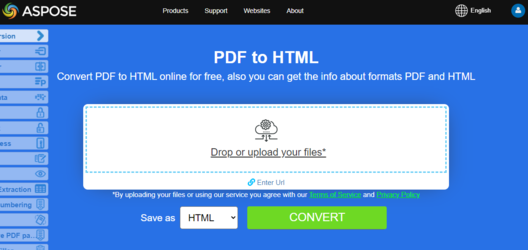Convert PDF file to HTML format
Aspose.PDF for C++ provides many features for converting various file formats into PDF documents and converting PDF files into various output formats. This article discusses how to convert a PDF file into HTML. Aspose.PDF for C++ provides the capability to convert HTML files into PDF format using the InLineHtml approach. We have had many requests for functionality that converts a PDF file into HTML format and have provided this feature. Please note that this feature also supports XHTML 1.0.
Aspose.PDF for C++ support the features to convert a PDF file into HTML. The main tasks you can accomplish with the Aspose.PDF library are listed:
- сonvert PDF to HTML;
- splitting Output to Multi-page HTML;
- specify Folder for Storing SVG Files;
- compressing SVG Images During Conversion;
- specifying the Images Folder;
- create Subsequent Files with Body Contents Only;
- transparent Text rendering;
- PDF document layers rendering.
Aspose.PDF for C++ provides a two-line code for transforming a source PDF file to HTML. The SaveFormat enumeration contains the value Html which lets you save the source file to HTML. The following code snippet shows the process of converting a PDF file into HTML.
void ConvertPDFtoHTML()
{
std::clog << __func__ << ": Start" << std::endl;
// String for path name
String _dataDir("C:\\Samples\\Conversion\\");
// String for file name
String infilename("sample.pdf");
String outfilename("PDFToHTML.html");
// Open document
auto document = MakeObject<Document>(_dataDir + infilename);
try {
// Save the output in HTML format
document->Save(outfilename, SaveFormat::Html);
}
catch (Exception ex) {
std::cerr << ex->get_Message() << std::endl;
}
std::clog << __func__ << ": Finish" << std::endl;
}
Try to convert PDF to HTML online
Aspose.PDF for C++ presents you online free application “PDF to HTML”, where you may try to investigate the functionality and quality it works.
Splitting Output to Multi-page HTML
When converting large PDF file with several pages to HTML format, the output appears as a single HTML page. It can end up being very long. To control page size, it is possible to split the output into several pages during PDF to HTML conversion. Please try using the following code snippet.
void ConvertPDFtoHTML_SplittingOutputToMultiPageHTML()
{
std::clog << __func__ << ": Start" << std::endl;
// String for path name
String _dataDir("C:\\Samples\\Conversion\\");
// String for file name
String infilename("sample.pdf");
String outfilename("PDFToHTML.html");
// Open document
auto document = MakeObject<Document>(_dataDir + infilename);
// Instantiate HTML Save Option object
auto htmlOptions = MakeObject<HtmlSaveOptions>();
// Specify to split the output into multiple pages
htmlOptions->set_SplitIntoPages(true);
try {
// Save the output in HTML format
document->Save(_dataDir + outfilename, htmlOptions);
}
catch (Exception ex) {
std::cerr << ex->get_Message() << std::endl;
}
std::clog << __func__ << ": Finish" << std::endl;
}
Specify Folder for Storing SVG Files
During PDF to HTML conversion, it is possible to specify the folder that SVG images should be saved to. Use the HtmlSaveOption class SpecialFolderForSvgImages property to specify a special SVG image directory. This property gets or sets the path to the directory to which SVG images must be saved to when encountered during conversion. If the parameter is empty or null, then any SVG files are saved together with other image files.
void ConvertPDFtoHTML_SpecifyFolderForStoringSVGfiles()
{
std::clog << __func__ << ": Start" << std::endl;
// String for path name
String _dataDir("C:\\Samples\\Conversion\\");
// String for file name
String infilename("sample.pdf");
String outfilename("SaveSVGFiles_out.html");
// Open document
auto document = MakeObject<Document>(_dataDir + infilename);
// Instantiate HTML Save Option object
auto htmlOptions = MakeObject<HtmlSaveOptions>();
// Specify the folder where SVG images are saved during PDF to HTML conversion
htmlOptions->SpecialFolderForSvgImages = (_dataDir + String("\\svg\\"));
// Save the output in HTML format
document->Save(_dataDir + outfilename, htmlOptions);
std::clog << __func__ << ": Finish" << std::endl;
}
Compressing SVG Images During Conversion
To compress SVG images during PDF to HTML conversion, please try using the following code:
void ConvertPDFtoHTML_CompressingSVGimages()
{
std::clog << __func__ << ": Start" << std::endl;
// String for path name
String _dataDir("C:\\Samples\\Conversion\\");
// String for file name
String infilename("sample.pdf");
String outfilename("PDFToHTML.html");
// Open document
auto document = MakeObject<Document>(_dataDir + infilename);
// Instantiate HTML Save Option object
auto htmlOptions = MakeObject<HtmlSaveOptions>();
// Specify the folder where SVG images are saved during PDF to HTML conversion
htmlOptions->SpecialFolderForSvgImages = (_dataDir + String("\\svg\\"));
// Save the output in HTML format
document->Save(_dataDir + outfilename, htmlOptions);
std::clog << __func__ << ": Finish" << std::endl;
}
Specifying the Images Folder
We can also specify the folder that images will be saved to during PDF to HTML conversion:
void ConvertPDFtoHTML_SpecifyFolderForStoringAllImages()
{
std::clog << __func__ << ": Start" << std::endl;
// String for path name
String _dataDir("C:\\Samples\\Conversion\\");
// String for file name
String infilename("sample.pdf");
String outfilename("PDFToHTML.html");
// Open document
auto document = MakeObject<Document>(_dataDir + infilename);
// Instantiate HTML Save Option object
auto htmlOptions = MakeObject<HtmlSaveOptions>();
// Specify the folder where All images are saved during PDF to HTML conversion
htmlOptions->SpecialFolderForAllImages = (_dataDir + String("\\images\\"));
// Save the output in HTML format
document->Save(_dataDir + outfilename, htmlOptions);
std::clog << __func__ << ": Finish" << std::endl;
}
Create Subsequent Files with Body Contents Only
Recently, we were asked to introduce a feature where PDF files are converted to HTML and the user can get only the contents of the <body> tag for each page. This would produce one file with CSS, <html>, <head> details and all pages in other files just with <body> contents.
To meet this requirement, a new property, HtmlMarkupGenerationMode, was introduced to the HtmlSaveOptions class.
With the following simple code snippet, you can split the output HTML into pages. In the output pages, all HTML objects must go exactly where they go now (fonts processing and output, CSS creation and output, images creation and output), except that the output HTML will contain contents currently placed inside thetags (now “body” tags will be omitted). However, when using this approach, the link to the CSS is the responsibility of your code, because things like will be stripped out. For this purpose, you may read the CSS via File.ReadAllText() and send it via AJAX to to a web page where it will be applied by jQuery.
void ConvertPDFtoHTML_CreateSubsequentFilesWithBodyContentsOnly()
{
std::clog << __func__ << ": Start" << std::endl;
// String for path name
String _dataDir("C:\\Samples\\Conversion\\");
// String for file name
String infilename("sample.pdf");
String outfilename("CreateSubsequentFiles_out.html");
// Open document
auto document = MakeObject<Document>(_dataDir + infilename);
// Instantiate HTML Save Option object
auto htmlOptions = MakeObject<HtmlSaveOptions>();
htmlOptions->HtmlMarkupGenerationMode = HtmlSaveOptions::HtmlMarkupGenerationModes::WriteOnlyBodyContent;
htmlOptions->set_SplitIntoPages(true);
// Save the output in HTML format
document->Save(_dataDir + outfilename, htmlOptions);
std::clog << __func__ << ": Finish" << std::endl;
}
Transparent Text rendering
In case the source/input PDF file contains transparent texts shadowed by foreground images, then there might be text rendering issues. So in order to cater such scenarios, SaveShadowedTextsAsTransparentTexts and SaveTransparentTexts properties can be used.
void ConvertPDFtoHTML_TransparentTextRendering()
{
std::clog << __func__ << ": Start" << std::endl;
// String for path name
String _dataDir("C:\\Samples\\Conversion\\");
// String for file name
String infilename("sample.pdf");
String outfilename("TransparentTextRendering_out.html");
// Open document
auto document = MakeObject<Document>(_dataDir + infilename);
// Instantiate HTML Save Option object
auto htmlOptions = MakeObject<HtmlSaveOptions>();
htmlOptions->HtmlMarkupGenerationMode = HtmlSaveOptions::HtmlMarkupGenerationModes::WriteOnlyBodyContent;
htmlOptions->SaveShadowedTextsAsTransparentTexts = true;
htmlOptions->SaveTransparentTexts = true;
// Save the output in HTML format
document->Save(_dataDir + outfilename, htmlOptions);
std::clog << __func__ << ": Finish" << std::endl;
}
PDF document layers rendering
We can render PDF document layers in separate layer type element during PDF to HTML conversion:
void ConvertPDFtoHTML_DocumentLayersRendering()
{
std::clog << __func__ << ": Start" << std::endl;
// String for path name
String _dataDir("C:\\Samples\\Conversion\\");
// String for file name
String infilename("sample.pdf");
String outfilename("LayersRendering_out.html");
// Open document
auto document = MakeObject<Document>(_dataDir + infilename);
// Instantiate HTML Save Option object
auto htmlOptions = MakeObject<HtmlSaveOptions>();
// Specify to render PDF document layers separately in output HTML
htmlOptions->set_ConvertMarkedContentToLayers(true);
// Save the output in HTML format
document->Save(_dataDir + outfilename, htmlOptions);
std::clog << __func__ << ": Finish" << std::endl;
}