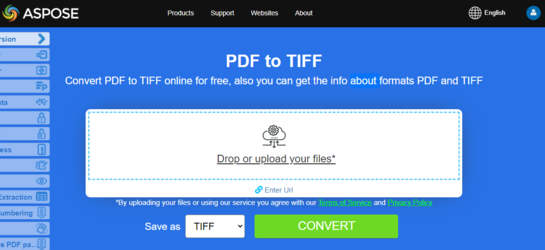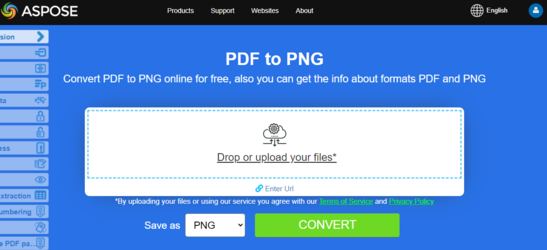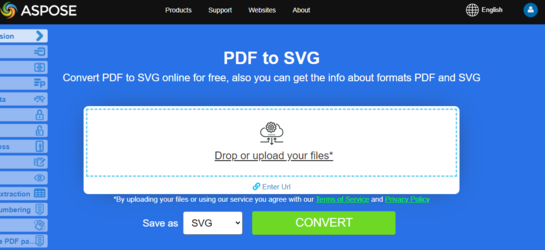Convert PDF to Images formats
Aspose.PDF for C++ uses few approaches to convert PDF to image. Generally speaking, we use two approaches: conversion using the Device approach and conversion using SaveOption. This section will show you how to convert PDF documents to image formats such as BMP, JPEG, PNG, TIFF, and SVG formats using one of those approaches.
There are several classes in the library that allow you to use a virtual device to transform images. DocumentDevice is oriented for conversion whole document, but ImageDevice - for a particular page.
Convert PDF using DocumentDevice class
Aspose.PDF for C++ makes a possible to convert PDF Pages to TIFF images.
The TiffDevice (based on DocumentDevice) class allows you to convert PDF pages to TIFF images. This class provides a method named Process which allows you to convert all the pages in a PDF file to a single TIFF image.
Try to convert PDF to TIFF online
Aspose.PDF for C++ presents you online free application “PDF to TIFF”, where you may try to investigate the functionality and quality it works.
Convert PDF Pages to One TIFF Image
Aspose.PDF for С++ explain how to convert all pages in a PDF file to a single TIFF image:
- Open Document with MakeObject.
- Create Resolution object.
- Create TIffSettings object.
- Create Tiff device with specified attributes.
- Convert a particular page and save the image to stream.
The following code snippet shows how to convert all the PDF pages to a single TIFF image.
void Convert_PDF_To_Images::ConvertPDFtoTIFF()
{
std::clog << __func__ << ": Start" << std::endl;
// String for path name
String _dataDir("C:\\Samples\\Conversion\\");
// String for file name
String infilename("PageToTiff.pdf");
String outfilename("PagesToTIFF_out.tif");
// Open document
auto document = MakeObject<Document>(_dataDir + infilename);
auto imageStream = System::IO::File::OpenWrite(_dataDir + outfilename);
// Create Resolution object
auto resolution = MakeObject<Aspose::Pdf::Devices::Resolution>(300);
// Create TiffSettings object
auto tiffSettings = MakeObject<Aspose::Pdf::Devices::TiffSettings>();
tiffSettings->set_Compression(Aspose::Pdf::Devices::CompressionType::None);
tiffSettings->set_Depth(Aspose::Pdf::Devices::ColorDepth::Default);
tiffSettings->set_Shape(Aspose::Pdf::Devices::ShapeType::Landscape);
tiffSettings->set_SkipBlankPages(false);
// Create TIFF device
auto tiffDevice = MakeObject<Aspose::Pdf::Devices::TiffDevice>(resolution, tiffSettings);
// Convert pages and save the image to stream
tiffDevice->Process(document, 1, 2, imageStream);
std::clog << __func__ << ": Finish" << std::endl;
}
Convert One Page to TIFF Image
Aspose.PDF for C++ allows you to convert a particular page in a PDF file to a TIFF image, use an overloaded version of the Process(..) method which takes a page number as an argument for conversion. The following code snippet shows how to convert the first page of a PDF to TIFF format.
void Convert_PDF_To_Images::ConvertPDFtoTiffSinglePage()
{
std::clog << __func__ << ": Start" << std::endl;
// String for path name
String _dataDir("C:\\Samples\\Conversion\\");
// String for file name
String infilename("PageToTiff.pdf");
String outfilename("PageToTiff_out.tif");
// Open document
auto document = MakeObject<Document>(_dataDir + infilename);
auto imageStream = System::IO::File::OpenWrite(_dataDir + outfilename);
// Create Resolution object
auto resolution = MakeObject<Aspose::Pdf::Devices::Resolution>(300);
// Create TIFF device
auto tiffDevice = MakeObject<Aspose::Pdf::Devices::TiffDevice>(resolution);
// Convert a particular page and save the image to stream
tiffDevice->Process(document, 1, 1, imageStream);
std::clog << __func__ << ": Finish" << std::endl;
}
Use Bradley algorithm during conversion
Aspose.PDF for C++ has been supporting the feature to convert PDF to TIF using LZW compression and then with the use of AForge, Binarization can be applied. However one of the customers requested that for some images, they need to get the Threshold using Otsu, so they also would like to use Bradley.
void Convert_PDF_To_Images::ConvertPDFtoTiffBradleyBinarization()
{
// String for path name
String _dataDir("C:\\Samples\\Conversion\\");
// Open document
auto pdfDocument = MakeObject<Document>(_dataDir + u"PageToTIFF.pdf");
String outputImageFile = _dataDir + u"resultant_out.tif";
String outputBinImageFile = _dataDir + u"37116-bin_out.tif";
// Create Resolution object
auto resolution = MakeObject<Aspose::Pdf::Devices::Resolution>(300);
// Create TiffSettings object
auto tiffSettings = MakeObject<Aspose::Pdf::Devices::TiffSettings>();
tiffSettings->set_Compression(Aspose::Pdf::Devices::CompressionType::LZW);
tiffSettings->set_Depth(Aspose::Pdf::Devices::ColorDepth::Format1bpp);
// Create TIFF device
auto tiffDevice = MakeObject<Aspose::Pdf::Devices::TiffDevice>(resolution, tiffSettings);
auto imageStream = System::IO::File::OpenWrite(_dataDir + outputImageFile);
// Convert a particular page and save the image to stream
tiffDevice->Process(pdfDocument, 1, 2, imageStream);
imageStream->Close();
auto inStream = System::IO::File::OpenRead(outputImageFile);
auto outStream = System::IO::File::OpenWrite(outputBinImageFile);
tiffDevice->BinarizeBradley(inStream, outStream, 0.1);
}
Convert PDF using ImageDevice class
ImageDevice is the ancestor for BmpDevice, JpegDevice, GifDevice, PngDevice and EmfDevice.
- The BmpDevice class allows you to convert PDF pages to BMP images.
- The EmfDevice class allows you to convert PDF pages to EMF images.
- The JpegDevice class allows you to convert PDF pages to JPEG images.
- The PngDevice class allows you to convert PDF pages to PNG images.
- The GifDevice class allows you to convert PDF pages to GIF images.
Let’s take a look at how to convert a PDF page to an image.
BmpDevice class provides a method named Process which allows you to convert a particular page of the PDF file to BMP image format. The other classes have the same method. So, if we need to convert a PDF page to an image, we just instantiate the required class.
The following code snippet shows this possibility:
void Convert_PDF_To_Images::ConvertPDFusingImageDevice()
{
std::clog << __func__ << ": Start" << std::endl;
// String for path name
String _dataDir("C:\\Samples\\Conversion\\");
// Create Resolution object
auto resolution = MakeObject<Aspose::Pdf::Devices::Resolution>(300); //300 dpi
System::SmartPtr<Aspose::Pdf::Devices::ImageDevice>
bmpDevice = MakeObject<Aspose::Pdf::Devices::BmpDevice>(resolution);
System::SmartPtr<Aspose::Pdf::Devices::ImageDevice>
jpegDevice = MakeObject<Aspose::Pdf::Devices::JpegDevice>(resolution);
System::SmartPtr<Aspose::Pdf::Devices::ImageDevice>
gifDevice = MakeObject<Aspose::Pdf::Devices::GifDevice>(resolution);
System::SmartPtr<Aspose::Pdf::Devices::ImageDevice>
pngDevice = MakeObject<Aspose::Pdf::Devices::PngDevice>(resolution);
System::SmartPtr<Aspose::Pdf::Devices::ImageDevice>
emfDevice = MakeObject<Aspose::Pdf::Devices::EmfDevice>(resolution);
auto document = MakeObject<Document>(_dataDir + u"ConvertAllPagesToBmp.pdf");
ConvertPDFtoImage(bmpDevice, u"bmp", document);
ConvertPDFtoImage(jpegDevice, u"jpeg", document);
ConvertPDFtoImage(gifDevice, u"gif", document);
ConvertPDFtoImage(pngDevice, u"png", document);
ConvertPDFtoImage(emfDevice, u"emf", document);
std::clog << __func__ << ": Finish" << std::endl;
}
void Convert_PDF_To_Images::ConvertPDFtoImage(
System::SmartPtr<Aspose::Pdf::Devices::ImageDevice> imageDevice,
String ext, System::SmartPtr<Document> document)
{
// String for path name
String _dataDir("C:\\Samples\\Conversion\\");
for (int pageCount = 1; pageCount <= document->get_Pages()->get_Count(); pageCount++)
{
String outfilename = String::Format(u"{0}PageToBmp{1}_out.{2}",
_dataDir, pageCount, ext);
auto imageStream = System::IO::File::OpenWrite(outfilename);
// Create Resolution object
auto resolution = MakeObject<Aspose::Pdf::Devices::Resolution>(300);
// Convert a particular page and save the image to stream
imageDevice->Process(document->get_Pages()->idx_get(pageCount), imageStream);
// Close stream
imageStream->Close();
}
}
Try to convert PDF to PNG online
As an example of how our free applications work please check the next feature.
Aspose.PDF for C++ presents you online free application “PDF to PNG”, where you may try to investigate the functionality and quality it works.
Convert PDF using SaveOptions class
This part of article shows you how to convert PDF to SVG using C++ and SaveOptions class.
Try to convert PDF to SVG online
Aspose.PDF for C++ presents you online free application “PDF to SVG”, where you may try to investigate the functionality and quality it works.
In order to convert PDF to SVG, Aspose.PDF for CPP offers Save method of Document class. You need to pass the output path and enum SaveFormat:: svg to the Save method to convert PDF to SVG. The following code snippet shows how to convert PDF to SVG:
This article teacher you how to convert PDF to SVG using C++.
Scalable Vector Graphics (SVG) is a family of specifications of an XML-based file format for two-dimensional vector graphics, both static and dynamic (interactive or animated). The SVG specification is an open standard that has been under development by the World Wide Web Consortium (W3C) since 1999.
SVG images and their behaviors are defined in XML text files. This means that they can be searched, indexed, scripted and if required, compressed. As XML files, SVG images can be created and edited with any text editor, but it is often more convenient to create them with drawing programs such as Inkscape.
Aspose.PDF for C++ supports the feature to convert SVG image to PDF format and also offers the capability to convert PDF files to SVG format. To accomplish this requirement, the SvgSaveOptions class has been introduced into the Aspose.PDF namespace. Instantiate an object of SvgSaveOptions and pass it as a second argument to the Save method .
The following code snippet shows the steps for converting a PDF file to SVG format with C++.
void Convert_PDF_To_Images::ConvertPDFtoSvgSinglePage()
{
std::clog << __func__ << ": Start" << std::endl;
// String for path name
String _dataDir("C:\\Samples\\Conversion\\");
// String for file name
String infilename("PageToSvg.pdf");
String outfilename("PageToSvg_out.svg");
// Open document
auto document = MakeObject<Document>(_dataDir + infilename);
// Instantiate an object of SvgSaveOptions
auto saveOptions = MakeObject<SvgSaveOptions>();
// Do not compress SVG image to Zip archive
saveOptions->CompressOutputToZipArchive = false;
try {
// Save the output in SVG files
document->Save(_dataDir + outfilename, saveOptions);
}
catch (Exception ex) {
std::cerr << ex->get_Message();
}
std::clog << __func__ << ": Finish" << std::endl;
}