Analyzing your prompt, please hold on...
An error occurred while retrieving the results. Please refresh the page and try again.
Aspose.PDFを使用すると、Documentクラスを使用してPDFポートフォリオ文書を作成できます。FileSpecificationクラスを使用してファイルを取得した後、Document.Collectionオブジェクトにファイルを追加します。ファイルが追加されたら、DocumentクラスのSaveメソッドを使用してポートフォリオ文書を保存します。
以下の例では、Microsoft Excelファイル、Word文書、および画像ファイルを使用してPDFポートフォリオを作成します。
以下のコードは、次のポートフォリオを生成します。
以下のコードスニペットは、Aspose.PDF.Drawingライブラリでも動作します。
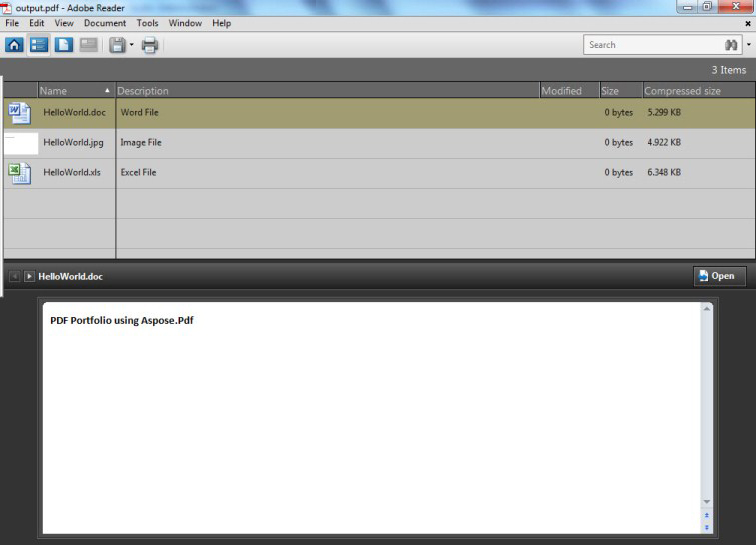
// For complete examples and data files, visit https://github.com/aspose-pdf/Aspose.PDF-for-.NET
private static void CreatePortfolio()
{
// The path to the documents directory
var dataDir = RunExamples.GetDataDir_AsposePdf_TechnicalArticles();
// Create PDF document
using (var document = new Aspose.Pdf.Document())
{
// Instantiate document Collection object
document.Collection = new Aspose.Pdf.Collection();
// Get Files to add to Portfolio
var excel = new Aspose.Pdf.FileSpecification(dataDir + "HelloWorld.xlsx");
var word = new Aspose.Pdf.FileSpecification(dataDir + "HelloWorld.docx");
var image = new Aspose.Pdf.FileSpecification(dataDir + "aspose-logo.jpg");
// Provide description of the files
excel.Description = "Excel File";
word.Description = "Word File";
image.Description = "Image File";
// Add files to document collection
document.Collection.Add(excel);
document.Collection.Add(word);
document.Collection.Add(image);
// Save PDF document
document.Save(dataDir + "CreatePortfolio_out.pdf");
}
}
PDFポートフォリオを使用すると、さまざまなソース(たとえば、PDF、Word、Excel、JPEGファイル)からのコンテンツを1つの統一コンテナにまとめることができます。元のファイルはそれぞれのアイデンティティを保持しながら、PDFポートフォリオファイルに組み込まれます。ユーザーは、他のコンポーネントファイルとは独立して、各コンポーネントファイルを開いて、読み取り、編集、フォーマットできます。
Aspose.PDFを使用すると、Documentクラスを使用してPDFポートフォリオ文書を作成できます。また、PDFポートフォリオからファイルを抽出する機能も提供しています。
以下のコードスニペットは、PDFポートフォリオからファイルを抽出する手順を示しています。
// For complete examples and data files, visit https://github.com/aspose-pdf/Aspose.PDF-for-.NET
private static void ExtractPortfolioFiles()
{
// The path to the documents directory
var dataDir = RunExamples.GetDataDir_AsposePdf_TechnicalArticles();
// Open PDF document
using (var document = new Aspose.Pdf.Document(dataDir + "PDFPortfolio.pdf"))
{
// Get collection of embedded files
Aspose.Pdf.EmbeddedFileCollection embeddedFiles = document.EmbeddedFiles;
// Iterate through individual file of Portfolio
foreach (Aspose.Pdf.FileSpecification fileSpecification in embeddedFiles)
{
// Get the attachment and write to file or stream
byte[] fileContent = new byte[fileSpecification.Contents.Length];
fileSpecification.Contents.Read(fileContent, 0, fileContent.Length);
string filename = Path.GetFileName(fileSpecification.Name);
// Save the extracted file to some location
using (FileStream fileStream = new FileStream(dataDir + filename + "_out", FileMode.Create))
{
fileStream.Write(fileContent, 0, fileContent.Length);
}
}
}
}
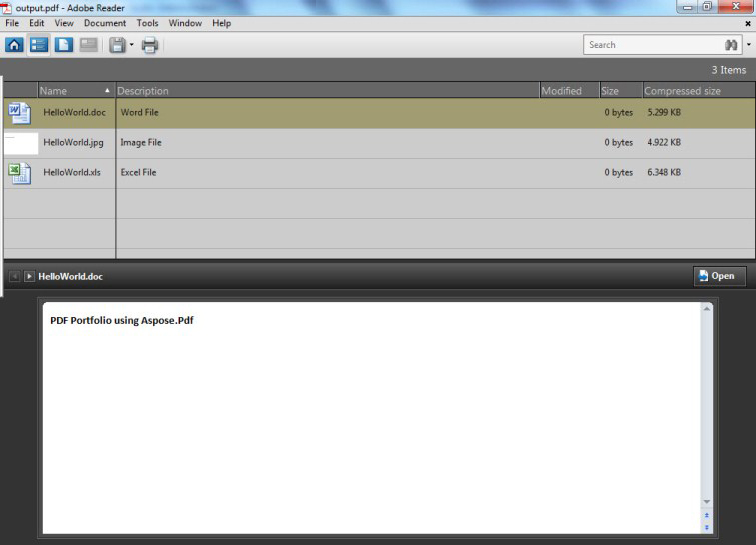
PDFポートフォリオからファイルを削除するには、以下のコード行を使用してみてください。
// For complete examples and data files, visit https://github.com/aspose-pdf/Aspose.PDF-for-.NET
private static void RemovePortfolioFiles()
{
// The path to the documents directory
var dataDir = RunExamples.GetDataDir_AsposePdf_TechnicalArticles();
// Open PDF document
using (var document = new Aspose.Pdf.Document(dataDir + "PDFPortfolio.pdf"))
{
document.Collection.Delete();
// Save PDF document
document.Save(dataDir + "NoPortFolio_out.pdf");
}
}
Analyzing your prompt, please hold on...
An error occurred while retrieving the results. Please refresh the page and try again.