Chart Series
A series is a row or column of numbers plotted in a chart.
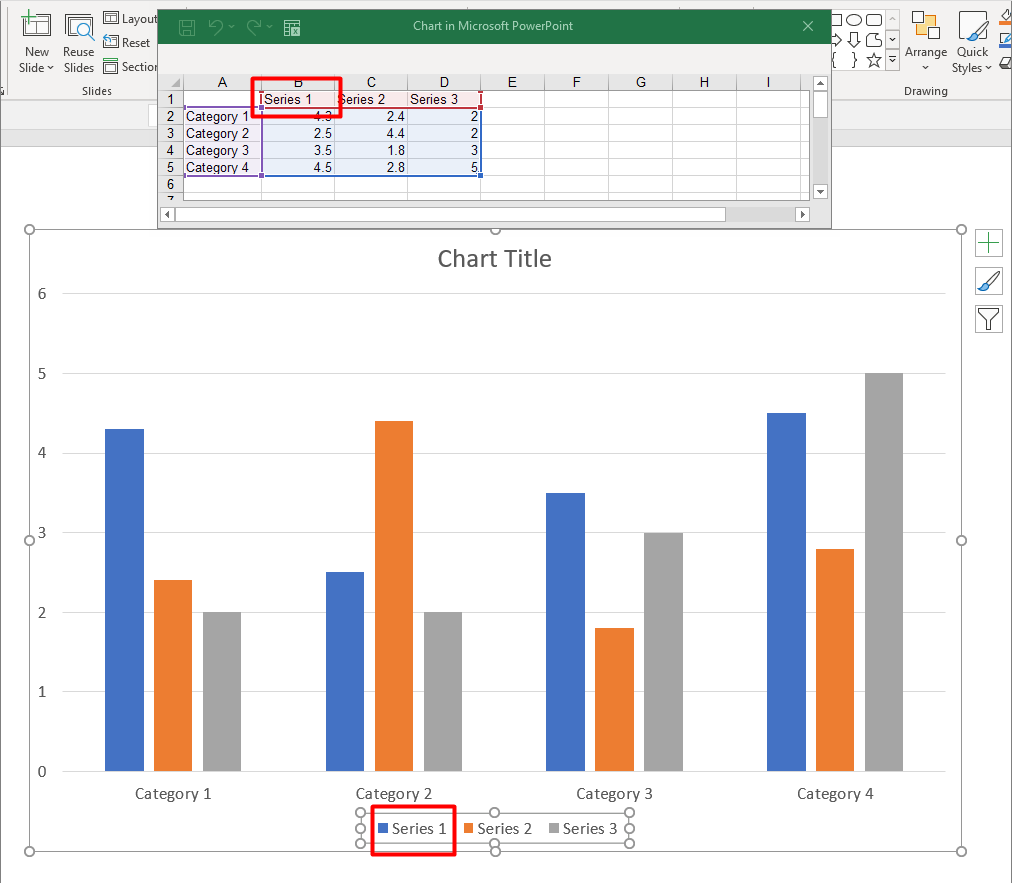
Set Chart Series Overlap
With the IChartSeries::get_Overlap() method, you can specify how much bars and columns should overlap on a 2D chart (range: -100 to 100). This property applies to all series of the parent series group: this is a projection of the appropriate group property.
Use the get_ParentSeriesGroup()::set_Overlap() method to set your preferred value for Overlap.
- Create an instance of the Presentation class.
- Add a clustered column chart on a slide.
- Access the first chart series.
- Access the chart series'
ParentSeriesGroupand set your preferred overlap value for the series. - Write the modified presentation to a PPTX file.
This C++ code shows you how to set the overlap for a chart series:
auto presentation = System::MakeObject<Presentation>();
auto shapes = presentation->get_Slides()->idx_get(0)->get_Shapes();
// Adds chart
auto chart = shapes->AddChart(ChartType::ClusteredColumn, 50.0f, 50.0f, 600.0f, 400.0f, true);
auto series = chart->get_ChartData()->get_Series();
if (series->idx_get(0)->get_Overlap() == 0)
{
// Sets series overlap
series->idx_get(0)->get_ParentSeriesGroup()->set_Overlap(-30);
}
// Writes the presentation file to disk
presentation->Save(u"SetChartSeriesOverlap_out.pptx", SaveFormat::Pptx);
Change Series Color
Aspose.Slides for C++ allows you to change a series' color this way:
- Create an instance of the Presentation class.
- Add chart on the slide.
- Access the series whose color you want to change.
- Set your preferred fill type and fill color.
- Save the modified presentation.
This C++ code shows you how to change a series' color:
auto pres = System::MakeObject<Presentation>(u"test.pptx");
auto shapes = pres->get_Slides()->idx_get(0)->get_Shapes();
auto chart = shapes->AddChart(ChartType::Pie, 50.0f, 50.0f, 600.0f, 400.0f);
auto point = chart->get_ChartData()->get_Series()->idx_get(0)->get_DataPoints()->idx_get(1);
point->set_Explosion(30);
point->get_Format()->get_Fill()->set_FillType(FillType::Solid);
point->get_Format()->get_Fill()->get_SolidFillColor()->set_Color(Color::get_Blue());
pres->Save(u"output.pptx", SaveFormat::Pptx);
Change Series Category’s Color
Aspose.Slides for C++ allows you to change a series category’s color this way:
- Create an instance of the Presentation class.
- Add chart on the slide.
- Access the series category whose color you want to change.
- Set your preferred fill type and fill color.
- Save the modified presentation.
This code in C++ shows you how to change a series category’s color:
auto pres = System::MakeObject<Presentation>();
auto shapes = pres->get_Slides()->idx_get(0)->get_Shapes();
auto chart = shapes->AddChart(ChartType::ClusteredColumn, 50.0f, 50.0f, 600.0f, 400.0f);
auto point = chart->get_ChartData()->get_Series()->idx_get(0)->get_DataPoints()->idx_get(0);
point->get_Format()->get_Fill()->set_FillType(FillType::Solid);
point->get_Format()->get_Fill()->get_SolidFillColor()->set_Color(Color::get_Blue());
pres->Save(u"output.pptx", SaveFormat::Pptx);
Change Series' Name
By default, the legend names for a chart are the contents of cells above each column or row of data.
In our example (sample image),
- the columns are Series 1, Series 2, and Series 3;
- the rows are Category 1, Category 2, Category 3, and Category 4.
Aspose.Slides for C++ allows you to update or change a series name in its chart data and legend.
This C++ code shows you how to change a series' name in its chart data ChartDataWorkbook:
auto pres = System::MakeObject<Presentation>();
auto shapes = pres->get_Slides()->idx_get(0)->get_Shapes();
auto chart = shapes->AddChart(ChartType::Column3D, 50.0f, 50.0f, 600.0f, 400.0f, true);
auto seriesCell = chart->get_ChartData()->get_ChartDataWorkbook()->GetCell(0, 0, 1);
seriesCell->set_Value(ObjectExt::Box<String>(u"New name"));
pres->Save(u"pres.pptx", SaveFormat::Pptx);
This C++ code shows you how to change a series name in its legend throughSeries:
auto pres = System::MakeObject<Presentation>();
auto shapes = pres->get_Slides()->idx_get(0)->get_Shapes();
auto chart = shapes->AddChart(ChartType::Column3D, 50.0f, 50.0f, 600.0f, 400.0f, true);
auto series = chart->get_ChartData()->get_Series()->idx_get(0);
auto name = series->get_Name();
name->get_AsCells()->idx_get(0)->set_Value(ObjectExt::Box<String>(u"New name"));
Set Chart Series Fill Color
Aspose.Slides for C++ allows you to set the automatic fill color for chart series inside a plot area this way:
- Create an instance of the Presentation class.
- Obtain a slide’s reference by its index.
- Add a chart with default data based on your preferred type (in the example below, we used
ChartType::ClusteredColumn). - Access the chart series and set the fill color to Automatic.
- Save the presentation to a PPTX file.
This C++ code shows you how to set the automatic fill color for a chart series:
auto presentation = System::MakeObject<Presentation>();
auto shapes = presentation->get_Slides()->idx_get(0)->get_Shapes();
// Creates a clustered column chart
auto chart = shapes->AddChart(ChartType::ClusteredColumn, 100.0f, 50.0f, 600.0f, 400.0f);
// Sets series fill format to automatic
for (const auto& series : chart->get_ChartData()->get_Series())
{
series->GetAutomaticSeriesColor();
}
// Writes the presentation file to disk
presentation->Save(u"AutoFillSeries_out.pptx", SaveFormat::Pptx);
Set Chart Series Invert Fill Colors
Aspose.Slides allows you to set the invert fill color for chart series inside a plot area this way:
- Create an instance of the Presentation class.
- Obtain a slide’s reference by its index.
- Add a chart with default data based on your preferred type (in the example below, we used
ChartType::ClusteredColumn). - Access the chart series and set the fill color to invert.
- Save the presentation to a PPTX file.
This C++ code demonstrates the operation:
Color inverColor = Color::get_Red();
auto pres = System::MakeObject<Presentation>();
auto shapes = pres->get_Slides()->idx_get(0)->get_Shapes();
auto chart = shapes->AddChart(ChartType::ClusteredColumn, 100.0f, 100.0f, 400.0f, 300.0f);
auto workBook = chart->get_ChartData()->get_ChartDataWorkbook();
auto chartData = chart->get_ChartData();
chartData->get_Series()->Clear();
chartData->get_Categories()->Clear();
// Adds new series and categories
chartData->get_Series()->Add(workBook->GetCell(0, 0, 1, ObjectExt::Box<String>(u"Series 1")), chart->get_Type());
chartData->get_Categories()->Add(workBook->GetCell(0, 1, 0, ObjectExt::Box<String>(u"Category 1")));
chartData->get_Categories()->Add(workBook->GetCell(0, 2, 0, ObjectExt::Box<String>(u"Category 2")));
chartData->get_Categories()->Add(workBook->GetCell(0, 3, 0, ObjectExt::Box<String>(u"Category 3")));
// Takes the first chart series and populates its series data.
auto series = chartData->get_Series()->idx_get(0);
series->get_DataPoints()->AddDataPointForBarSeries(workBook->GetCell(0, 1, 1, ObjectExt::Box<int32_t>(-20)));
series->get_DataPoints()->AddDataPointForBarSeries(workBook->GetCell(0, 2, 1, ObjectExt::Box<int32_t>(50)));
series->get_DataPoints()->AddDataPointForBarSeries(workBook->GetCell(0, 3, 1, ObjectExt::Box<int32_t>(-30)));
Color seriesColor = series->GetAutomaticSeriesColor();
series->set_InvertIfNegative(true);
series->get_Format()->get_Fill()->set_FillType(FillType::Solid);
series->get_Format()->get_Fill()->get_SolidFillColor()->set_Color(seriesColor);
series->get_InvertedSolidFillColor()->set_Color(inverColor);
pres->Save(u"SetInvertFillColorChart_out.pptx", SaveFormat::Pptx);
Set Series to Invert When Value is Negative
Aspose.Slides allows you to set inverts through theIChartDataPoint::set_InvertIfNegative() and ChartDataPoint.set_InvertIfNegative() methods. When an invert is set using the methods, the data point inverts its colors when it gets a negative value.
This C++ code demonstrates the operation:
auto pres = System::MakeObject<Presentation>();
auto shapes = pres->get_Slides()->idx_get(0)->get_Shapes();
auto chart = shapes->AddChart(ChartType::ClusteredColumn, 50.0f, 50.0f, 600.0f, 400.0f, true);
auto series = chart->get_ChartData()->get_Series();
chart->get_ChartData()->get_Series()->Clear();
auto workBook = chart->get_ChartData()->get_ChartDataWorkbook();
series->Add(workBook->GetCell(0, u"B1"), chart->get_Type());
auto dataPoints = series->idx_get(0)->get_DataPoints();
dataPoints->AddDataPointForBarSeries(workBook->GetCell(0, u"B2", ObjectExt::Box<int32_t>(-5)));
dataPoints->AddDataPointForBarSeries(workBook->GetCell(0, u"B3", ObjectExt::Box<int32_t>(3)));
dataPoints->AddDataPointForBarSeries(workBook->GetCell(0, u"B4", ObjectExt::Box<int32_t>(-2)));
dataPoints->AddDataPointForBarSeries(workBook->GetCell(0, u"B5", ObjectExt::Box<int32_t>(1)));
series->idx_get(0)->set_InvertIfNegative(false);
series->idx_get(0)->get_DataPoints()->idx_get(2)->set_InvertIfNegative(true);
pres->Save(u"out.pptx", SaveFormat::Pptx);
Clear Specific Data Points' Data
Aspose.Slides for C++ allows you to clear the DataPoints data for a specific chart series this way:
- Create an instance of the Presentation class.
- Obtain the reference of a slide through its index.
- Obtain the reference of a chart through its index.
- Iterate through all the chart
DataPointsand setXValueandYValueto null. - Clear all
DataPointsfor specific chart series. - Write the modified presentation to a PPTX file.
This C++ code demonstrates the operation:
auto pres = System::MakeObject<Presentation>(u"TestChart.pptx");
auto sl = pres->get_Slides()->idx_get(0);
auto chart = System::ExplicitCast<IChart>(sl->get_Shapes()->idx_get(0));
auto dataPoints = chart->get_ChartData()->get_Series()->idx_get(0)->get_DataPoints();
for (const auto& dataPoint : dataPoints)
{
dataPoint->get_XValue()->get_AsCell()->set_Value(nullptr);
dataPoint->get_YValue()->get_AsCell()->set_Value(nullptr);
}
dataPoints->Clear();
pres->Save(u"ClearSpecificChartSeriesDataPointsData.pptx", SaveFormat::Pptx);
Set Series Gap Width
Aspose.Slides for C++ allows you to set a series' Gap Width through the set_GapWidth() method this way:
- Create an instance of the Presentation class.
- Access first slide.
- Add chart with default data.
- Access any chart series.
- Set the
GapWidthproperty. - Write the modified presentation to a PPTX file.
This code in C++ shows you how to set a series' Gap Width:
// Creates empty presentation
auto presentation = System::MakeObject<Presentation>();
// Accesses the presentation's first slide
auto slide = presentation->get_Slides()->idx_get(0);
// Adds a chart with default data
auto chart = slide->get_Shapes()->AddChart(ChartType::StackedColumn, 0.0f, 0.0f, 500.0f, 500.0f);
// Sets the index of the chart data sheet
int32_t worksheetIndex = 0;
// Gets the chart data worksheet
auto workbook = chart->get_ChartData()->get_ChartDataWorkbook();
// Adds series
chart->get_ChartData()->get_Series()->Add(workbook->GetCell(worksheetIndex, 0, 1, ObjectExt::Box<String>(u"Series 1")), chart->get_Type());
chart->get_ChartData()->get_Series()->Add(workbook->GetCell(worksheetIndex, 0, 2, ObjectExt::Box<String>(u"Series 2")), chart->get_Type());
// Adds Categories
chart->get_ChartData()->get_Categories()->Add(workbook->GetCell(worksheetIndex, 1, 0, ObjectExt::Box<String>(u"Category 1")));
chart->get_ChartData()->get_Categories()->Add(workbook->GetCell(worksheetIndex, 2, 0, ObjectExt::Box<String>(u"Category 2")));
chart->get_ChartData()->get_Categories()->Add(workbook->GetCell(worksheetIndex, 3, 0, ObjectExt::Box<String>(u"Category 3")));
// Takes the second chart series
auto series = chart->get_ChartData()->get_Series()->idx_get(1);
auto dataPoints = series->get_DataPoints();
// Populates the series data
dataPoints->AddDataPointForBarSeries(workbook->GetCell(worksheetIndex, 1, 1, ObjectExt::Box<int32_t>(20)));
dataPoints->AddDataPointForBarSeries(workbook->GetCell(worksheetIndex, 2, 1, ObjectExt::Box<int32_t>(50)));
dataPoints->AddDataPointForBarSeries(workbook->GetCell(worksheetIndex, 3, 1, ObjectExt::Box<int32_t>(30)));
dataPoints->AddDataPointForBarSeries(workbook->GetCell(worksheetIndex, 1, 2, ObjectExt::Box<int32_t>(30)));
dataPoints->AddDataPointForBarSeries(workbook->GetCell(worksheetIndex, 2, 2, ObjectExt::Box<int32_t>(10)));
dataPoints->AddDataPointForBarSeries(workbook->GetCell(worksheetIndex, 3, 2, ObjectExt::Box<int32_t>(60)));
// Sets GapWidth value
series->get_ParentSeriesGroup()->set_GapWidth(50);
// Saves presentation to disk
presentation->Save(u"GapWidth_out.pptx", SaveFormat::Pptx);