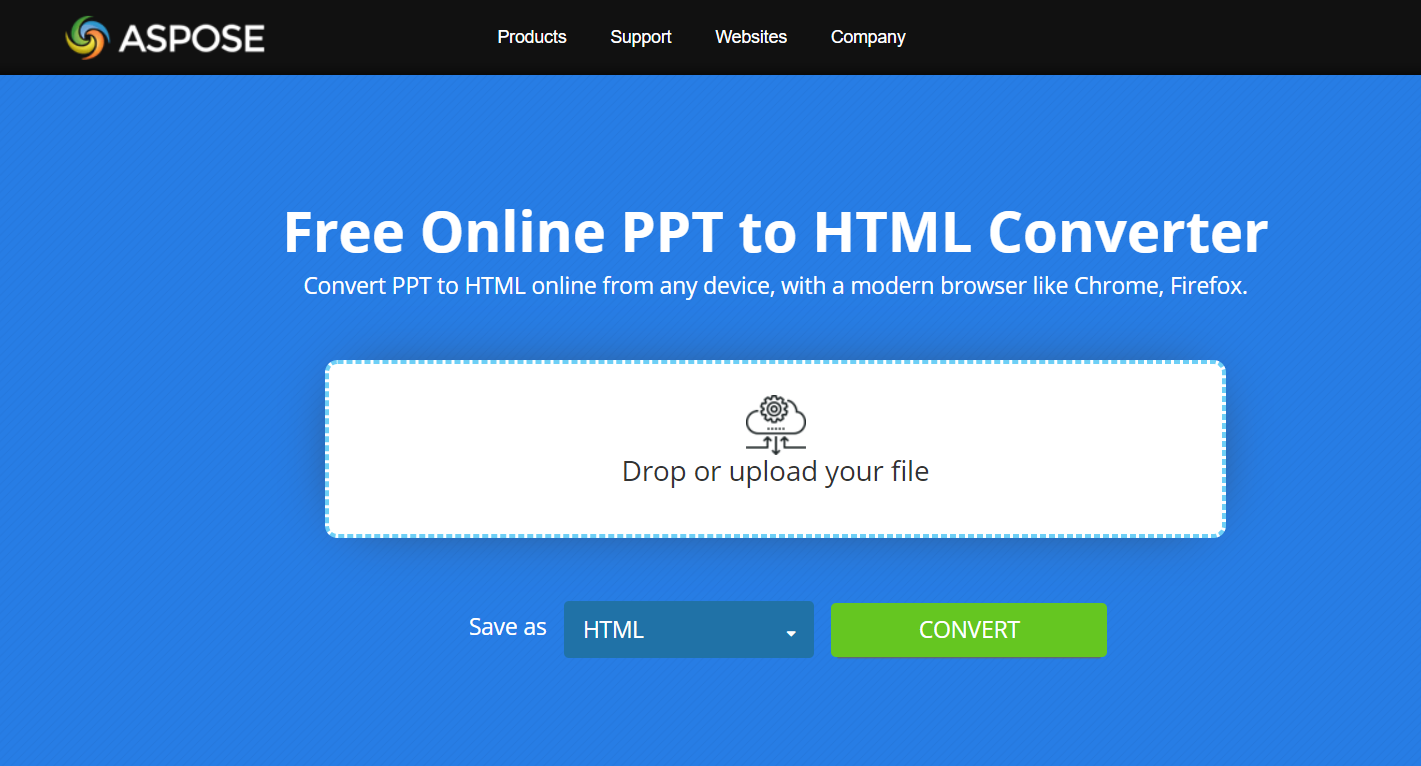Convert PowerPoint to HTML in C++
Overview
This article explains how to convert PowerPoint Presentation in HTML format using C++. It covers the following topics.
- Convert PowerPoint to HTML in C++
- Convert PPT to HTML in C++
- Convert PPTX to HTML in C++
- Convert ODP to HTML in C++
- Convert PowerPoint Slide to HTML in C++
C++ PowerPoint to HTML
For C++ sample code to convert PowerPoint to HTML, please see the section below i.e. Convert PowerPoint to HTML. The code can load number of formats like PPT, PPTX and ODP in Presentation object and save it to HTML format.
About PowerPoint to HTML Conversion
Using Aspose.Slides for C++, applications and developers can convert a PowerPoint presentation to HTML: PPTX to HTML or PPT to HTML.
Aspose.Slides provides many options (mostly from the HtmlOptions class) that define the PowerPoint to HTML conversion process:
- Convert an entire PowerPoint presentation to HTML.
- Convert a specific slide in a PowerPoint presentation to HTML.
- Convert presentation media (images, videos, etc.) to HTML.
- Convert a PowerPoint presentation to responsive HTML.
- Convert a PowerPoint presentation to HTML with speaker notes included or excluded.
- Convert a PowerPoint presentation to HTML with comments included or excluded.
- Convert a PowerPoint presentation to HTML with original or embedded fonts.
- Convert a PowerPoint presentation to HTML while using the new CSS style.
Using its own API, Aspose developed free presentation to HTML converters: PPT to HTML, PPTX to HTML, ODP to HTML, etc.
You may want to check out other free converters from Aspose.
Note
Besides the conversion processes described here, Aspose.Slides also supports these conversion operations involving the HTML format:
Convert PowerPoint to HTML
Using Aspose.Slides, you can convert an entire PowerPoint presentation to HTML this way:
- Create an instance of the Presentation class.
- Load .ppt in Presentation class to Convert PPT to HTML in C++
- Load .pptx in Presentation class to Convert PPTX to HTML in C++
- Load .odp in Presentation class to Convert ODP to HTML in C++
- Use the Save method to save the object as an HTML file.
This code shows you how to convert a PowerPoint to HTML in C++:
// Instantiate a Presentation object that represents a presentation file
auto presentation = System::MakeObject<Presentation>(u"Convert_HTML.pptx");
auto htmlOpt = System::MakeObject<HtmlOptions>();
htmlOpt->set_HtmlFormatter(HtmlFormatter::CreateDocumentFormatter(u"", false));
// Saving the presentation to HTML
presentation->Save(u"ConvertWholePresentationToHTML_out.html", SaveFormat::Html, htmlOpt);
Convert PowerPoint to Responsive HTML
Aspose.Slides provides the ResponsiveHtmlController class that allows you to generate responsive HTML files. This code shows you how to convert a PowerPoint presentation to responsive HTML in C++:
// Instantiate a Presentation object that represents a presentation file
auto presentation = System::MakeObject<Presentation>(u"Convert_HTML.pptx");
auto controller = System::MakeObject<ResponsiveHtmlController>();
auto htmlOptions = System::MakeObject<HtmlOptions>();
htmlOptions->set_HtmlFormatter(HtmlFormatter::CreateCustomFormatter(controller));
// Saving the presentation to HTML
presentation->Save(u"ConvertPresentationToResponsiveHTML_out.html", SaveFormat::Html, htmlOptions);
Convert PowerPoint to HTML with Notes
This code shows you how to convert a PowerPoint to HTML with notes in C++:
auto pres = System::MakeObject<Presentation>(u"Presentation.pptx");
auto opt = System::MakeObject<HtmlOptions>();
auto options = opt->get_NotesCommentsLayouting();
options->set_NotesPosition(NotesPositions::BottomFull);
// Saving notes pages
pres->Save(u"Output.html", SaveFormat::Html, opt);
Convert PowerPoint to HTML with Original Fonts
Aspose.Slides provides the EmbedAllFontsHtmlController class that allows you to embed all the fonts in a presentation while converting the presentation to HTML.
To prevent certain fonts from being embedded, you can pass an array of font names to a parameterized constructor from the EmbedAllFontsHtmlController class. Popular fonts, such as Calibri or Arial, when used in a presentation, do not have to be embedded because most systems already contain such fonts. When those fonts are embedded, the resulting HTML document becomes unnecessarily large.
The EmbedAllFontsHtmlController class supports inheritance and provides the WriteFont method, which is meant to be overwritten.
auto pres = System::MakeObject<Presentation>(u"input.pptx");
// exclude default presentation fonts
auto fontNameExcludeList = System::MakeArray<System::String>({ u"Calibri", u"Arial" });
auto embedFontsController = System::MakeObject<EmbedAllFontsHtmlController>(fontNameExcludeList);
auto htmlOptionsEmbed = System::MakeObject<HtmlOptions>();
htmlOptionsEmbed->set_HtmlFormatter(HtmlFormatter::CreateCustomFormatter(embedFontsController));
pres->Save(u"input-PFDinDisplayPro-Regular-installed.html", SaveFormat::Html, htmlOptionsEmbed);
Convert PowerPoint to HTML with High-quality Images
By default, when you convert PowerPoint to HTML, Aspose.Slides outputs small HTML with images at 72 DPI and deleted cropped areas. To obtain HTML files with higher quality images, you have to set the PicturesCompression property (from the HtmlOptions class) to 96 (i.e., PicturesCompression::Dpi96) or higher values.
This C++ code shows you how to convert a PowerPoint presentation to HTML while obtaining high quality images at 150 DPI (i.e. PicturesCompression::Dpi150):
auto pres = System::MakeObject<Presentation>(u"InputDoc.pptx");
auto htmlOpts = System::MakeObject<HtmlOptions>();
htmlOpts->set_PicturesCompression(PicturesCompression::Dpi150);
pres->Save(u"OutputDoc-dpi150.html", SaveFormat::Html, htmlOpts);
This code in C++ shows you how to output HTML with full quality images:
auto pres = System::MakeObject<Presentation>(u"InputDoc.pptx");
auto htmlOpts = System::MakeObject<HtmlOptions>();
htmlOpts->set_DeletePicturesCroppedAreas(false);
pres->Save(u"Outputdoc-noCrop.html", SaveFormat::Html, htmlOpts);
Convert Slide to HTML
To convert a specific slide in a PowerPoint to HTML, you have to instantiate the same Presentation class (used to convert entire presentations to HTML) and then use the Save method to save the file as HTML. The HtmlOptions class can be used to specify additional conversion options:
This C++ code shows you how to convert a slide in a PowerPoint presentation to HTML:
class CustomFormattingController : public IHtmlFormattingController
{
public:
void WriteDocumentStart(SharedPtr<IHtmlGenerator> generator, SharedPtr<IPresentation> presentation) override{}
void WriteDocumentEnd(SharedPtr<IHtmlGenerator> generator, SharedPtr<IPresentation> presentation) override{}
void WriteSlideStart(SharedPtr<IHtmlGenerator> generator, SharedPtr<ISlide> slide) override
{
generator->AddHtml(String::Format(SlideHeader, generator->get_SlideIndex() + 1));
}
void WriteSlideEnd(SharedPtr<IHtmlGenerator> generator, SharedPtr<ISlide> slide) override
{
generator->AddHtml(SlideFooter);
}
void WriteShapeStart(SharedPtr<IHtmlGenerator> generator, SharedPtr<IShape> shape) override{}
void WriteShapeEnd(SharedPtr<IHtmlGenerator> generator, SharedPtr<IShape> shape) override{}
private:
static const String SlideHeader;
static const String SlideFooter;
};
const String CustomFormattingController::SlideHeader = u"<div class=\"slide\" name=\"slide\" id=\"slide{0}\">";
const String CustomFormattingController::SlideFooter = u"</div>";
void Run()
{
String dataDir = GetDataPath();
auto presentation = System::MakeObject<Presentation>(dataDir + u"Individual-Slide.pptx");
auto formatter = HtmlFormatter::CreateCustomFormatter(MakeObject<CustomFormattingController>();
auto htmlOptions = System::MakeObject<HtmlOptions>();
htmlOptions->set_HtmlFormatter(formatter);
// Saving File
for (int32_t i = 0; i < presentation->get_Slides()->get_Count(); i++)
{
presentation->Save(dataDir + u"Individual Slide" + (i + 1) + u"_out.html",
MakeArray<int32_t>({ i + 1 }), SaveFormat::Html, htmlOptions);
}
}
Save CSS and Images When Exporting To HTML
Using new CSS style files, you can easily change the style of the HTML file resulting from the PowerPoint to HTML conversion process.
The C++ code in this example shows you how to use overridable methods to create a custom HTML document with a link to a CSS file:
class CustomHeaderAndFontsController : public EmbedAllFontsHtmlController
{
public:
CustomHeaderAndFontsController(String cssFileName)
: m_cssFileName(cssFileName)
{
}
void WriteDocumentStart(SharedPtr<IHtmlGenerator> generator, SharedPtr<IPresentation> presentation) override
{
generator->AddHtml(System::String::Format(Header, m_cssFileName));
WriteAllFonts(generator, presentation);
}
void WriteAllFonts(SharedPtr<IHtmlGenerator> generator, SharedPtr<IPresentation> presentation) override
{
generator->AddHtml(u"<!-- Embedded fonts -->");
EmbedAllFontsHtmlController::WriteAllFonts(generator, presentation);
}
private:
static const String Header;
String m_cssFileName;
};
const String CustomHeaderAndFontsController::Header = String(u"<!DOCTYPE html>\n") +
u"<html>\n" + u"<head>\n" +
u"<meta http-equiv=\"Content-Type\" content=\"text/html;charset=UTF-8\">\n" +
u"<meta http-equiv=\"X-UA-Compatible\" content=\"IE=9\">\n" +
u"<link rel=\"stylesheet\" type=\"text/css\" href=\"{0}\">\n" + u"</head>";
void Run()
{
// The path to the documents directory.
System::String dataDir = GetDataPath();
auto pres = System::MakeObject<Presentation>(u"pres.pptx");
auto htmlController = System::MakeObject<CustomHeaderAndFontsController>(u"styles.css");
auto options = System::MakeObject<HtmlOptions>();
options->set_HtmlFormatter(HtmlFormatter::CreateCustomFormatter(htmlController));
pres->Save(u"pres.html", SaveFormat::Html, options);
}
Link All Fonts When Converting Presentation to HTML
If you do not want to embed fonts (to avoid increasing the size of the resulting HTML), you can link all fonts by implementing your own LinkAllFontsHtmlController version.
This C++ code shows you how to convert a PowerPoint to HTML while linking all fonts and excluding “Calibri” and “Arial” (since they already exist in the system):
class LinkAllFontsHtmlController : public EmbedAllFontsHtmlController
{
public:
LinkAllFontsHtmlController(ArrayPtr<String> fontNameExcludeList, String basePath)
: EmbedAllFontsHtmlController(fontNameExcludeList)
{
m_basePath = basePath;
}
void WriteFont(SharedPtr<IHtmlGenerator> generator, SharedPtr<IFontData> originalFont, SharedPtr<IFontData> substitutedFont,
String fontStyle, String fontWeight, ArrayPtr<uint8_t> fontData)
{
String fontName = substitutedFont == nullptr ? originalFont->get_FontName() : substitutedFont->get_FontName();
String path = String::Format(u"{0}.woff", fontName); // some path sanitize may be needed
IO::File::WriteAllBytes(IO::Path::Combine(m_basePath, path), fontData);
generator->AddHtml(u"<style>");
generator->AddHtml(u"@font-face { ");
generator->AddHtml(String::Format(u"font-family: '{0}'; ", fontName));
generator->AddHtml(String::Format(u"src: url('{0}')", path));
generator->AddHtml(u" }");
generator->AddHtml(u"</style>");
}
private:
String m_basePath;
};
void Run()
{
auto pres = System::MakeObject<Presentation>(u"pres.pptx");
// exclude default presentation fonts
auto fontNameExcludeList = System::MakeArray<String>({ u"Calibri", u"Arial" });
auto linkcont = System::MakeObject<LinkAllFontsHtmlController>(fontNameExcludeList, u"C://Windows//Fonts//");
System::SharedPtr<HtmlOptions> htmlOptionsEmbed = System::MakeObject<HtmlOptions>();
htmlOptionsEmbed->set_HtmlFormatter(HtmlFormatter::CreateCustomFormatter(linkcont));
pres->Save(u"pres.html", SaveFormat::Html, htmlOptionsEmbed);
}
Convert PowerPoint to Responsive HTML
This C++ code shows you how to convert a PowerPoint presentation to responsive HTML:
auto presentation = System::MakeObject<Presentation>(u"SomePresentation.pptx");
auto saveOptions = System::MakeObject<HtmlOptions>();
saveOptions->set_SvgResponsiveLayout(true);
presentation->Save(u"SomePresentation-out.html", SaveFormat::Html, saveOptions);
Export Media Files to HTML
Using Aspose.Slides for C++, you can export media files this way:
- Create an instance of the Presentation class.
- Get a reference to the slide.
- Add a video to the slide.
- Write the presentation as a HTML file.
This C++ code shows you how to add a video to the presentation and then save it as HTML:
// Loads a presentation
auto pres = System::MakeObject<Presentation>();
const System::String path = u"C:/out/";
const System::String fileName = u"ExportMediaFiles_out.html";
const System::String baseUri = u"http://www.example.com/";
auto fileStream = System::MakeObject<IO::FileStream>(u"my_video.avi", IO::FileMode::Open, IO::FileAccess::Read);
auto video = pres->get_Videos()->AddVideo(fileStream, Aspose::Slides::LoadingStreamBehavior::ReadStreamAndRelease);
auto slide = pres->get_Slides()->idx_get(0);
slide->get_Shapes()->AddVideoFrame(10.0f, 10.0f, 100.0f, 100.0f, video);
auto controller = System::MakeObject<VideoPlayerHtmlController>(path, fileName, baseUri);
// Sets HTML options
auto htmlOptions = System::MakeObject<HtmlOptions>(controller);
auto svgOptions = System::MakeObject<SVGOptions>(controller);
htmlOptions->set_HtmlFormatter(HtmlFormatter::CreateCustomFormatter(controller));
htmlOptions->set_SlideImageFormat(SlideImageFormat::Svg(svgOptions));
// Saves the file
pres->Save(IO::Path::Combine(path, fileName), SaveFormat::Html, htmlOptions);