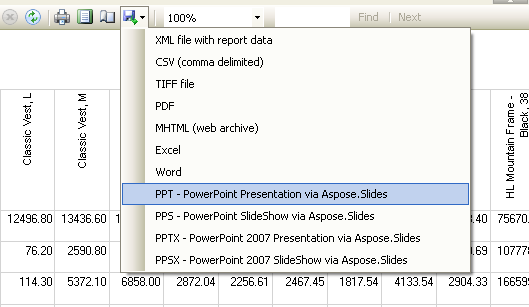Integrating Manually with Visual Studio 2005 or 2008 Report Designer
Note
Aspose.Slides for Reporting Services requires the installation of .NET Framework 3.5 on the host machine.Integrating Aspose.Slides for Reporting Services with Visual Studio
We recommend you use the MSI installer to install Aspose.Slides for Reporting Services because it performs all necessary installation tasks and configuration processes automatically. However, if the installation with MSI installer fails, then use the guide here.
This article also shows you how to install Aspose.Slides for Reporting Services on a computer with Business Intelligence Development Studio. This will enable you to export reports to Microsoft PowerPoint formats at design time from the Microsoft Visual Studio 2005 or 2008 Report Designer.
-
Copy Aspose.Slides.ReportingServices.dll to the Visual Studio directory.
- To integrate with Visual Studio 2005 Report Designer, copy Aspose.Slides.ReportingServices.dll to the C:\Program Files\Microsoft Visual Studio 8\Common7\IDE\PrivateAssemblies directory.
- To integrate with Visual Studio 2008 Report Designer, copy Aspose.Slides.ReportingServices.dll to the C:\Program Files\Microsoft Visual Studio 9.0\Common7\IDE\PrivateAssemblies directory.
-
Register Aspose.Slides for Reporting Services as a rendering extension.
-
Open C:\Program Files\Microsoft Visual Studio
\Common7\IDE\PrivateAssemblies\ RSReportDesigner.config (whereis “8” for Visual Studio 2005 or “9.0” for Visual Studio 2008) and add these lines into the element:
<Extension Name="ASPPT" Type="Aspose.Slides.ReportingServices.PptRenderer,Aspose.Slides.ReportingServices"/>
<Extension Name="ASPPS" Type="Aspose.Slides.ReportingServices.PpsRenderer,Aspose.Slides.ReportingServices"/>
<Extension Name="ASPPTX" Type="Aspose.Slides.ReportingServices.PptxRenderer,Aspose.Slides.ReportingServices"/>
<Extension Name="ASPPSX" Type="Aspose.Slides.ReportingServices.PpsxRenderer,Aspose.Slides.ReportingServices"/>
- Give Aspose.Slides for Reporting Services permissions to execute.
- Open C:\Program Files\Microsoft Visual Studio
\Common7\IDE\PrivateAssemblies\RSPreviewPolicy.config (whereis “8” for Visual Studio 2005 or “9.0” for Visual Studio 2008). - Add this line as the last item in the second to outer
element (which should be )
- Open C:\Program Files\Microsoft Visual Studio
...
<CodeGroup>
...
<!--Start here.-->
<CodeGroup
class="UnionCodeGroup"
version="1"
PermissionSetName="FullTrust"
Name="Aspose.Slides_for_Reporting_Services"
Description="This code group grants full trust to the AS4SSRS assembly.">
<IMembershipCondition
class="StrongNameMembershipCondition"
version="1"
PublicKeyBlob="00240000048000009400000006020000002400005253413100040000010001005542e
99cecd28842dad186257b2c7b6ae9b5947e51e0b17b4ac6d8cecd3e01c4d20658c5e4ea1b9a6c8f854b2
d796c4fde740dac65e834167758cff283eed1be5c9a812022b015a902e0b97d4e95569eb8c0971834744
e633d9cb4c4a6d8eda03c12f486e13a1a0cb1aa101ad94943236384cbbf5c679944b994de9546e493bf" />
</CodeGroup>
<!--End here.-->
</CodeGroup>
</CodeGroup>
- Verify that Aspose.Slides for Reporting Services was installed successfully.
- Run or restart Microsoft Visual Studio 2005 or 2008 Report Designer. You should notice new formats in the list of export formats.
New export formats appear in Report Designer.