Using and Configuring CRM Duplicate Detection
This section show you how to use Aspose .NET Duplicate Detection with Dialog:
- Open Settings -> Processes within CRM and hit New.
- Enter Name and Entity and select category as Dialog.
- Use the window to create your own Dialog or follow the instructions below
- Add a new Page.
- Add Prompt and Response under the page.
- Set Prompt Text and Select Option Set in Response Type.
- Add Options for “Scope of Duplicate Detection”

- The Page with prompt is ready under your steps.
- Name the steps accordingly.

- Select Add Step and select Aspose .NET Duplicate Detection.
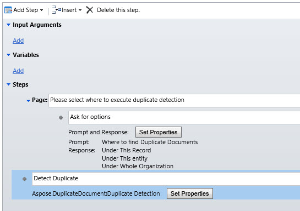
- Hit Set Properties and Set the Options Accordingly.
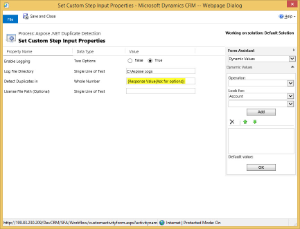
- Enable Logging: It will log all the steps performed by the plugin.
- Log File Directory: It will contains the path where the Log information is written. (If it is Empty, default path would be “C:\Aspose Logs”)
- Detect Duplicates in: Select the result value in prompt and response we have added under the page step. It will define the scope of the Plugin.
- License File Path: If you already own Aspose License for Aspose.Words use this attribute to use the license to generate full version of the document.
Please Note that using Aspose .NET Duplicate Detection in Dialog is one of several ways to use this Plugin. One can use this Plugin according to their own needs.