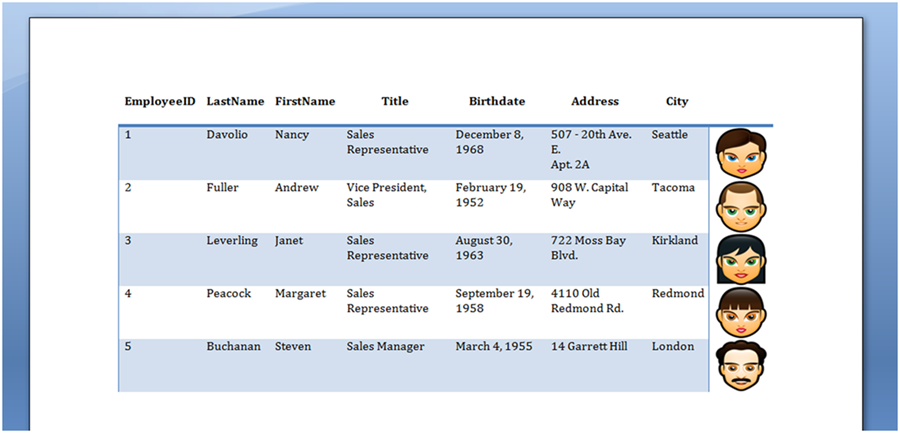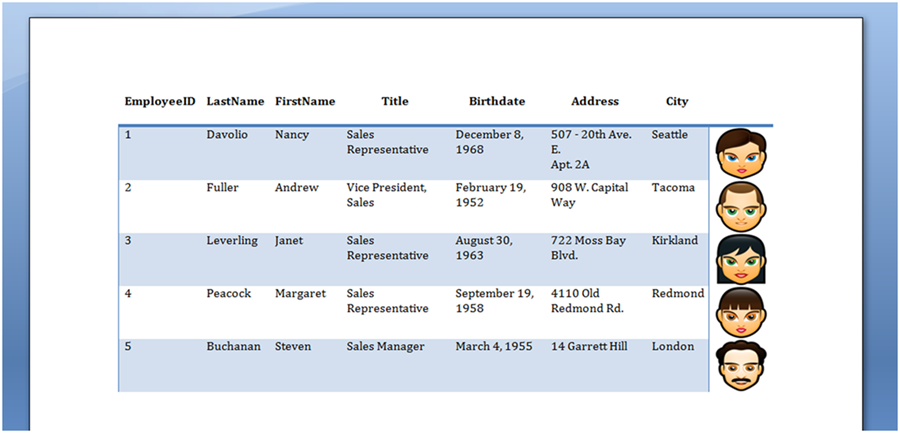สร้างตารางจากDataTable
บ่อยครั้งที่โปรแกรมประยุกต์ของคุณจะดึงข้อมูลจากฐานข้อมูลและเก็บไว้ในรูปแบบของDataTable คุณอาจต้องการแทรกข้อมูลนี้ลงในเอกสารของคุณเป็นตารางใหม่ได้อย่างง่ายดายและใช้.
โปรดทราบว่าวิธีที่ต้องการในการแทรกข้อมูลจาก
DataTableลงในตารางเอกสารคือโดยใช้
Mail Mergeกับภูมิภาค. เทคนิคที่นำเสนอในบทความนี้จะแนะนำเฉพาะถ้าคุณไม่สามารถสร้างแม่แบบที่เหมาะสมล่.
โดยใช้Aspose.Wordsคุณสามารถดึงข้อมูลจากฐานข้อมูลและจัดเก็บเป็นตาราง:
- สร้างวัตถุใหม่DocumentBuilderบนDocumentของคุณ.
- เริ่มต้นตารางใหม่โดยใช้DocumentBuilder.
- ถ้าเราต้องการแทรกชื่อของแต่ละคอลัมน์จากDataTableของเราเป็นแถวส่วนหัวแล้วซ้ำผ่านแต่ละคอลัมน์ข้อมูลและเขียนชื่อคอลัมน์ลงในแถวในตาราง.
- ย้ำผ่านแต่ละDataRowในDataTable:
- ย้ำผ่านแต่ละวัตถุในDataRow.
- ใส่วัตถุลงในเอกสารด้วยDocumentBuilder วิธีการที่ใช้ขึ้นอยู่กับชนิดของวัตถุที่ถูกแทรกเช่นDocumentBuilder.writeln()สำหรับข้อความและDocumentBuilder.insertImage()สำหรับอาร์เรย์ไบต์ที่แ.
- ในตอนท้ายของการประมวลผลของแถวข้อมูลยังสิ้นสุดแถวที่ถูกสร้างขึ้นโดยDocumentBuilderโดยใช้DocumentBuilder.endRow().
- เมื่อแถวทั้งหมดจากDataTableได้รับการประมวลผลเสร็จสิ้นตารางโดยการโทรDocumentBuilder.endTable().
- ในที่สุด เราก็สามารถตั้งค่ารูปแบบตารางที่ต้องการได้โดยใช้คุณสมบัติตารางที่เหมาะสมอย่างใดอย่างหนึ่ง เช่น Table.getStyleIdentifier() เพื่อนำการจัดรูปแบบไปใช้กับตารางทั้งหมดโดยอัตโนมัติ.
ข้อมูลต่อไปนี้ในDataTableของเราถูกนำมาใช้ในตัวอย่างนี้:

ตัวอย่างรหัสต่อไปนี้แสดงวิธีการดำเนินการอัลกอริทึมข้างต้นในAspose.Words:
วิธีการนั้นสามารถเรียกได้อย่างง่ายดายโดยใช้ของคุณDocumentBuilderและข้อมูล.
ตัวอย่างรหัสต่อไปนี้แสดงวิธีการนำเข้าข้อมูลจากDataTableและแทรกลงในตารางใหม่ในเอกสาร:
ตารางที่แสดงในภาพด้านล่างจะผลิตโดยการเรียกใช้รหัสข้างต้น.