Analyzing your prompt, please hold on...
An error occurred while retrieving the results. Please refresh the page and try again.
สไตล์ตารางจะกำหนดชุดการจัดรูปแบบที่สามารถนำไปใช้กับตารางได้อย่างง่ายดาย การจัดรูปแบบ เช่น เส้นขอบ การแรเงา การจัดแนว และแบบอักษรสามารถตั้งค่าในลักษณะตารางและนำไปใช้กับตารางจำนวนมากเพื่อให้มีลักษณะที่สอดคล้องกัน
Aspose.Words รองรับการใช้สไตล์ตารางกับตารางและยังอ่านคุณสมบัติของสไตล์ตารางใดก็ได้ สไตล์ตารางจะถูกรักษาไว้ในระหว่างการโหลดและบันทึกด้วยวิธีต่อไปนี้:
ผู้ใช้สามารถสร้างสไตล์ใหม่และเพิ่มลงในคอลเลกชันสไตล์ได้ วิธีการ Add ใช้เพื่อสร้างสไตล์ตารางใหม่
ตัวอย่างโค้ดต่อไปนี้แสดงวิธีการสร้างรูปแบบตารางที่ผู้ใช้กำหนดใหม่:
หากจำเป็น คุณสามารถคัดลอกลักษณะตารางที่มีอยู่แล้วในเอกสารบางฉบับลงในคอลเลกชั่นสไตล์ของคุณได้โดยใช้วิธี AddCopy
สิ่งสำคัญคือต้องรู้ว่าด้วยการคัดลอกนี้ สไตล์ที่เชื่อมโยงก็จะถูกคัดลอกด้วย
ตัวอย่างโค้ดต่อไปนี้แสดงวิธีการนำเข้าสไตล์จากเอกสารหนึ่งไปยังเอกสารอื่น:
Aspose.Words จัดเตรียม TableStyle ที่สืบทอดมาจากคลาส Style TableStyle อำนวยความสะดวกให้ผู้ใช้ใช้ตัวเลือกสไตล์ต่างๆ เช่น การแรเงา การเติม การเยื้อง CellSpacing และ Font เป็นต้น
นอกจากนี้ Aspose.Words ยังมีคลาส StyleCollection และคุณสมบัติบางอย่างของคลาส Table เพื่อระบุรูปแบบตารางที่เราจะใช้งาน: Style, StyleIdentifier, StyleName และ StyleOptions
Aspose.Words ยังมีคลาส ConditionalStyle ที่แสดงการจัดรูปแบบพิเศษที่ใช้กับพื้นที่บางส่วนของตารางด้วยสไตล์ตารางที่กำหนด และ ConditionalStyleCollection ที่แสดงคอลเลกชันของออบเจ็กต์ ConditionalStyle คอลเลกชันนี้ประกอบด้วยชุดรายการถาวรซึ่งแสดงถึงหนึ่งรายการสำหรับแต่ละค่าของประเภทการแจงนับ ConditionalStyleType การแจงนับ ConditionalStyleType จะกำหนดพื้นที่ตารางที่เป็นไปได้ทั้งหมดซึ่งอาจกำหนดการจัดรูปแบบตามเงื่อนไขในลักษณะตารางได้
ในกรณีนี้ การจัดรูปแบบตามเงื่อนไขสามารถกำหนดได้สำหรับพื้นที่ตารางที่เป็นไปได้ทั้งหมดที่กำหนดไว้ภายใต้ประเภทการแจงนับ ConditionalStyleType
ตัวอย่างโค้ดต่อไปนี้แสดงวิธีกำหนดการจัดรูปแบบตามเงื่อนไขสำหรับแถวส่วนหัวของตาราง:
คุณยังสามารถเลือกส่วนของตารางที่จะปรับใช้ลักษณะได้ เช่น คอลัมน์แรก คอลัมน์สุดท้าย แถวที่มีแถบสี มีการระบุไว้ในการแจงนับ TableStyleOptions และนำไปใช้ผ่านคุณสมบัติ StyleOptions การแจงนับ TableStyleOptions อนุญาตให้รวมคุณลักษณะเหล่านี้ในระดับบิต
ตัวอย่างโค้ดต่อไปนี้แสดงวิธีการสร้างตารางใหม่โดยใช้สไตล์ตาราง:
รูปภาพด้านล่างแสดงการนำเสนอ Table Styles ใน Microsoft Word และคุณสมบัติที่เกี่ยวข้องใน Aspose.Words
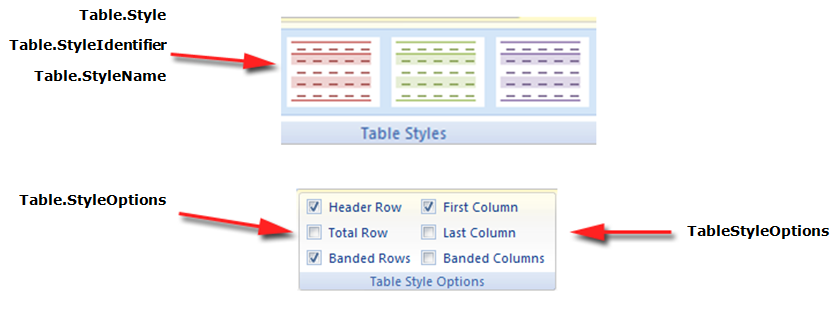
Aspose.Words ยังมีวิธี ExpandTableStylesToDirectFormatting เพื่อใช้การจัดรูปแบบที่พบในลักษณะตาราง และขยายไปยังแถวและเซลล์ของตารางเป็นการจัดรูปแบบโดยตรง ลองรวมการจัดรูปแบบเข้ากับสไตล์ตารางและสไตล์เซลล์
ตัวอย่างโค้ดต่อไปนี้แสดงวิธีการขยายการจัดรูปแบบจากสไตล์ไปยังแถวและเซลล์ของตารางเป็นการจัดรูปแบบโดยตรง:
Analyzing your prompt, please hold on...
An error occurred while retrieving the results. Please refresh the page and try again.