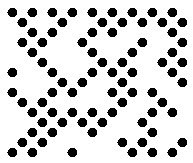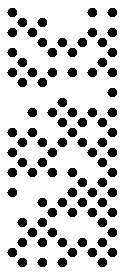Generate DotCode Barcodes in C#
Overview
DotCode is a 2D barcode type used to ensure accurate barcode reading and decoding for barcodes created with high-speed inkjet or laser printing.
Main features of DotCode include the following:
- Can encode both textual data and streams of bytes
- Supports Reed-Solomon error correction
- Maximal encoding capacity is not limited meaning that the size of input data is variable
- Supports ECI
- Supports the structured append mechanism to combine data stored in different barcodes
- Supports the division of the data encoded in a single barcode into several messages
Set DotCode Layout
To generate DotCode barcodes with the predefined layout, it is necessary to initialize Rows and Columns properties of class DotCodeParameters. The DotCode standard sets the following restrictions on the number of rows and columns:
- the minimal number of rows or columns is 5. To improve recognition quality, it is recommended to set at least 7 rows and columns,
- Sum of the numbers of rows and columns in a DotCode barcode must be an odd number. It is also possible to define the odd number of rows or columns only. In this case, the second layout parameter will be set automatically. If the manually specified number of rows and columns is not enough to generate a DotCode barcode, an exception will be thrown.
| 12 Rows | 18 Columns | 26 Rows and 29 Columns | |
|---|---|---|---|
|
|
|
The following code sample explains how to set the layout for a generated DotCode barcode.
using (BarcodeGenerator gen = new BarcodeGenerator(EncodeTypes.DotCode, "Aspose"))
{
gen.Parameters.Barcode.XDimension.Pixels = 10;
//set columns 18
gen.Parameters.Barcode.DotCode.Columns = 18;
gen.Save($"{path}DotCodeColumns18.png", BarCodeImageFormat.Png);
//set rows 12
gen.Parameters.Barcode.DotCode.Columns = -1;
gen.Parameters.Barcode.DotCode.Rows = 12;
gen.Save($"{path}DotCodeRows12.png", BarCodeImageFormat.Png);
//set rows 20 columns 29
gen.Parameters.Barcode.DotCode.Columns = 29;
gen.Parameters.Barcode.DotCode.Rows = 26;
gen.Save($"{path}DotCodeRows26Columns29.png", BarCodeImageFormat.Png);
}
Set Encoding Mode
The barcode library supports different encoding modes to generate DotCode barcodes. The required mode can be selected by setting the DotCodeEncodeMode property of class DotCodeParameters. The possible values are defined in the DotCodeEncodeMode enumeration. These modes are briefly described below:
- Auto. In Auto mode, the CodeText is encoded with maximum data compactness. This is the default value.
- Binary. The Binary mode is used to encode binary data with maximum data compactness.
- ECI. The Extended Channel Interpretation (ECI) mode indicates the encoded data is interpreted according to the ECI protocol defined by the AIM ECI Specifications.
- Extended. The Extended mode provides flexible encoding controls and allows for manually specifying the required encoding for a part of Codetext.
Auto Encoding Mode
In Auto mode, the CodeText is encoded with maximum data compactness. Unicode characters are re-encoded using the encoding specified in the ECIEncoding parameter, with an ECI identifier inserted. If a character is found that is not supported by the selected ECI encoding, an exception is thrown. By default, the ECIEncoding property is set to ECIEncodings.UTF8 (ECI ID:"\000026”). The following code sample shows how to generate DotCode barcode in the Auto mode.
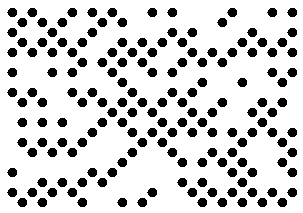
using (BarcodeGenerator gen = new BarcodeGenerator(EncodeTypes.DotCode, "犬Right狗"))
{
gen.Save($"{path}DotCodeEncodeModeAuto.png", BarCodeImageFormat.Png);
}
Binary Encoding Mode
The Binary mode serves to encode byte streams. If a Unicode character is encountered, an exception is thrown. The code sample below explains how to work with this encoding mode.
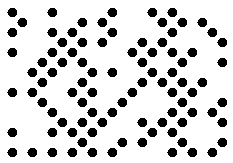
byte[] encodedArr = { 0xFF, 0xFE, 0xFD, 0xFC, 0xFB, 0xFA, 0xF9 };
using (BarcodeGenerator gen = new BarcodeGenerator(EncodeTypes.DotCode))
{
bg.SetCodeText(encodedArr);
//set DotCode encode mode to Binary
gen.Parameters.Barcode.DotCode.DotCodeEncodeMode = DotCodeEncodeMode.Binary;
gen.Save($"{path}DotCodeEncodeModeBinary.png", BarCodeImageFormat.Png);
}
ECI Encoding Mode
The Extended Channel Interpretation (ECI) mode indicates that the encoded data is interpreted according to the ECI protocol defined by the AIM ECI Specifications. When the ECI mode is selected, the entire CodeText is re-encoded using the encoding specified in the ECIEncoding parameter, with an ECI identifier inserted. If a character is found that is not supported by the selected ECI encoding, an exception is thrown. By default, the ECIEncoding property is set to ECIEncodings.UTF8 (ECI ID:"\000026”).
The following code sample demonstrates how to use the ECI mode.
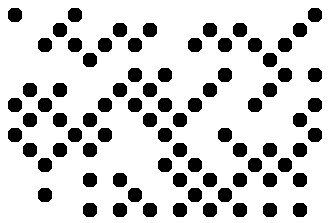
// ECI mode, Latin/Greek alphabet encoding. ECI ID:"\000009"
var str = "ΑΒΓΔΕ";
using (var bg = new BarcodeGenerator(EncodeTypes.DotCode, str))
{
bg.Parameters.Barcode.DotCode.DotCodeEncodeMode = DotCodeEncodeMode.ECI;
bg.Parameters.Barcode.DotCode.ECIEncoding = ECIEncodings.ISO_8859_7;
var img = bg.GenerateBarCodeImage();
}
Extended Encoding Mode
In the Extended Codetext mode, the input data passed to the Codetext property contains special control words in addition to main information. Such words activate extended controls over data encoding and enable storing textual parts with different encodings in a single barcode. To generate DotCode barcodes in this format, it is recommended to use class DotCodeExtCodetextBuilder.
The following code sample demonstrate how to use the Extended mode.
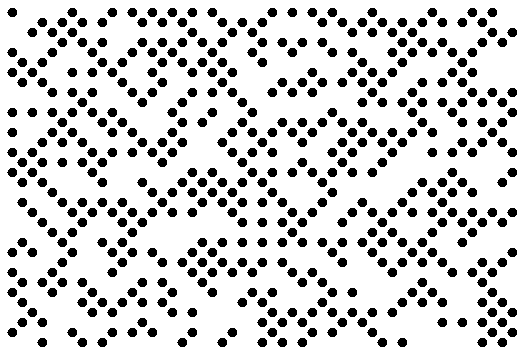
//create codetext
DotCodeExtCodetextBuilder textBuilder = new DotCodeExtCodetextBuilder();
textBuilder.AddFNC1FormatIdentifier();
textBuilder.AddECICodetext(ECIEncodings.UTF8, "犬Right狗");
textBuilder.AddPlainCodetext("Plain text");
textBuilder.AddFNC3SymbolSeparator();
textBuilder.AddFNC3ReaderInitialization();
textBuilder.AddPlainCodetext("Reader initialization info");
//generate barcode text
string codetext = textBuilder.GetExtendedCodetext();
//generate a DotCode barcode
using (BarcodeGenerator gen = new BarcodeGenerator(EncodeTypes.DotCode, codetext))
{
gen.Parameters.Barcode.DotCode.DotCodeEncodeMode = DotCodeEncodeMode.Extended;
gen.Save($"{path}DotCodeExtended.png", BarCodeImageFormat.Png);
}
Structured Append Mode
The barcode library supports a special generation mode to create DotCode barcodes with a structured append. This mode allows combining up to 35 DotCode barcodes. To enable this generation mode, it is necessary to initialize the following properties:
- DotCodeStructuredAppendModeBarcodesCount – the number of barcodes to be combined (value from 1 to 35)
- DotCodeStructuredAppendModeBarcodeId – the position of a barcode in the set (value from 1 to DotCodeStructuredAppendModeBarcodesCount)
The following code sample shows how to enable the Structured Append mode.

using (BarcodeGenerator gen = new BarcodeGenerator(EncodeTypes.DotCode, "Aspose"))
{
gen.Parameters.Barcode.XDimension.Pixels = 10;
//set DotCode strucutured append mode
gen.Parameters.Barcode.DotCode.DotCodeStructuredAppendModeBarcodeId = 3;
gen.Parameters.Barcode.DotCode.DotCodeStructuredAppendModeBarcodesCount = 5;
gen.Save($"{path}DotCodeStructuredAppendMode.png", BarCodeImageFormat.Png);
}
Aspect Ratio
By default, the ratio between X and Y coordinates in a DotCode barcode equals to 1. To manually adjust this ratio with custom values, developers can initialize the AspectRatio property of class DotCodeParameters, which is relative to the value of XDimension. The code sample below explains how to modify the aspect ratio in a generated DotCode barcode.
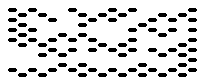
using (BarcodeGenerator gen = new BarcodeGenerator(EncodeTypes.DotCode, "Aspose"))
{
gen.Parameters.Barcode.XDimension.Pixels = 10;
//set aspect ratio 0.5
gen.Parameters.Barcode.DotCode.AspectRatio = 0.5f;
gen.Save($"{path}DotCodeAspectRatio0.5.png", BarCodeImageFormat.Png);
}
Hardware Reader Initialization
To encode a special flag indicating that the data encoded in a DotCode barcode is intended to initialize a hardware reader, it is possible to set the IsReaderInitialization property. The following code sample shows how to enable this property.
using (BarcodeGenerator gen = new BarcodeGenerator(EncodeTypes.DotCode, "Aspose"))
{
gen.Parameters.Barcode.XDimension.Pixels = 10;
//set flag that indicates that data is encoded for reader initialization
gen.Parameters.Barcode.DotCode.IsReaderInitialization = true;
gen.Save($"{path}DotCodeReaderInitialization.png", BarCodeImageFormat.Png);
}