Generate PDF417 and Micro PDF417 Barcodes in C#
Overview
PDF417 is a group of 2D variable-length stacked symbologies that are similar to matrix barcodes in terms of various parameters. This standard supports laser scanning for high-quality documents. PDF417 group unites PDF417 barcodes based on ISO/IEC 15438 and Micro PDF417 barcodes based on ISO/IEC 24728. PDF417 barcodes group has data density that is lower than that of matrix symbologies but several times greater compared to basic 1D stacked barcode types. PDF417 standards enable encoding both byte streams and Unicode symbols. Moreover, PDF417 barcodes include additional information for data recovery through Reed-Solomon error correction.
The layout of PDF417 barcodes include rows and columns. The basic PDF417 standard can encode up to 1,108 bytes or 1,850 alphanumeric (2,710 numerical) symbols in up to 30 columns and 90 rows while Micro PDF417 is capable of encoding at most 150 bytes of data or 266 alphanumeric (366 numerical) characters in up to 4 columns and 44 rows. The other feature of the PDF417 barcode family is the extended format of representing metadata so that one file can be divided into several barcodes and then transmitted on a printed document indicating file date, name, checksum, and other information. However, metadata require additional space in a barcode image.
PDF417 Standard |
Description |
|---|---|
| Basic PDF417 | Basic PDF417 that is intended for work with documents of any quality and provides the possibility of laser scanning |
| Macro PDF417 | PDF417 barcode type with additional metainformation like file, date, name, checksum, and other |
| Compact PDF417 | PDF417 standard, where right row indicator column and stop column are removed and replaced with single line for better compaction. The barcode can be with or without metainformation |
| Micro PDF417 | Specialized PDF417 standard that allows saving print space and is intended for linked use with two-component barcodes based on GS1 composite symbologies or for work with high-quality documents |
| GS1 Micro PDF417 | Extension of Micro PDF417 with special short data encoding for GS1 Application Identifiers |
PDF417
PDF417 barcodes can encode data in 1 to 30 data columns and 3 to 90 rows. PDF417 barcodes have start and stop columns and left / right columns with indicative information (such as row indicator, the number of rows and columns number). Additionally, PDF417 splits to Macro PDF417 and Compact PDF417 variations.
Basic PDF417 and Macro PDF417
Basic PDF417 and Macro PDF417 have full set of rows and columns. The main distinction between Macro PDF417 and Basic PDF417 is the possibility to encode additional metadata about barcode contents. This redundancy associated with auxiliary metadata allows reading such barcodes using laser scanners as well as reducing barcode image quality requirements. The specificities of using Macro PDF417 in Aspose.BarCode for .NET are discussed further in the corresponding subsection.
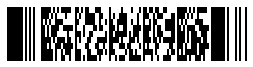
BarcodeGenerator gen = new BarcodeGenerator(EncodeTypes.Pdf417, "Åspóse.Barcóde©");
gen.Parameters.Barcode.XDimension.Pixels = 2;
gen.Parameters.Barcode.Pdf417.Columns = 3;
gen.Save($"{path}Pdf417Basic.png", BarCodeImageFormat.Png);
Compact PDF417
The specification of Compact PDF417 is similar to those of Basic PDF417 and Macro PDF417; however, the right-side metainformation column and the right-side stop pattern are removed to save space for small-sized barcodes. Due to the absence of metainformation redundancy, it has difficulties with low-quality barcode image recognition. To set the Compact PDF417 generation mode in Aspose.BarCode for .NET, it is necessary to initialize the Pdf417Truncate property of class Pdf417Parameters.
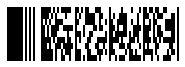
BarcodeGenerator gen = new BarcodeGenerator(EncodeTypes.Pdf417, "Åspóse.Barcóde©");
gen.Parameters.Barcode.XDimension.Pixels = 2;
gen.Parameters.Barcode.Pdf417.Columns = 3;
//set Pdf417 truncated or Compact Pdf417
gen.Parameters.Barcode.Pdf417.Pdf417Truncate = true;
gen.Save($"{path}CompactPdf417Basic.png", BarCodeImageFormat.Png);
Micro PDF417 and GS1 Micro PDF417
Micro PDF417 can include from 1 to 4 columns and from 4 to 44 rows; the maximal and minimal numbers of rows depend on the number of columns according to the predefined combinations of rows, columns, and error correction codewords. In addition, each barcode contains 2-3 columns with metadata that serve as targets for barcode location in an image. In general, Micro PDF417 is used for work with high-quality documents due to barcode recognition difficulties. Additionally, Micro PDF417 has linked and non-linked modes which can be used to encode GS1 data which is split to barcode subset as GS1 Micro PDF417.
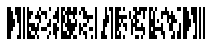
BarcodeGenerator gen = new BarcodeGenerator(EncodeTypes.MicroPdf417, "Åspóse.Barcóde©");
gen.Parameters.Barcode.XDimension.Pixels = 2;
gen.Parameters.Barcode.Pdf417.Columns = 4;
gen.Save($"{path}MicroPdf417Basic.png", BarCodeImageFormat.Png);
Barcode Layout Settings
PDF417 barcodes family consists from data rows combined into columns. PDF417 and Micro PDF417 have different amount rows and columns. Additionally, both symbology types have additional columns with metadata information which defines row parameters like row number or columns amount. To set the number of rows and columns in PDF417 barcodes family, Aspose.BarCode for .NET enables the corresponding properties of class Pdf417Parameters that are called Rows and Columns.
Pdf417 Layout Settings
PDF417 barcodes, like Basic PDF417, Macro PDF417 and Compact PDF417 allow to set from 1 to 30 columns and from 3 to 90 rows in any combination, which you can see on the following examples.
PDF417 barcode images provided below have been generated using different layout settings.
| Layout Settings | 2 Columns | 6 Rows | 9 Rows and 4 Columns |
|---|---|---|---|
 |
 |
 |
BarcodeGenerator gen = new BarcodeGenerator(EncodeTypes.Pdf417, "Åspóse.Barcóde©");
gen.Parameters.Barcode.XDimension.Pixels = 2;
//set 2 columns
gen.Parameters.Barcode.Pdf417.Columns = 2;
gen.Save($"{path}Pdf417Columns2.png", BarCodeImageFormat.Png);
//set 3 rows
gen.Parameters.Barcode.Pdf417.Columns = 0;
gen.Parameters.Barcode.Pdf417.Rows = 6;
gen.Save($"{path}Pdf417Row6.png", BarCodeImageFormat.Png);
//set 4 columns 9 rows
gen.Parameters.Barcode.Pdf417.Columns = 4;
gen.Parameters.Barcode.Pdf417.Rows = 9;
gen.Save($"{path}Pdf417Row9Columns4.png", BarCodeImageFormat.Png);
Micro PDF417 Layout Settings
Micro PDF417 and its variation GS1 Micro PDF417 barcodes 1 to 4 columns and from 4 to 44 rows. You can set only defined by standard combination of rows and columns, which is described in lower table. In case if the barcode type capacity is insufficient to generate a barcode with the requested number of rows and columns, an exception will be thrown.
Data Columns |
Allowed Rows |
Data Columns |
Allowed Rows |
|---|---|---|---|
| 1 column | 11, 14, 17, 20, 24, 28 rows | 3 columns | 6, 8, 10, 12, 15, 20, 26, 32, 38, 44 rows |
| 2 columns | 8, 11, 14, 17, 20, 23, 26 rows | 4 columns | 4, 6, 8, 10, 12, 15, 20, 26, 32, 38, 44 rows |
Micro PDF417 barcode images provided below have been generated using different layout settings.
| Layout Settings | 2 Columns | 6 Rows | 8 Rows and 4 Columns |
|---|---|---|---|
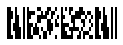 |
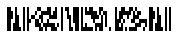 |
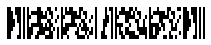 |
BarcodeGenerator gen = new BarcodeGenerator(EncodeTypes.MicroPdf417, "ASPOSE");
gen.Parameters.Barcode.XDimension.Pixels = 2;
//set 2 columns
gen.Parameters.Barcode.Pdf417.Columns = 2;
gen.Save($"{path}MicroPdf417Columns2.png", BarCodeImageFormat.Png);
//set 3 rows
gen.Parameters.Barcode.Pdf417.Columns = 0;
gen.Parameters.Barcode.Pdf417.Rows = 6;
gen.Save($"{path}MicroPdf417Row6.png", BarCodeImageFormat.Png);
//set 4 columns 9 rows
gen.Parameters.Barcode.Pdf417.Columns = 4;
gen.Parameters.Barcode.Pdf417.Rows = 8;
gen.Save($"{path}MicroPdf417Row8Columns4.png", BarCodeImageFormat.Png);
Aspect Ratio Settings
Aspect Ratio is defined as the ratio between the width and height of barcode cell. In Aspose.BarCode for .NET, to customize barcode proportions using the X and Y coordinates, the AspectRatio property of class Pdf417Parameters can be used. It is implemented as a relative coefficient to the value of the XDimension parameter. For PDF417 barcodes family, the value of AspectRatio should be set between 3 and 5.
Pdf417 Aspect Ratio Settings
PDF417 barcodes demonstrated below have been created using different aspect ratio settings.
| Aspect Ratio | Is Set to 2 | Is Set to 5 |
|---|---|---|
 |
 |
BarcodeGenerator gen = new BarcodeGenerator(EncodeTypes.Pdf417, "Åspóse.Barcóde©");
gen.Parameters.Barcode.XDimension.Pixels = 2;
gen.Parameters.Barcode.Pdf417.Columns = 3;
//set aspect ratio to 2
gen.Parameters.Barcode.Pdf417.AspectRatio = 2;
gen.Save($"{path}Pdf417AspectRatio2.png", BarCodeImageFormat.Png);
//set aspect ratio to 5
gen.Parameters.Barcode.Pdf417.AspectRatio = 5;
gen.Save($"{path}Pdf417AspectRatio5.png", BarCodeImageFormat.Png);
Micro PDF417 Aspect Ratio Settings
- Micro PDF417* barcodes demonstrated below have been created using different aspect ratio settings.
| Aspect Ratio | Is Set to 2 | Is Set to 5 |
|---|---|---|
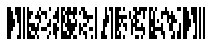 |
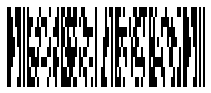 |
BarcodeGenerator gen = new BarcodeGenerator(EncodeTypes.MicroPdf417, "Åspóse.Barcóde©");
gen.Parameters.Barcode.XDimension.Pixels = 2;
gen.Parameters.Barcode.Pdf417.Columns = 4;
//set aspect ratio to 2
gen.Parameters.Barcode.Pdf417.AspectRatio = 2;
gen.Save($"{path}MicroPdf417AspectRatio2.png", BarCodeImageFormat.Png);
//set aspect ratio to 5
gen.Parameters.Barcode.Pdf417.AspectRatio = 5;
gen.Save($"{path}MicroPdf417AspectRatio5.png", BarCodeImageFormat.Png);
PDF417 Encoding Modes
The barcode library supports different encoding modes to generate Pdf417 barcodes. The required mode can be selected by setting the Pdf417EncodeMode property of class Pdf417Parameters. The possible values are defined in the Pdf417EncodeMode enumeration. These modes are briefly described below:
- Auto. In Auto mode, the CodeText is encoded with maximum data compactness. This is the default value.
- Binary. The Binary mode is used to encode binary data with maximum data compactness.
- ECI. The Extended Channel Interpretation (ECI) mode indicates the encoded data is interpreted according to the ECI protocol defined by the AIM ECI Specifications.
- Extended. The Extended mode provides flexible encoding controls and allows for manually specifying the required encoding for a part of Codetext.
Encoding Mode Auto
In Auto mode, the CodeText is encoded with maximum data compactness. Unicode characters are re-encoded using the encoding specified in the Pdf417ECIEncoding parameter, with an ECI identifier inserted. If a character is found that is not supported by the selected ECI encoding, an exception is thrown. By default, the Pdf417ECIEncoding property is set to ECIEncodings.UTF8 (ECI ID:"\000026”). The following code sample shows how to generate Pdf417 barcode in the Auto mode.
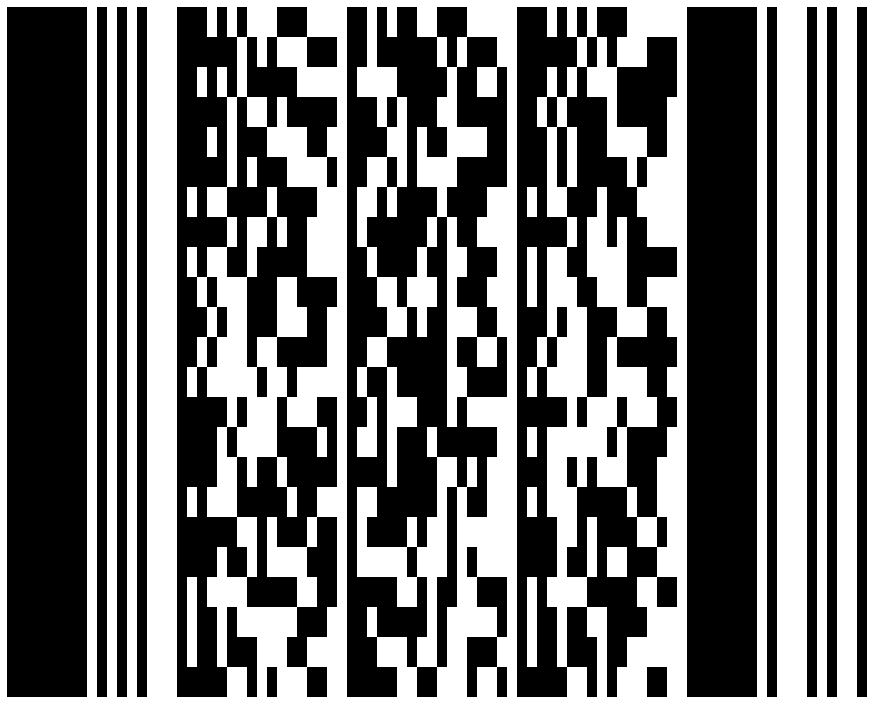
using (var gen = new BarcodeGenerator(EncodeTypes.Pdf417, "犬Right狗"))
{
gen.Save($"{path}Pdf417EncodyModeAuto.png", BarCodeImageFormat.Png);
}
Encoding Mode Binary
The Binary mode serves to encode byte streams. If a Unicode character is encountered, an exception is thrown. The code sample below explains how to work with this encoding mode.
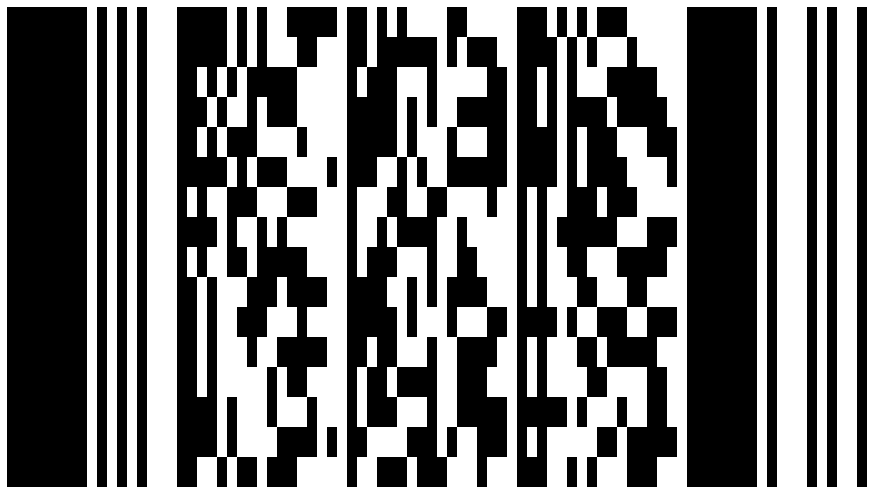
byte[] encodedArr = { 0xFF, 0xFE, 0xFD, 0xFC, 0xFB, 0xFA, 0xF9 };
using (BarcodeGenerator gen = new BarcodeGenerator(EncodeTypes.Pdf417))
{
bg.SetCodeText(encodedArr);
//set Pdf417 encode mode to Binary
gen.Parameters.Barcode.Pdf417.Pdf417EncodeMode = Pdf417EncodeMode.Binary;
gen.Save($"{path}Pdf417EncodeModeBinary.png", BarCodeImageFormat.Png);
}
Encoding Mode ECI
The Extended Channel Interpretation (ECI) mode indicates that the encoded data is interpreted according to the ECI protocol defined by the AIM ECI Specifications. When the ECI mode is selected, the entire CodeText is re-encoded using the encoding specified in the Pdf417ECIEncoding parameter, with an ECI identifier inserted. If a character is found that is not supported by the selected ECI encoding, an exception is thrown. By default, the Pdf417ECIEncoding property is set to ECIEncodings.UTF8 (ECI ID:"\000026”).
The following code sample demonstrates how to use the ECI mode.
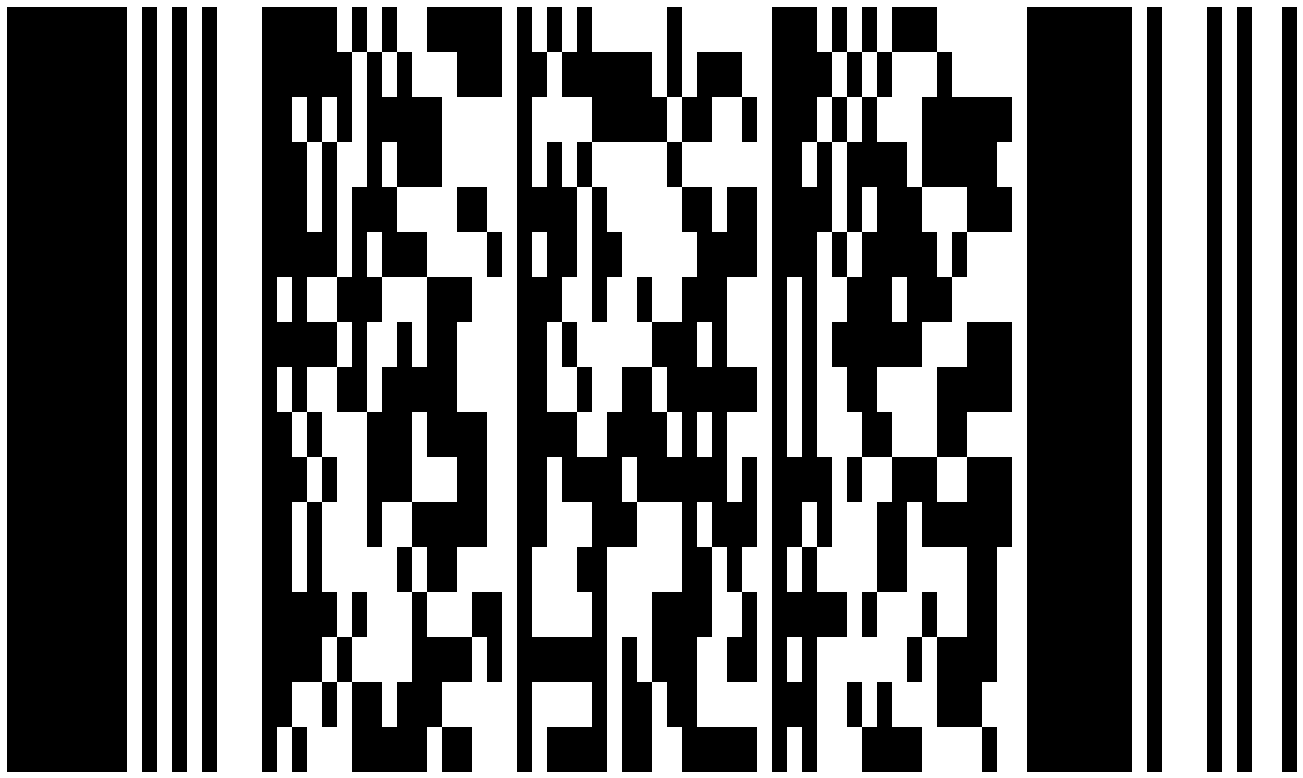
// ECI mode, Latin/Greek alphabet encoding. ECI ID:"\000009"
var str = "ΑΒΓΔΕ";
using (var bg = new BarcodeGenerator(EncodeTypes.Pdf417, str))
{
bg.Parameters.Barcode.Pdf417.Pdf417EncodeMode = Pdf417EncodeMode.ECI;
bg.Parameters.Barcode.Pdf417.Pdf417ECIEncoding = ECIEncodings.ISO_8859_7;
var img = bg.GenerateBarCodeImage();
}
Encoding Mode Extended
In this mode, the information passed to the CodeText property includes control words besides the main input data. Control words serve to enable extended control over the data encoding process and allow developers to store textual sequences with different encodings in one barcode. To generate Pdf417 barcodes in this format, it is recommended to use class Pdf417ExtCodetextBuilder.
//create codetext
Pdf417ExtCodetextBuilder textBuilder = new Pdf417ExtCodetextBuilder();
textBuilder.AddECICodetext(ECIEncodings.Win1251, "Will");
textBuilder.AddECICodetext(ECIEncodings.UTF8, "犬Right狗");
textBuilder.AddECICodetext(ECIEncodings.UTF16BE, "犬Power狗");
textBuilder.AddPlainCodetext("Plain text");
//generate codetext
string codetext = textBuilder.GetExtendedCodetext();
//generate
using (BarcodeGenerator gen = new BarcodeGenerator(EncodeTypes.Pdf417, codetext))
{
gen.Parameters.Barcode.XDimension.Pixels = 15;
//set encode mode to Extended
gen.Parameters.Barcode.Pdf417.Pdf417EncodeMode = Pdf417EncodeMode.Extended;
gen.Parameters.Barcode.CodeTextParameters.TwoDDisplayText = "Extended mode";
gen.Save($"{path}Pdf417EncodeModeExtended.png", BarCodeImageFormat.Png);
}
PDF417 Error Correction Level Settings
The PDF417 barcode family applies the Reed-Solomon error correction mechanism to perform data recovery and integrity check. In Micro PDF417 barcodes, the amount of redundant recovery information is defined automatically. To set the error correction level for Basic PDF417, Macro PDF417, and Compact PDF417 in Aspose.BarCode for .NET, developers can use the Pdf417ErrorLevel property of class Pdf417Parameters. Adding each two errors correction (EC) codewords allows recovering one unknown error or two known character removals. The higher is the EC level, the larger is the number of EC codewords in a barcode and accordingly, the better is the result of data recovery for severely damaged barcode images. The maximal Level8 implies that from 255 to 511 errors can be corrected; at the same time, the barcode encoding capacity will be reduced by 512 bytes. All supported EC levels are listed below.
| EC Level | Number of EC Codewords | Error Correction Level | Number of EC Codewords |
|---|---|---|---|
| Level 0 | 2 EC codewords | Level 5 | 64 EC codewords |
| Level 1 | 4 EC codewords | Level 6 | 128 EC codewords |
| Level 2 | 8 EC codewords | Level 7 | 256 EC codewords |
| Level 3 | 16 EC codewords | Level 8 | 512 EC codewords |
| Level 4 | 32 EC codewords |
PDF417 barcode images shown below have been created using different error correction level settings.
| Error Correction Level | Is Set to 2 | Is Set to 5 |
|---|---|---|
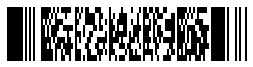 |
 |
BarcodeGenerator gen = new BarcodeGenerator(EncodeTypes.Pdf417, "Åspóse.Barcóde©");
gen.Parameters.Barcode.XDimension.Pixels = 2;
gen.Parameters.Barcode.Pdf417.Columns = 3;
//set error level 2
gen.Parameters.Barcode.Pdf417.Pdf417ErrorLevel = Pdf417ErrorLevel.Level2;
gen.Save($"{path}Pdf417ErrorLevel2.png", BarCodeImageFormat.Png);
//set error level 5
gen.Parameters.Barcode.Pdf417.Pdf417ErrorLevel = Pdf417ErrorLevel.Level5;
gen.Save($"{path}Pdf417ErrorLevel5.png", BarCodeImageFormat.Png);
PDF417 Metadata Encoding
Macro PDF417 and Micro PDF417 standards enable encoding additional metainformation about data origins and identification. These metadata are encoded in barcodes along with main input information and occupy the same data blocks. Metadata can be classified into main and optional ones that are explained further. Micro PDF417 can encode the same metadata fields, but because its encoding capacity is lower than Macro PDF417, only main metadata should be set.
Main Metadata Settings
Main metadata that determine encoding the rest of the fields include the following parameters.
| Main Metadata Field | Description |
|---|---|
| Pdf417MacroFileID | Unique identifier of a barcode series or PDF417 file that is set manually |
| Pdf417MacroSegmentID | Current segment identifier that starts with 0 and often is accompanied with an optional field called Pdf417MacroSegmentsCount that specifies the number of barcodes in a series |
The following code snippet illustrates how to manage main metadata for MacroPDF417 barcodes.
BarcodeGenerator gen = new BarcodeGenerator(EncodeTypes.MacroPdf417, "Åspóse.Barcóde©");
gen.Parameters.Barcode.XDimension.Pixels = 2;
gen.Parameters.Barcode.Pdf417.Columns = 4;
//set metadata
gen.Parameters.Barcode.Pdf417.Pdf417MacroFileID = 12345678;
gen.Parameters.Barcode.Pdf417.Pdf417MacroSegmentID = 12;
gen.Save($"{path}MacroPdf417Main.png", BarCodeImageFormat.Png);
//try to recognize it
BarCodeReader read = new BarCodeReader(gen.GenerateBarCodeImage(), DecodeType.MacroPdf417);
foreach (BarCodeResult result in read.ReadBarCodes())
{
Console.WriteLine("---MacroPdf417Main---");
Console.WriteLine("Codetext:" + result.CodeText);
Console.WriteLine("Pdf417MacroFileID:" + result.Extended.Pdf417.MacroPdf417FileID);
Console.WriteLine("Pdf417MacroSegmentID:" + result.Extended.Pdf417.MacroPdf417SegmentID.ToString());
}

Optional Metadata Settings
Optional metadata include various fields that are listed in the table below.
| Optional Metadata Field | Description |
|---|---|
| Pdf417MacroSegmentsCount | Number of barcodes in a series |
| Pdf417MacroFileName | Name of a file |
| Pdf417MacroChecksum | Checksum of a file that is calculated using CCITT-16 polynomial |
| Pdf417MacroFileSize | Total size of bytes in a series |
| Pdf417MacroTimeStamp | Time of creating/sending the file |
| Pdf417MacroAddressee | Address of the file sender |
| Pdf417MacroSender | Name of the file sender |
| Pdf417MacroTerminator | Marker of Macro PDF417 last segment (codeword 922) |
The following code sample shows how to set optional metadata for MacroPDF417 barcodes.
BarcodeGenerator gen = new BarcodeGenerator(EncodeTypes.MacroPdf417, "Åspóse.Barcóde©");
gen.Parameters.Barcode.XDimension.Pixels = 2;
gen.Parameters.Barcode.Pdf417.Columns = 4;
//set metadata
gen.Parameters.Barcode.Pdf417.Pdf417MacroFileID = 12345678;
gen.Parameters.Barcode.Pdf417.Pdf417MacroSegmentID = 12;
gen.Parameters.Barcode.Pdf417.Pdf417MacroSegmentsCount = 20;
gen.Parameters.Barcode.Pdf417.Pdf417MacroFileName = "file01";
//checksumm must be calculated in CCITT-16 / CRC-16-CCITT encoding
//https://en.wikipedia.org/wiki/Cyclic_redundancy_check#Polynomial_representations_of_cyclic_redundancy_checks
//for the example we use random number
gen.Parameters.Barcode.Pdf417.Pdf417MacroChecksum = 1234;
gen.Parameters.Barcode.Pdf417.Pdf417MacroFileSize = 400000;
gen.Parameters.Barcode.Pdf417.Pdf417MacroTimeStamp = new DateTime(2019, 11, 1);
gen.Parameters.Barcode.Pdf417.Pdf417MacroAddressee = "street";
gen.Parameters.Barcode.Pdf417.Pdf417MacroSender = "aspose";
gen.Parameters.Barcode.Pdf417.Pdf417MacroTerminator = Pdf417MacroTerminator.Set;
gen.Save($"{path}MacroPdf417Optional.png", BarCodeImageFormat.Png);
//try to recognize it
BarCodeReader read = new BarCodeReader(gen.GenerateBarCodeImage(), DecodeType.MacroPdf417);
foreach (BarCodeResult result in read.ReadBarCodes())
{
Console.WriteLine("---MacroPdf417Optional---");
Console.WriteLine("Codetext:" + result.CodeText);
Console.WriteLine("Pdf417MacroFileID:" + result.Extended.Pdf417.MacroPdf417FileID);
Console.WriteLine("Pdf417MacroSegmentID:" + result.Extended.Pdf417.MacroPdf417SegmentID.ToString());
Console.WriteLine("Pdf417MacroSegmentsCount:" + result.Extended.Pdf417.MacroPdf417SegmentsCount.ToString());
Console.WriteLine("Pdf417MacroFileName:" + result.Extended.Pdf417.MacroPdf417FileName);
Console.WriteLine("Pdf417MacroChecksum:" + result.Extended.Pdf417.MacroPdf417Checksum.ToString());
Console.WriteLine("Pdf417MacroFileSize:" + result.Extended.Pdf417.MacroPdf417FileSize.ToString());
Console.WriteLine("Pdf417MacroTimeStamp:" + result.Extended.Pdf417.MacroPdf417TimeStamp.ToString());
Console.WriteLine("Pdf417MacroAddressee:" + result.Extended.Pdf417.MacroPdf417Addressee);
Console.WriteLine("Pdf417MacroSender:" + result.Extended.Pdf417.MacroPdf417Sender);
Console.WriteLine("Pdf417MacroTerminator:" + result.Extended.Pdf417.MacroPdf417Terminator);
}

Unicode Metadata Settings
If required, it is possible to transmit optional metadata fields in the Unicode encoding by initializing the Pdf417MacroECIEncoding property that converts the data and sends it together with the corresponding encoding identifier. The following code sample illustrates how to use this setting for Macro PDF417 barcodes.
BarcodeGenerator gen = new BarcodeGenerator(EncodeTypes.MacroPdf417, "Åspóse.Barcóde©");
gen.Parameters.Barcode.XDimension.Pixels = 2;
gen.Parameters.Barcode.Pdf417.Columns = 4;
//set metadata
gen.Parameters.Barcode.Pdf417.Pdf417MacroFileID = 12345678;
gen.Parameters.Barcode.Pdf417.Pdf417MacroSegmentID = 12;
gen.Parameters.Barcode.Pdf417.Pdf417MacroFileName = "伍01";
gen.Parameters.Barcode.Pdf417.Pdf417MacroAddressee = "街";
gen.Parameters.Barcode.Pdf417.Pdf417MacroSender = "компания";
//set metadata ECI UTF8
gen.Parameters.Barcode.Pdf417.Pdf417MacroECIEncoding = ECIEncodings.UTF8;
gen.Save($"{path}MacroPdf417ECIEncoding.png", BarCodeImageFormat.Png);
//try to recognize it
BarCodeReader read = new BarCodeReader(gen.GenerateBarCodeImage(), DecodeType.MacroPdf417);
foreach (BarCodeResult result in read.ReadBarCodes())
{
Console.WriteLine("---MacroPdf417ECIEncoding---");
Console.WriteLine("Codetext:" + result.CodeText);
Console.WriteLine("Pdf417MacroFileID:" + result.Extended.Pdf417.MacroPdf417FileID);
Console.WriteLine("Pdf417MacroSegmentID:" + result.Extended.Pdf417.MacroPdf417SegmentID.ToString());
Console.WriteLine("Pdf417MacroFileName:" + result.Extended.Pdf417.MacroPdf417FileName);
Console.WriteLine("Pdf417MacroAddressee:" + result.Extended.Pdf417.MacroPdf417Addressee);
Console.WriteLine("Pdf417MacroSender:" + result.Extended.Pdf417.MacroPdf417Sender);
}
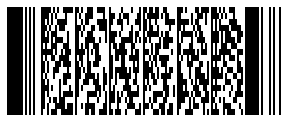
GS1 Micro PDF417 encoding modes
Micro PDF417 barcodes have low amount of data capacity. To solve this problem, Micro PDF417 barcode standard allows to encode some of GS1 Application Identifiers in short format with special Codewords. We use EncodeTypes.GS1MicroPdf417 barcode type for this manipulations. All of these modes can be split to ordinary and “Linked” modes. Linked modes define linear symbol, printed below the Micro PDF417 barcode, is “linked” to the data of the Micro PDF417 barcode.
UCC/EAN-128 modes
Codewords 903, 904 and 905 of GS1 Micro PDF417 barcode allow in short form encode any GS1 CodeText without linked state. Codeword 905 can encode in shortest form GS1 text with “01” application identifier.
BarcodeGenerator gen = new BarcodeGenerator(EncodeTypes.GS1MicroPdf417, "(01)12345678901231(240)ABCD123456789012345");
gen.Parameters.Barcode.XDimension.Pixels = 2;
gen.Parameters.Barcode.Pdf417.Columns = 4;
//Micro Pdf417 Codewords 903 - 905, UCC/EAN-128 emulation
gen.Save($"{path}GS1MicroPdf417Mode903To905.png", BarCodeImageFormat.Png);
//try to recognize it
BarCodeReader read = new BarCodeReader(gen.GenerateBarCodeImage(), DecodeType.GS1MicroPdf417);
foreach (BarCodeResult result in read.ReadBarCodes())
{
Console.WriteLine("CodeText:" + result.CodeText);
Console.WriteLine("Pdf417_IsLinked:" + result.Extended.Pdf417.IsLinked);
}
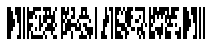
Linked UCC/EAN-128 modes
Codewords 906, 907, 912, 914, 915 of GS1 Micro PDF417 barcode allow in short form encode any GS1 CodeText and implement “Linked” state to the barcode. To enable these modes you need to set IsLinked property.
Linked UCC/EAN-128 906 and 907 modes
Codewords 906 and 907 allow to encode any GS1 Application Identifiers in short mode. You can see this in the following example.
BarcodeGenerator gen = new BarcodeGenerator(EncodeTypes.GS1MicroPdf417, "(01)12345678901231(240)ABCD123456789012345");
gen.Parameters.Barcode.XDimension.Pixels = 2;
gen.Parameters.Barcode.Pdf417.Columns = 4;
gen.Parameters.Barcode.Pdf417.IsLinked = true;
//Micro Pdf417 Codewords 906,907 - "Linked" UCC/EAN-128 emulation
gen.Save($"{path}GS1MicroPdf417Mode906And907.png", BarCodeImageFormat.Png);
//try to recognize it
BarCodeReader read = new BarCodeReader(gen.GenerateBarCodeImage(), DecodeType.GS1MicroPdf417);
foreach (BarCodeResult result in read.ReadBarCodes())
{
Console.WriteLine("CodeText:" + result.CodeText);
Console.WriteLine("Pdf417_IsLinked:" + result.Extended.Pdf417.IsLinked);
}
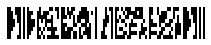
Linked UCC/EAN-128 912 mode
Codeword 912 allows to encode GS1 Application Identifiers “17”, “15”, “13”, “11”, which can be followed by “10” and “21” GS1 AI or without any. The provided examples demonstrate this.
| GS1 Application Identifiers | “17” And “10” | “15” And “10” | “13” And “21” | “11” And “21” | “17” |
|---|---|---|---|---|---|
 |
 |
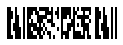 |
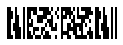 |
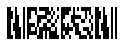 |
BarcodeGenerator gen = new BarcodeGenerator(EncodeTypes.GS1MicroPdf417, "(17)991231(10)ABCD");
gen.Parameters.Barcode.XDimension.Pixels = 2;
gen.Parameters.Barcode.Pdf417.Columns = 2;
gen.Parameters.Barcode.Pdf417.IsLinked = true;
//Micro Pdf417 Codewords 912 - "Linked" UCC/EAN-128, GS1 AI 17 and 10
gen.Save($"{path}GS1MicroPdf417Mode912_17_10.png", BarCodeImageFormat.Png);
//Micro Pdf417 Codewords 912 - "Linked" UCC/EAN-128, GS1 AI 15 and 10
gen.CodeText = "(15)991231(10)ABCD";
gen.Save($"{path}GS1MicroPdf417Mode912_15_10.png", BarCodeImageFormat.Png);
//Micro Pdf417 Codewords 912 - "Linked" UCC/EAN-128, GS1 AI 13 and 21
gen.CodeText = "(13)991231(21)ABCD";
gen.Save($"{path}GS1MicroPdf417Mode912_13_21.png", BarCodeImageFormat.Png);
//Micro Pdf417 Codewords 912 - "Linked" UCC/EAN-128, GS1 AI 11 and 21
gen.CodeText = "(11)991231(21)ABCD";
gen.Save($"{path}GS1MicroPdf417Mode912_11_21.png", BarCodeImageFormat.Png);
//Micro Pdf417 Codewords 912 - "Linked" UCC/EAN-128, GS1 AI 17 without second GS1 AI
gen.CodeText = "(17)991231";
gen.Save($"{path}GS1MicroPdf417Mode912_17.png", BarCodeImageFormat.Png);
Linked UCC/EAN-128 914 and 915 modes
Codeword 914 allows in short form encoding “10” GS1 AI as the first identifier, Codeword 915 in short form encodes CodeText with “21” GS1 AI.
| GS1 Application Identifiers | “10” | “21” |
|---|---|---|
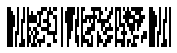 |
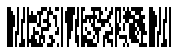 |
BarcodeGenerator gen = new BarcodeGenerator(EncodeTypes.GS1MicroPdf417, "(10)ABCD12345(240)ABCD");
gen.Parameters.Barcode.XDimension.Pixels = 2;
gen.Parameters.Barcode.Pdf417.Columns = 3;
gen.Parameters.Barcode.Pdf417.IsLinked = true;
//Micro Pdf417 Codewords 914 - "Linked" UCC/EAN-128 implied GS1 "10" AI
gen.Save($"{path}GS1MicroPdf417Mode914.png", BarCodeImageFormat.Png);
//Micro Pdf417 Codewords 915 - "Linked" UCC/EAN-128 implied GS1 "21" AI
gen.CodeText = "(21)ABCD12345(240)ABCD";
gen.Save($"{path}GS1MicroPdf417Mode915.png", BarCodeImageFormat.Png);
PDF417 and Micro PDF417 Special Parameters
For the PDF417 barcode family, Aspose.BarCode for .NET allows encoding special control parameters, such as indicating hardware reader initialization and Code 128 emulation. Code snippets explaining how to work with these settings are provided further.
Hardware Reader Initialization
To encode the special flag “921” indicating that the barcode data is intended for hardware reader initialization, developers can use the IsReaderInitialization property. The following code sample illustrates how to set this field.
BarcodeGenerator gen = new BarcodeGenerator(EncodeTypes.Pdf417, "Aspose");
gen.Parameters.Barcode.XDimension.Pixels = 2;
gen.Parameters.Barcode.Pdf417.Columns = 3;
//set flag that indicates that data is encoded for reader initialization
gen.Parameters.Barcode.Pdf417.IsReaderInitialization = true;
gen.Save($"{path}Pdf417ReaderInitialization.png", BarCodeImageFormat.Png);
//try to recognize it
using (BarCodeReader read = new BarCodeReader(gen.GenerateBarCodeImage(), DecodeType.Pdf417))
foreach (BarCodeResult result in read.ReadBarCodes())
{
Console.WriteLine("CodeText:" + result.CodeText);
Console.WriteLine("IsReaderInitialization:" + result.Extended.Pdf417.IsReaderInitialization);
}

Linkage Flag to Non EAN.UCC Linear Component
You can encode special flag “918” indicating that current barcode is associated with linear component in any composite symbology. You can use IsLinked property for this.
BarcodeGenerator gen = new BarcodeGenerator(EncodeTypes.Pdf417, "Aspose");
gen.Parameters.Barcode.XDimension.Pixels = 2;
gen.Parameters.Barcode.Pdf417.Columns = 3;
//set flag that indicates that data is encoded with NON EAN.UCC Linked mode 918
gen.Parameters.Barcode.Pdf417.IsLinked = true;
gen.Save($"{path}Pdf417IsLinked.png", BarCodeImageFormat.Png);
//try to recognize it
using (BarCodeReader read = new BarCodeReader(gen.GenerateBarCodeImage(), DecodeType.Pdf417))
foreach (BarCodeResult result in read.ReadBarCodes())
{
Console.WriteLine("CodeText:" + result.CodeText);
Console.WriteLine("IsLinked:" + result.Extended.Pdf417.IsLinked);
}

Micro PDF417 Code 128 emulation mode
You can encode special set of flags “908”, “909”, “910”, “911” indicating that current Micro PDF417 barcode is encoded in special “Code 128 emulation” mode and in some cases can be decoded as Code 128 barcode instead of Micro PDF417. You can use IsCode128Emulation property for this. “908”, “909” allow to encode data as FNC1 in second position, at this time outdated mode, but previously is used by AIM Association.
| Code 128 emulation codewords | Codeword 908 FNC1 + a-z and A-Z symbols | Codeword 909 FNC1 + 00-99 symbols | Codeword 910, 911 any Code 128 symbols |
|---|---|---|---|
 |
 |
 |
//Encodes MicroPdf417 in Code 128 emulation mode with FNC1 in second position and Application Indicator "a", mode 908.
BarcodeGenerator gen = new BarcodeGenerator(EncodeTypes.MicroPdf417, "a\u001d1222322323");
gen.Parameters.Barcode.XDimension.Pixels = 2;
gen.Parameters.Barcode.Pdf417.Columns = 4;
gen.Parameters.Barcode.Pdf417.IsCode128Emulation = true;
gen.Save($"{path}MicroPdf417IsCode128Emulation_fnc1a.png", BarCodeImageFormat.Png);
//try to recognize it
using (BarCodeReader read = new BarCodeReader(gen.GenerateBarCodeImage(), DecodeType.MicroPdf417))
foreach (BarCodeResult result in read.ReadBarCodes())
{
Console.WriteLine("CodeText:" + result.CodeText);
Console.WriteLine("IsCode128Emulation:" + result.Extended.Pdf417.IsCode128Emulation);
}
//Encodes MicroPdf417 in Code 128 emulation mode with FNC1 in second position and Application Indicator "99", mode 909.
gen.CodeText = "99\u001d1222322323";
gen.Save($"{path}MicroPdf417IsCode128Emulation_fnc199.png", BarCodeImageFormat.Png);
//try to recognize it
using (BarCodeReader read = new BarCodeReader(gen.GenerateBarCodeImage(), DecodeType.MicroPdf417))
foreach (BarCodeResult result in read.ReadBarCodes())
{
Console.WriteLine("CodeText:" + result.CodeText);
Console.WriteLine("IsCode128Emulation:" + result.Extended.Pdf417.IsCode128Emulation);
}
//Encodes MicroPdf417 in Code 128 emulation mode, modes 910, 911
gen.CodeText = "123456789012345678";
gen.Save($"{path}MicroPdf417IsCode128Emulation.png", BarCodeImageFormat.Png);
//try to recognize it
using (BarCodeReader read = new BarCodeReader(gen.GenerateBarCodeImage(), DecodeType.MicroPdf417))
foreach (BarCodeResult result in read.ReadBarCodes())
{
Console.WriteLine("CodeText:" + result.CodeText);
Console.WriteLine("IsCode128Emulation:" + result.Extended.Pdf417.IsCode128Emulation);
}
Micro PDF417 Macro Characters
In Aspose.BarCode for .NET, developers can use so-called macro characters for Micro PDF417 barcode generation. You can use MacroCharacters property for this. Micro PDF417 enables abbreviating industry-specific headers and trailers in one character. This feature allows reducing the number of characters required to encode data using specific structured formats and can be enabled to address some specific industrial requirements.
| Macro Characters | Macro Character 05 | Macro Character 06 |
|---|---|---|
 |
 |
//Encodes MicroPdf417 Codewords 916 Macro strings 05
BarcodeGenerator gen = new BarcodeGenerator(EncodeTypes.MicroPdf417, "12345ABC");
gen.Parameters.Barcode.XDimension.Pixels = 2;
gen.Parameters.Barcode.Pdf417.Columns = 4;
gen.Parameters.Barcode.Pdf417.MacroCharacters = MacroCharacter.Macro05;
gen.Save($"{path}MicroPdf417MacroCharacters_Macro05.png", BarCodeImageFormat.Png);
//try to recognize it
using (BarCodeReader read = new BarCodeReader(gen.GenerateBarCodeImage(), DecodeType.MicroPdf417))
foreach (BarCodeResult result in read.ReadBarCodes())
Console.WriteLine("CodeText:" + result.CodeText);
//Encodes MicroPdf417 Codewords 917 Macro strings 06
gen.Parameters.Barcode.Pdf417.MacroCharacters = MacroCharacter.Macro06;
gen.Save($"{path}MicroPdf417MacroCharacters_Macro06.png", BarCodeImageFormat.Png);
//try to recognize it
using (BarCodeReader read = new BarCodeReader(gen.GenerateBarCodeImage(), DecodeType.MicroPdf417))
foreach (BarCodeResult result in read.ReadBarCodes())
Console.WriteLine("CodeText:" + result.CodeText);