Generate QR Code, Micro QR Code and Rectangular Micro QR Code in C#
Overview
The QR Code family corresponds to 2D matrix barcodes of square or rectangular shapes. QR Code and Micro QR Code barcodes require placement on a surface with a square space, while the Rectangular Micro QR Code (rMQR) barcode requires placement on a surface with a rectangular space. This group of symbologies has a high data density and allows for the encoding of both byte streams of data and arbitrary information represented as a set of Unicode symbols. In Aspose.BarCode for .NET, the data encoding in Unicode is performed using Extended Channel Interpretation (ECI) and supports various encoding modes, among which UTF8 is the most common.
At the minimal error correction level, the QR Code symbology can encode up to 7,089 numerical characters (or 4,296 alphanumeric characters) or 2,953 bytes. The QR Code standard supports all QR Code family features, including Extended Channel Interpretation (ECI), Structured Append Mode, and etc.
The Micro QR Code standard allows encoding at most 35 numerical (21 alphanumeric) or 15 bytes. Micro QR Code is used to generate barcodes of reasonably small size; at the same time, to enable such a possibility, it does not support Extended Channel Interpretation (ECI), does not support encoding Unicode symbols and does not support Structured Append Mode. Specifically, the M1 version allows encoding only 5 numerical digits, while M2 can encode 10 numerical or 6 alphanumeric symbols. This capacity may be sufficient to encode particular industrial markers.
The Rectangular Micro QR Code (rMQR) standard allows for the encoding of a maximum of 361 numerical characters (or 219 alphanumeric characters) or 150 bytes. The rMQR Code specifically designed for generating rectangular barcodes that can be applied to surfaces with limited height, such as test tubes. The rMQR Code standard does not support Structured Append Mode.
The key features of QR codes are summarized below:
- very high barcode recognition speed owing to geometrical specifics
- barcode reading capability under severe 3D distortions
- encoding byte streams of data
- encoding Unicode symbols using ECI (is not valid for Micro QR Code)
- high data encoding density
- customizable error correction that allows recovering up to 30% of the barcode data at the maximal level H
However, QR Code barcodes are sensitive to substantial damages of a target pattern as they can hinder barcode detection in the scanned image.
Layout Settings
To define the size of the barcode, it is necessary to initialize the properties QrVersion, MicroQrVersion, or RectMicroQrVersion of the QrParameters class for QR Code, Micro QR Code, and Rectangular Micro QR Code barcodes, respectively. The QrVersion property can have values of Auto or from Version01 to Version40, the MicroQrVersion property can have values of Auto or from M1 to M4, and the RectMicroQrVersion property can have values of Auto or from R7x43 to R17x139. When using the Auto option, the size of the barcode will be automatically selected based on the data size.
The code sample and barcode images below are provided to illustrate how to generate QR Code barcodes of various sizes.
Size Setting Mode |
Auto |
Version05 |
|---|---|---|
 |
 |
using (BarcodeGenerator gen = new BarcodeGenerator(EncodeTypes.QR, "ASPOSE"))
{
gen.Parameters.Barcode.XDimension.Pixels = 4;
//auto (by default)
gen.Save($"{path}QRVersionAuto.png", BarCodeImageFormat.Png);
//set QR version 05
gen.Parameters.Barcode.QR.QrVersion = QRVersion.Version05;
gen.Save($"{path}QRVersion05.png", BarCodeImageFormat.Png);
}
The code sample and barcode images below are provided to illustrate how to generate Micro QR Code barcodes of various sizes.
Size Setting Mode |
Auto |
Version M4 |
|---|---|---|
 |
 |
using (BarcodeGenerator gen = new BarcodeGenerator(EncodeTypes.MicroQR, "ASPOSE"))
{
gen.Parameters.Barcode.XDimension.Pixels = 4;
//auto (by default)
gen.Save($"{path}MicroQRVersionAuto.png", BarCodeImageFormat.Png);
//set MicroQR M4 version
gen.Parameters.Barcode.QR.MicroQRVersion = Generation.MicroQRVersion.M4;
gen.Save($"{path}MicroQRVersionM4.png", BarCodeImageFormat.Png);
}
The code sample and barcode images below are provided to illustrate how to generate Rectangular Micro QR Code barcodes of various sizes.
Size Setting Mode |
Auto |
Version R11x77 |
|---|---|---|
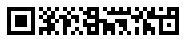 |
 |
using (BarcodeGenerator gen = new BarcodeGenerator(EncodeTypes.RectMicroQR, "ASPOSE"))
{
gen.Parameters.Barcode.XDimension.Pixels = 4;
//auto (by default)
gen.Save($"{path}RectMicroQRVersionAuto.png", BarCodeImageFormat.Png);
//set RectMicroQR R11x77 version
gen.Parameters.Barcode.QR.RectMicroQrVersion = Generation.RectMicroQRVersion.R11x77;
gen.Save($"{path}RectMicroQRVersionR11x77.png", BarCodeImageFormat.Png);
}
Data Encoding Modes
Aspose.BarCode for .NET supports several most widespread data encoding modes, including the Unicode standard. To set the required encoding mode, it is necessary to initialize the QrEncodeMode property of class QrParameters. This property can take the following values:
- Auto. This encoding mode implies that the data passed to CodeText is encoded according to the value of the CodeTextEncoding property that gets the encoding of the inputted symbols (by default, it is set to UTF8).
- Bytes. This mode is used to work with streams of bytes and can encode values from 0 to 255. If a byte stream contains digits greater than 255, the UTF16LE encoding is applied.
- Utf8BOM and Utf16BEBOM. These modes are applied to encode the input data using UTF8 and UTF16BE encodings, respectively; a byte order mark (BOM) character is added to indicate the used encoding. Note that it is preferable to use the ECIEncoding mode as it allows setting the encodings that are explicitly specified in the QR Code standard.
- ECIEncoding. This data encoding mode implies using the encoding listed in QrECIEncoding.
- ExtendedCodetext. In this mode, information passed to the CodeText property contains control words besides the main text to be encoded. These control words are intended to set advanced control over data encoding and allow including text with different encodings into a single QR Code barcode.
Auto Mode
The Auto data encoding mode utilizes the information from the CodeTextEncoding property to encode the input data. In case the text encoding is not defined explicitly in CodeTextEncoding, the binary encoding mode is applied. The code snippet provided below demonstrates how to use the Auto encoding mode.
BarcodeGenerator gen = new BarcodeGenerator(EncodeTypes.QR, "Aspose常に先を行く");
gen.Parameters.Barcode.XDimension.Pixels = 4;
Console.OutputEncoding = Encoding.Unicode;
//set the encode mode to Auto
gen.Parameters.Barcode.QR.QrEncodeMode = QREncodeMode.Auto;
//set CodeText encoding to UTF8
gen.Parameters.Barcode.QR.CodeTextEncoding = Encoding.UTF8;
gen.Save($"{path}QrEncodeModeAuto.png", BarCodeImageFormat.Png);
//attempt to recognize it
BarCodeReader read = new BarCodeReader(gen.GenerateBarCodeImage(), DecodeType.QR);
read.BarcodeSettings.DetectEncoding = true;
foreach (BarCodeResult result in read.ReadBarCodes())
Console.WriteLine("QrEncodeModeAuto:" + result.CodeText);
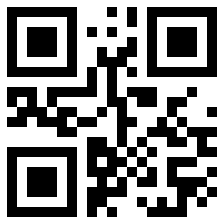
Bytes Mode
The Bytes data encoding mode implies representing an input byte stream as an array of characters and then as a string. It allows encoding values from 0 to 255. In the case when a byte stream includes digits greater than 255, such a character is encoded as two bytes using the UTF16LE encoding (the lower byte first). The code sample provided below explains how to use the Bytes encoding mode. To visualize the text under a QR Code barcode, the TwoDDisplayText property needs to be initialized.
byte[] encodedArr = { 0xFF, 0xFE, 0xFD, 0xFC, 0xFB, 0xFA, 0xF9};
//encode array to string
StringBuilder strBld = new StringBuilder(); ;
foreach(byte bval in encodedArr)
strBld.Append((char)bval);
//encode in QR code
BarcodeGenerator gen = new BarcodeGenerator(EncodeTypes.QR, strBld.ToString());
gen.Parameters.Barcode.XDimension.Pixels = 4;
//set encode mode to Bytes
gen.Parameters.Barcode.QR.QrEncodeMode = QREncodeMode.Bytes;
gen.Parameters.Barcode.CodeTextParameters.TwoDDisplayText = "Bytes mode";
gen.Save($"{path}QrEncodeModeBytes.png", BarCodeImageFormat.Png);
//attempt to recognize
BarCodeReader read = new BarCodeReader(gen.GenerateBarCodeImage(), DecodeType.QR);
foreach (BarCodeResult result in read.ReadBarCodes())
Console.WriteLine("QrEncodeModeBytes:" + BitConverter.ToString(result.CodeBytes));

Utf8BOM and Utf16BEBOM Modes
The Utf8BOM and Utf16BEBOM data encoding modes are used to encode the input data using UTF8 and UTF16BE standards, respectively, using a byte order mark (BOM) character that is placed before the first data symbol. The following code snippet shows how to work with the Utf16BEBOM encoding mode.
BarcodeGenerator gen = new BarcodeGenerator(EncodeTypes.QR, "Aspose常に先を行く");
gen.Parameters.Barcode.XDimension.Pixels = 4;
Console.OutputEncoding = Encoding.Unicode;
//set encode mode to UTF16BE with BOM
gen.Parameters.Barcode.QR.QrEncodeMode = QREncodeMode.Utf16BEBOM;
gen.Save($"{path}QrEncodeModeUtfBOM.png", BarCodeImageFormat.Png);
//attempt to recognize it
BarCodeReader read = new BarCodeReader(gen.GenerateBarCodeImage(), DecodeType.QR);
read.BarcodeSettings.DetectEncoding = true;
foreach (BarCodeResult result in read.ReadBarCodes())
Console.WriteLine("QrEncodeModeUtfBOM:" + result.CodeText);

ECIEncoding Mode
In the ECIEncoding data encoding mode, the input data is processed using one of the encodings specified in QrECIEncoding. The present library implementation includes all well-known charset encodings. In addition, the extended channel interpretation identifier that corresponds to the current encoding is set. In this way, information about the way of decoding the barcode data is passed to decoders. The QrECIEncoding.UTF8 mode is the most preferable. The code sample given below explains how to set the ECIEncoding encoding mode.
BarcodeGenerator gen = new BarcodeGenerator(EncodeTypes.QR, "Aspose常に先を行く");
gen.Parameters.Barcode.XDimension.Pixels = 4;
Console.OutputEncoding = Encoding.Unicode;
//set encode mode to ECIEncoding and ECI to UTF8
gen.Parameters.Barcode.QR.QrEncodeMode = QREncodeMode.ECIEncoding;
gen.Parameters.Barcode.QR.QrECIEncoding = ECIEncodings.UTF8;
gen.Save($"{path}QrEncodeModeECIEncoding.png", BarCodeImageFormat.Png);
//attempt to recognize it
BarCodeReader read = new BarCodeReader(gen.GenerateBarCodeImage(), DecodeType.QR);
foreach (BarCodeResult result in read.ReadBarCodes())
Console.WriteLine("QrEncodeModeECIEncoding:" + result.CodeText);

ExtendedCodetext Mode
Aspose.BarCode for .NET provides an advanced data encoding mode called ExtendedCodetext that enables flexible manual settings for QR Code barcode generation. Particularly, this mode includes specific encoding capabilities, such as using the multi-ECI mode and setting FNC symbols (characters used to detect and distinguish fields in variable-length application identifiers). Developers can facilitate the generation of barcodes with extended barcode text using class QrExtCodetextBuilder. To replace the text displayed under the generated barcode, it is necessary to initialize the TwoDDisplayText property. In the case of setting the multi-ECI mode, data processing is performed for each predefined encoding automatically. Otherwise, the information inputted into CodeText is encoded according to the value of CodeTextEncoding.
The following code snippet illustrates how to use the multi-encoding ECI regime when the ExtendedCodetext mode is applied.
//generate extended codetext
QrExtCodetextBuilder lTextBuilder = new QrExtCodetextBuilder();
lTextBuilder.AddECICodetext(ECIEncodings.Win1251, "Aspose");
lTextBuilder.AddECICodetext(ECIEncodings.UTF8, "常に先");
lTextBuilder.AddECICodetext(ECIEncodings.UTF16BE, "を行く");
lTextBuilder.AddPlainCodetext(@"!!!");
//generate barcode
BarcodeGenerator gen = new BarcodeGenerator(EncodeTypes.QR, lTextBuilder.GetExtendedCodetext());
gen.Parameters.Barcode.XDimension.Pixels = 4;
Console.OutputEncoding = Encoding.Unicode;
//set the encoding mode to ExtendedCodetext
gen.Parameters.Barcode.QR.QrEncodeMode = QREncodeMode.ExtendedCodetext;
gen.Parameters.Barcode.CodeTextParameters.TwoDDisplayText = "ExtendedCodetext mode";
gen.Save($"{path}QrEncodeModeExtendedCodetext.png", BarCodeImageFormat.Png);
//attempt to recognize it
BarCodeReader read = new BarCodeReader(gen.GenerateBarCodeImage(), DecodeType.QR);
foreach (BarCodeResult result in read.ReadBarCodes())
Console.WriteLine("QrEncodeModeExtendedCodetext:" + result.CodeText);

Error Correction Level Settings
The QR Code family supports four levels of Reed-Solomon error correction. This mechanism requires adding redundant information to a barcode so as to enable detecting and correcting errors automatically in the case of barcode label damages. In general, to restore 1% of errors, 2% redundancy is needed.
QR Code standards provide the following error correction levels.
Error Correction |
Recovery Capacity |
Supported barcode types |
|---|---|---|
| Level L | 7% | QR Micro QR |
| Level M | 15% | QR Rectangular Micro QR Micro QR (for versions from M2 to M4) |
| Level Q | 25% | QR Micro QR (for M4 version) |
| Level H | 30% | QR Rectangular Micro QR |
Error Correction Level |
Is Set to L |
Is Set to M |
Is Set to Q |
Is Set to H |
|---|---|---|---|---|
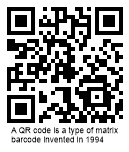 |
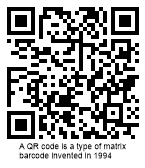 |
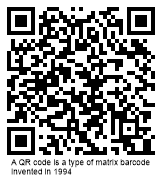 |
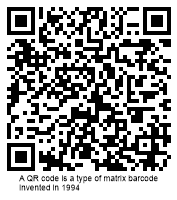 |
The following code sample illustrates how to set error correction level for QR Code generation.
using (BarcodeGenerator gen = new BarcodeGenerator(EncodeTypes.QR, "A QR code is a type of matrix barcode invented in 1994"))
{
gen.Parameters.Barcode.XDimension.Pixels = 4;
//set error level L
gen.Parameters.Barcode.QR.QrErrorLevel = QRErrorLevel.LevelL;
gen.Save($"{path}QrErrorLevelL.png", BarCodeImageFormat.Png);
//set error level M
gen.Parameters.Barcode.QR.QrErrorLevel = QRErrorLevel.LevelM;
gen.Save($"{path}QrErrorLevelM.png", BarCodeImageFormat.Png);
//set error level Q
gen.Parameters.Barcode.QR.QrErrorLevel = QRErrorLevel.LevelQ;
gen.Save($"{path}QrErrorLevelQ.png", BarCodeImageFormat.Png);
//set error level H
gen.Parameters.Barcode.QR.QrErrorLevel = QRErrorLevel.LevelH;
gen.Save($"{path}QrErrorLevelH.png", BarCodeImageFormat.Png);
}
Structured Append Mechanism
QR Code symbologies (except Micro QR and Rectangular Micro QR) support the possibility to generate composite barcodes using the so-called Structured Append mechanism. In this mode, the input data can be divided among different QR Code barcodes and then composed into a single image. Aspose.BarCode for .NET does not enable distributing information inputted into CodeText across several QR Code barcodes; however, it allows creating a composite QR Code label manually. This can be done by initializing the StructuredAppend property using the following fields:
- TotalCount - the number of barcodes in a composite QR Code image (can take values from 2 to 16)
- SequenceIndicator - the sequence number of the current barcode (starting from 0)
- ParityByte - a byte that serves as a checksum identifier. In the general case, it is calculated as XOR of all bytes in which UTF16BE symbols are encoded using two bytes
Sample barcode images provided below have been created using the structured append mechanism implemented in the following code snippet.
Structured Append QR Code |
First Type |
Second Type |
|---|---|---|
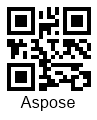 |
 |
Console.OutputEncoding = Encoding.Unicode;
//messages
string firstMessage = "Aspose";
string secondMessage = "常に先を行く";
//calculate parity byte
byte parity = 0;
foreach (char val in firstMessage.ToCharArray())
parity ^= (val <= 255) ? (byte)val : (byte)((byte)val ^ (byte)((int)val >> 8));
foreach (char val in secondMessage.ToCharArray())
parity ^= (val <= 255) ? (byte)val : (byte)((byte)val ^ (byte)((int)val >> 8));
//generate first barcode
using (BarcodeGenerator gen = new BarcodeGenerator(EncodeTypes.QR, firstMessage))
{
gen.Parameters.Barcode.XDimension.Pixels = 4;
gen.Parameters.Barcode.QR.QrEncodeMode = QREncodeMode.ECIEncoding;
gen.Parameters.Barcode.QR.QrECIEncoding = ECIEncodings.UTF8;
gen.Parameters.Barcode.QR.StructuredAppend.ParityByte = parity;
gen.Parameters.Barcode.QR.StructuredAppend.TotalCount = 2;
gen.Parameters.Barcode.QR.StructuredAppend.SequenceIndicator = 0;
gen.Save($"{path}QrStructuredAppendFirst.png", BarCodeImageFormat.Png);
//try to recognize it
using (BarCodeReader read = new BarCodeReader(gen.GenerateBarCodeImage(), DecodeType.QR))
{
foreach (BarCodeResult result in read.ReadBarCodes())
Console.WriteLine($"QrStructuredAppend: Count:{result.Extended.QR.QRStructuredAppendModeBarCodesQuantity} " +
$"Index: {result.Extended.QR.QRStructuredAppendModeBarCodeIndex} Parity:{result.Extended.QR.QRStructuredAppendModeParityData.ToString()} " +
$"Codetext: {result.CodeText}");
}
}
//generate second barcode
using (BarcodeGenerator gen = new BarcodeGenerator(EncodeTypes.QR, secondMessage)) {
gen.Parameters.Barcode.XDimension.Pixels = 4;
gen.Parameters.Barcode.QR.QrEncodeMode = QREncodeMode.ECIEncoding;
gen.Parameters.Barcode.QR.QrECIEncoding = ECIEncodings.UTF8;
gen.Parameters.Barcode.QR.StructuredAppend.ParityByte = parity;
gen.Parameters.Barcode.QR.StructuredAppend.TotalCount = 2;
gen.Parameters.Barcode.QR.StructuredAppend.SequenceIndicator = 1;
gen.Save($"{path}QrStructuredAppendSecond.png", BarCodeImageFormat.Png);
//try to recognize it
using (BarCodeReader read = new BarCodeReader(gen.GenerateBarCodeImage(), DecodeType.QR))
{
foreach (BarCodeResult result in read.ReadBarCodes())
Console.WriteLine($"QrStructuredAppend: Count:{result.Extended.QR.QRStructuredAppendModeBarCodesQuantity} " +
$"Index: {result.Extended.QR.QRStructuredAppendModeBarCodeIndex} Parity:{result.Extended.QR.QRStructuredAppendModeParityData.ToString()} " +
$"Codetext: {result.CodeText}");
}
}
Aspect Ratio Settings
Aspect Ratio is the ratio between the height and the width of a barcode. To adjust barcode proportions using the X and Y coordinates in Aspose.BarCode for .NET, it is required to set the AspectRatio property of class QrParameters. This property is defined as a relative coefficient to the value of the XDimension parameter. Generally, the value of AspectRatio should be set to 1. When it is necessary to adjust the proportions of generated QR Code barcodes, the AspectRatio property can be used. Sample barcode labels shown below have been generated using different aspect ratio settings.
Aspect Ratio |
Is Set to 1 |
Is Set to 2 |
|---|---|---|
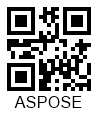 |
 |
The following code snippet explains how to set the required value of AspectRatio for QR Code barcodes.
using (BarcodeGenerator gen = new BarcodeGenerator(EncodeTypes.QR, "ASPOSE"))
{
gen.Parameters.Barcode.XDimension.Pixels = 4;
//set Aspect Ratio to 1
gen.Parameters.Barcode.QR.AspectRatio = 1;
gen.Save($"{path}QrAspectRatio1.png", BarCodeImageFormat.Png);
//set Aspect Ratio to 2
gen.Parameters.Barcode.QR.AspectRatio = 2;
gen.Save($"{path}QrAspectRatio2.png", BarCodeImageFormat.Png);
}