BarcodeGenerator Visual Component
Overview
BarcodeGenerator visual component is a main part of Aspose.BarCode for Reporting Services and can be used any other visual Report Item. Visual component is built by Custom Report Items technology and allows visually editing all of properties with permanent generated result preview.
Before reading this section, you should have BarcodeGenerator visual component get installed. Other way, read and proceed Installation section.
Editing of visual component parameters is possible in two ways:
- editing parameters by properties edition;
- editing parameters by visual editor embedded to component.
BarcodeGenerator visual component allows to accept report expressions like Dataset fields or report functions.
How to Add BarcodeGenerator Visual Component to Report
- Create Report project in Visual Studio and drag-and-drop BarcodeGenerator on report surface.
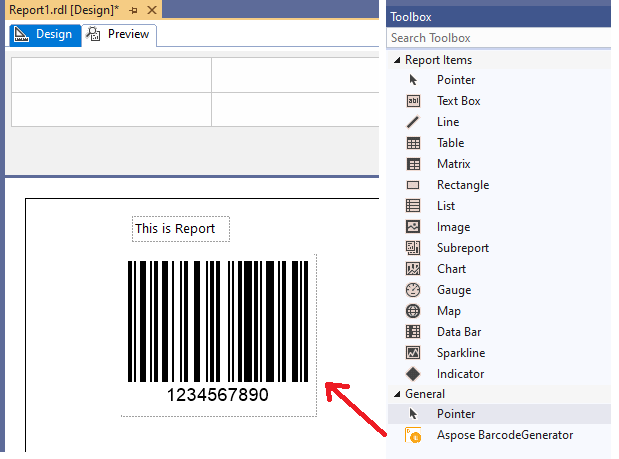
- You can edit barcode label parameters in properties toolbox. Change BarcodeType to QR and CodeText to QR CODE. You can see result on the image.
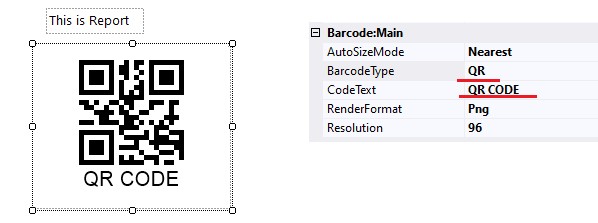
- You can edit barcode label parameters with embedded editor. For this you need, right click on the component, select Properties, on opened window, Main Parameters section, change BarcodeType to Pdf417 and CodeText to PDF417 CODE.
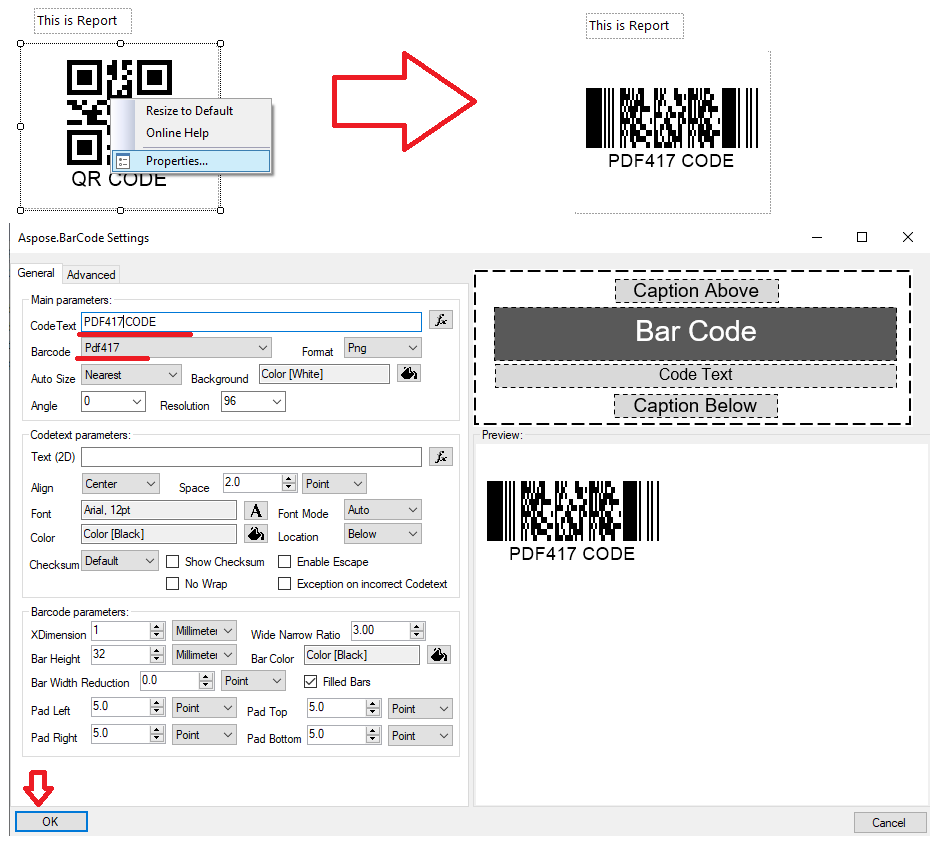
Visual Component Menu
Right clicking on the component opens menu, which has the following options:
- Resize to Default – resizes barcode label to minimal size which is set in XDimension and other barcode parameters. You can resize it manually to required size after this.
- Online Help – opens online help web page.
- Properties opens embedded editor.
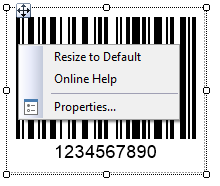
Visual Embedded Editor
At any time you can edit barcode label parameters with visual embedded editor which is raised with right clicking on the component and selecting Properties menu item. Visual editor allows you to select required properties with preview and apply them to component by OK button or discard by Cancel button
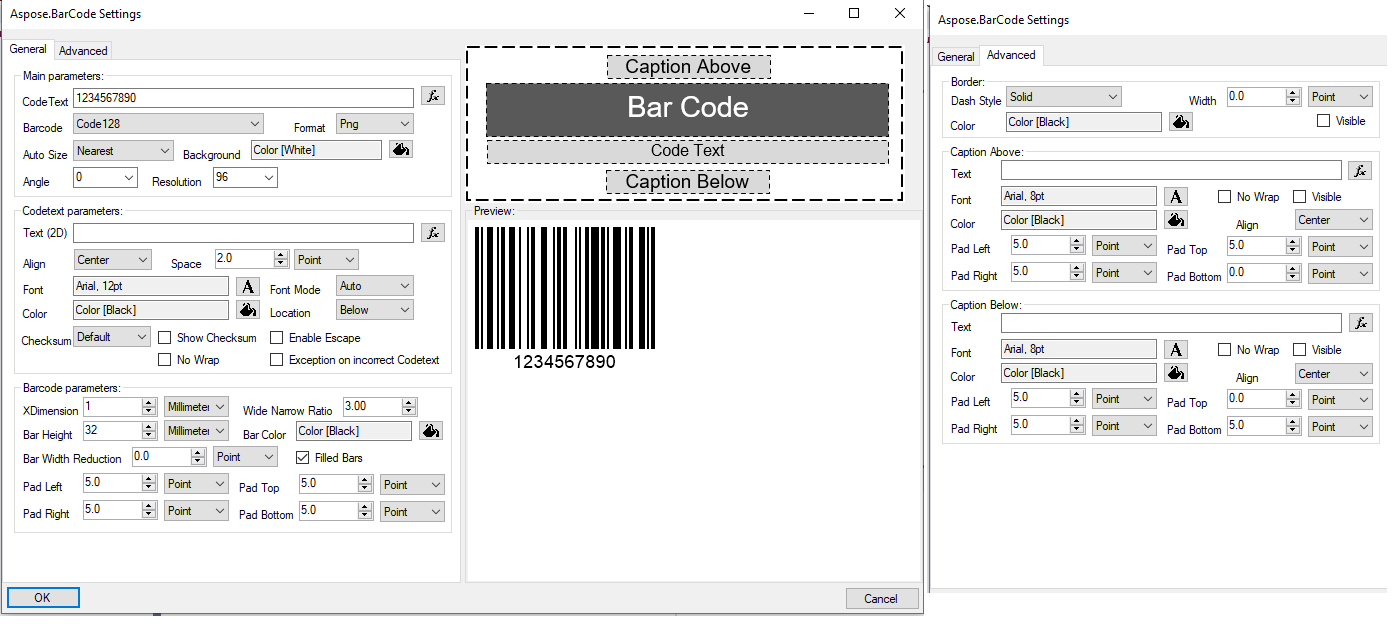
Visual Component Properties
BarcodeGenerator visual component parameters can be edited in Properties toolbox. The properties are split on Barcode:Appearance, Barcode:Main and Barcode:Parameters.
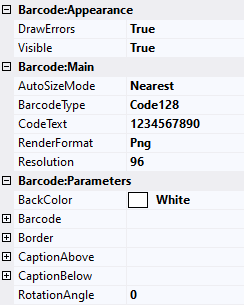
Barcode:Appearance group contains parameters which affect component appearance and visibility and it includes the following parameters:
- Visible - the barcode paraments affect barcode label visibility in Preview mode. Can contains report expressions.
- DrawErrors - the barcode paraments disables or enables error drawing during barcode label generation. If it is disabled, component draws nothing in case error occurring.
Barcode:Main group contains main generation parameters which is required in most cases and it includes the following parameters:
- AutoSizeMode - specifies the different types of automatic sizing modes. The mode defines barcode image resizing to the component size. None resizes component size to barcode image size which is defined by other parameters. Nearest resizes barcode image size to nearest value which is fit to the component size. Interpolation precisely resizes barcode image size to component size value, but barcode can be damaged in low resolution mode. If you use Interpolation mode, set at least 300 dpi at Resolution property.
- BarcodeType - BarCode symbology type. It includes 60+ symbologies.
- CodeText - text or data to be encoded as BarCode label.
- RenderFormat - image format which barcode label is rendered(jpeg, bmp, gif, png, tiff).
- Resolution - resolution of the generated BarCode image. Contains resolutions set and can be entered manually. The best resolution for printing is 300 dpi.
Barcode:Parameters group contains all other barcode generation parameters, most of them are not important or used in special cases, you can read about them in Visual Component Properties article. But the following parameters are more important and can be used more often:
- Border - set of border parameters that contains all configuration properties for BarCode border.
- CaptionAbove - set of Caption Above parameters of the BarCode image (text, and appearance).
- CaptionBelow - set of Caption Below parameters of the BarCode image (text, and appearance).
- RotationAngle - BarCode image rotation angle, measured in degree, e.g. RotationAngle = 0 or RotationAngle = 360 means no rotation. If RotationAngle NOT equal to 90, 180, 270 or 0, it may increase the difficulty for the scanner to read the image.
- XDimension from “Barcode” section - is the smallest width of the unit of BarCode bars or spaces. Is ignored when AutoSizeMode set to Nearest or Interpolation. Works only with AutoSizeMode set to None.
- CodeTextParameters from Barcode section - parameters which affects barcode text appearance on the barcode label.
- Location from CodeTextParameters section from Barcode section - specifies barcode text location. Setting location to None hides CodeText.
- IsChecksumEnabled from Barcode section - flag affects enabling checksum during generation 1D barcodes.
- WideNarrowRatio from Barcode section - wide bars to Narrow bars ratio.
- BarHeight from Barcode section - height of 1D barcodes’ bars. Is ignored when AutoSizeMode set to Nearest or Interpolation. Works only with AutoSizeMode set to None.
- Padding from Barcode section - barcode paddings between other barcode elements like barcode border, captions or barcode text.