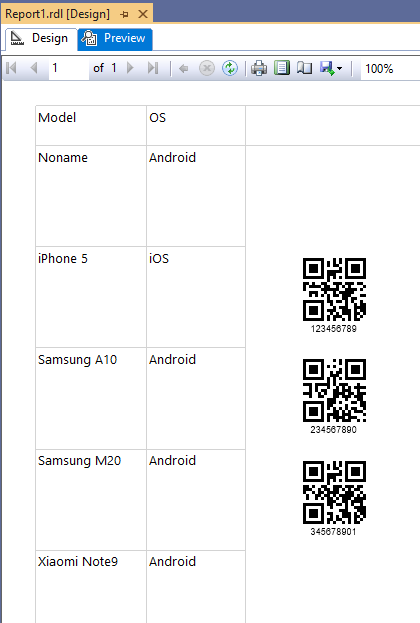Dynamically Display Barcodes in Table
Overview
Sometimes we need to show barcode label depending from obtained variables like field values. In most cases we can use Hidden property from Visibility group to dynamically hide component. Unfortunately, Custom Report Items technology does not support dynamic settings in Visibility group, it can be set only to two defined values: True or False.
The problem can be solved with Image component and Custom Code with barcode image data generation by BarcodeGenerator class. Additionally, you can use Visible property of BarcodeGenerator visual component. This article provides information about both ways of dynamic barcode label displaying.
Project Preparations
This section described preparation steps to create project structure which can be used for both methods.
- Create blank report project and attach DataSource and DataSet to the project. You can see from these examples how to add DataSource and DataSet to the report.
Table Name: Phones
| Column Name | Description |
|---|---|
| id | Auto number. Used as primary key |
| Model | Model description, text field. |
| OS | Operational System description, text field. |
| Serial | Serial number, text field. |
After attaching DataSet to the project, you should see on the Report Data toolbox something like this:
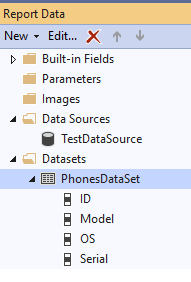
- Drag-and-drop Table report item on report surface.
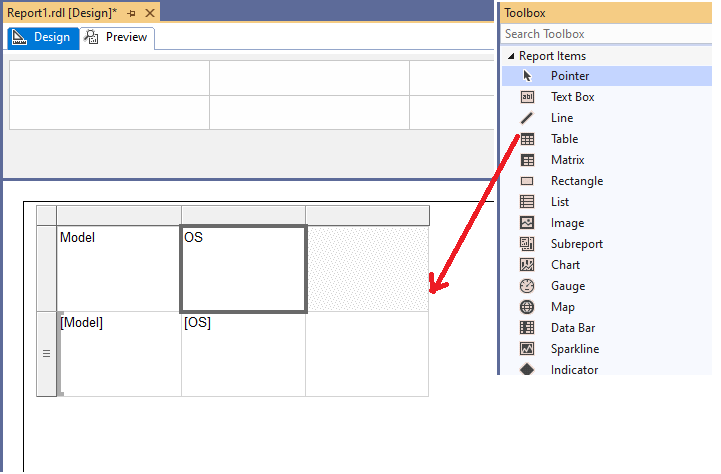
How to Dynamically Show Barcode Label with Custom Code
Any embedded Report Item control allows to dynamically hide or show component from evaluated expression. In this way we can use Image report control and render barcode label as image data. To show barcode label this way we need to implement the following steps.
- Add Image Report Item to the table column.
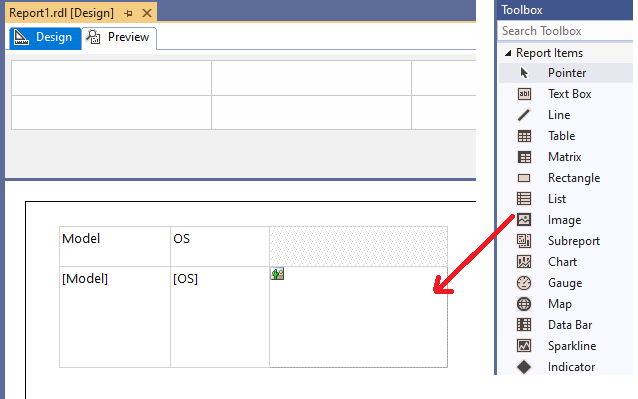 [dynamic_customcode_01.png]
[dynamic_customcode_01.png]
- Open Report Properties section References and add references to the Aspose.BarCode for Reporting Services and System.Drawing.
Aspose.BarCode.ReportingServices
System.Drawing, Version=4.0.0.0, Culture=neutral, PublicKeyToken=b03f5f7f11d50a3a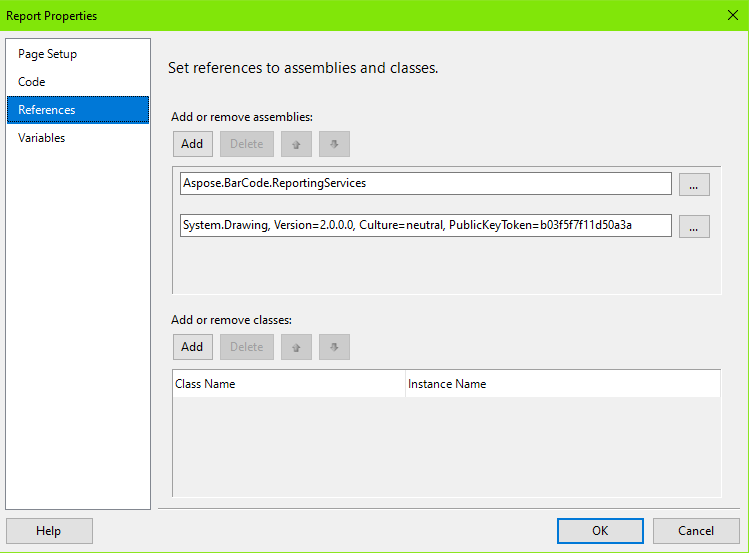
- Add current code to the Report Properties section Code.
Public Function GetBarcodeImage(ByVal codetext As String) As Byte() Dim builder As New Aspose.BarCode.Generation.BarcodeGenerator(Aspose.BarCode.Generation.EncodeTypes.QR, codetext) builder.Parameters.Resolution = 300 Dim bitmap As System.Drawing.Bitmap = builder.GenerateBarCodeImage() Dim ms As New System.IO.MemoryStream bitmap.Save(ms, System.Drawing.Imaging.ImageFormat.Bmp) Return ms.GetBuffer() End Function
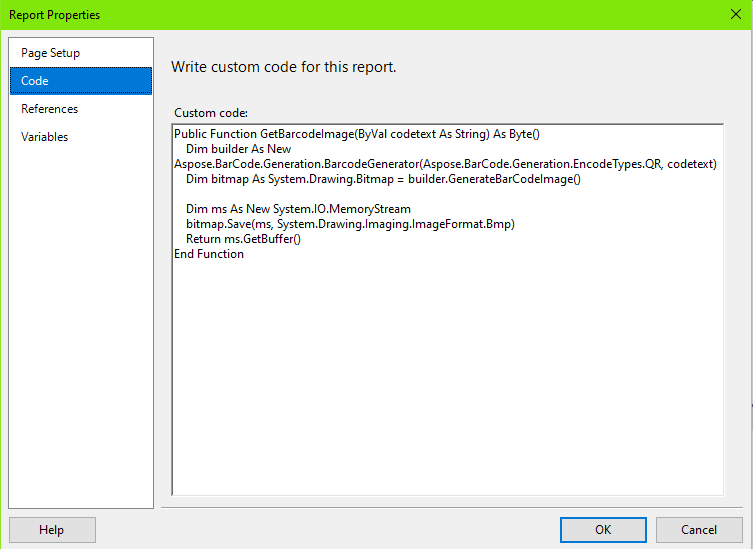
- Return to the Image Report Item, and set properties with these values:
- Source to Database;
- MIMEType to image/bmp;
- Value to =Code.GetBarcodeImage(Fields!Serial.Value);
- Hidden to =IIf(Fields!Serial.Value = “”, True, False).
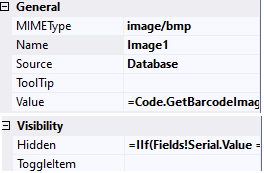
-
Drag-and-drop other DataSet fields to the table.
-
Now you can see the full dataset, rendered as report. You can deploy the report to SSRS server or just pass to Preview section.
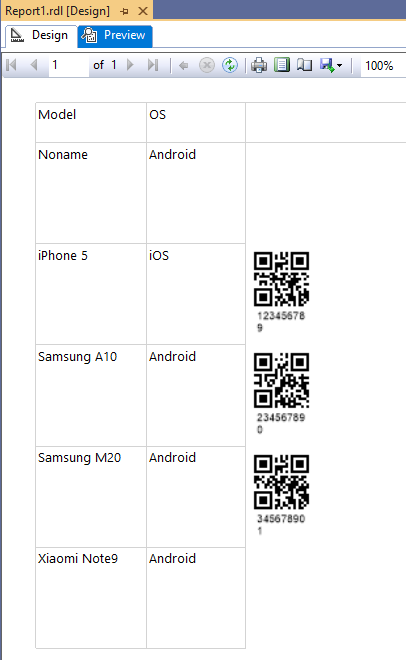
How to Dynamically Show Barcode Label with BarcodeGenerator Visual Component
BarcodeGenerator visual component allows dynamically showing and hiding barcode label with Visible property. This property emulates component hiding which is visible the same as using Hidden property. To show barcode label this way we need to implement the following steps.
- Drag-and-drop BarcodeGenerator visual component to any of Table column.
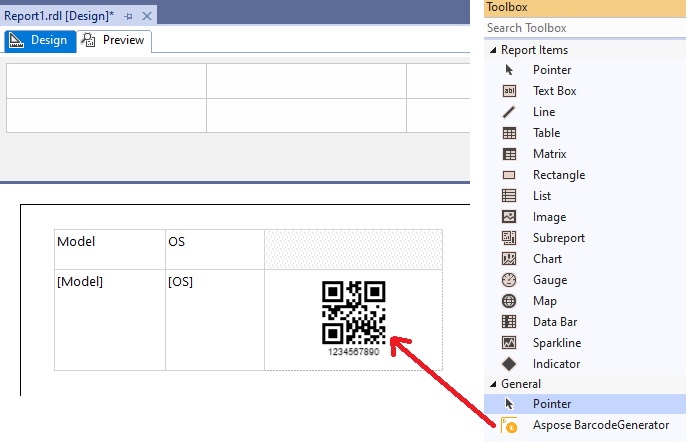
- Drag-and-drop data fields from Report Data toolbox to the table columns. Put fields Serial to BarcodeGenerator component.
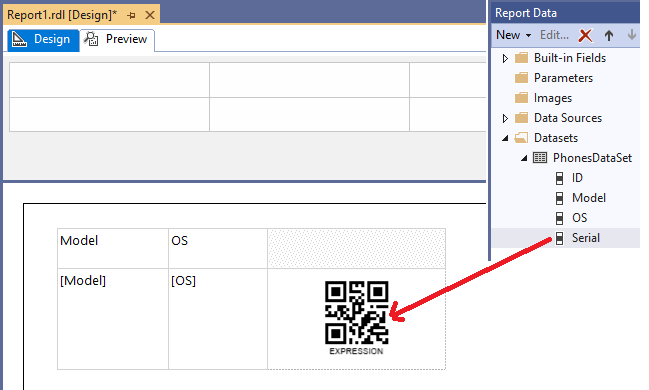
- Set properties of BarcodeGenerator component to BarcodeGenerator component
- BarcodeType to QR;
- CodeText to =Fields!Serial.Value;
- Visible to =IIf(Fields!Serial.Value = “”, False, True).
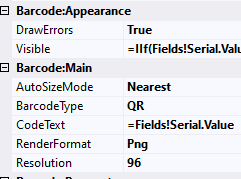
- Now you can see the full dataset, rendered as report. You can deploy the report to SSRS server or just pass to Preview section.