Creating a Table
One of the advantages of spreadsheets is that they allow you to create different types of lists, for example, phone lists, task lists, lists of transactions, assets or liabilities. Several users can work together to use, create and maintain various lists.
Aspose.Cells supports creating and managing Lists.
Advantages of a table
There are quite a few advantages when you convert a list of data to an actual List Object:
- New rows and columns are automatically included.
- A total row at the bottom of your list can be easily added to display SUM, AVERAGE, COUNT, etc.
- Columns added to the right are automatically incorporated into the List object.
- Charts based on rows and columns will be expanded automatically.
- Named ranges assigned to rows and columns will be expanded automatically.
- The list is protected from accidental row and column deletion.
Creating a table using Microsoft Excel
Selecting data range for creating a list object
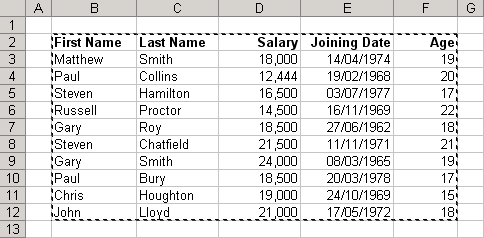
This displays the Create List dialog.
Create List dialog

Implementing the List object and specifying Total Row (Select Data, then List, followed by Total Row).
Creating a List object
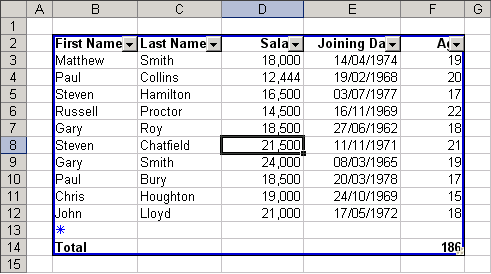
Creating a table using Using Aspose.Cells API
Aspose.Cells provides a class, Workbook, that represents a Microsoft Excel file. The Workbook class contains a Worksheets collection that allows access to each worksheet in an Excel file.
A worksheet is represented by the Worksheet class. The Worksheet class provides a wide range of properties and methods for managing a worksheet. To create a ListObject in a worksheet, use ListObjects collection property of the Worksheet class. Each ListObject is, in fact, an object of the ListObjectCollection class, which further provides the add method for adding a List object and specifying a range of cells for the list.
According to the specified range of cells, the List object is created in the worksheet by Aspose.Cells. Use attributes (for example, ShowTotals, ListColumns etc.) of the ListObject class to control the list.
In the example given below, we have created the same ListObject using Aspose.Cells API as we created using Microsoft Excel in the above section.
| // For complete examples and data files, please go to https://github.com/aspose-cells/Aspose.Cells-for-Java | |
| // The path to the documents directory. | |
| String dataDir = Utils.getSharedDataDir(CreatingListObject.class) + "tables/"; | |
| // Create a Workbook object. | |
| // Open a template excel file. | |
| Workbook workbook = new Workbook(dataDir + "book1.xlsx"); | |
| // Get the List objects collection in the first worksheet. | |
| ListObjectCollection listObjects = workbook.getWorksheets().get(0).getListObjects(); | |
| // Add a List based on the data source range with headers on. | |
| listObjects.add(1, 1, 11, 5, true); | |
| // Show the total row for the List. | |
| listObjects.get(0).setShowTotals(true); | |
| // Calculate the total of the last (5th ) list column. | |
| listObjects.get(0).getListColumns().get(4).setTotalsCalculation(TotalsCalculation.SUM); | |
| // Save the excel file. | |
| workbook.save(dataDir + "CreatingListObject_out.xls"); |