Using Image Markers while Grouping Data in Smart Markers
Using Image Markers while Grouping Data in Smart Markers
The following sample code creates a workbook and then adds the following smart marker tags in cells D2, E2 and F2 respectively.
&=Person.Name(group:normal,skip:1)
&=Person.City
&=Person.Photo(Picture:FitToCell)Then it fills the data source with data and call the WorkbookDesigner.Process() method to process smart marker tags. The code uses these images i.e moon.png and moon2.png but you can use any image. The following screenshot shows the output of this sample code. As you can see, the data in column E and F are grouped with respect to the data in column D.
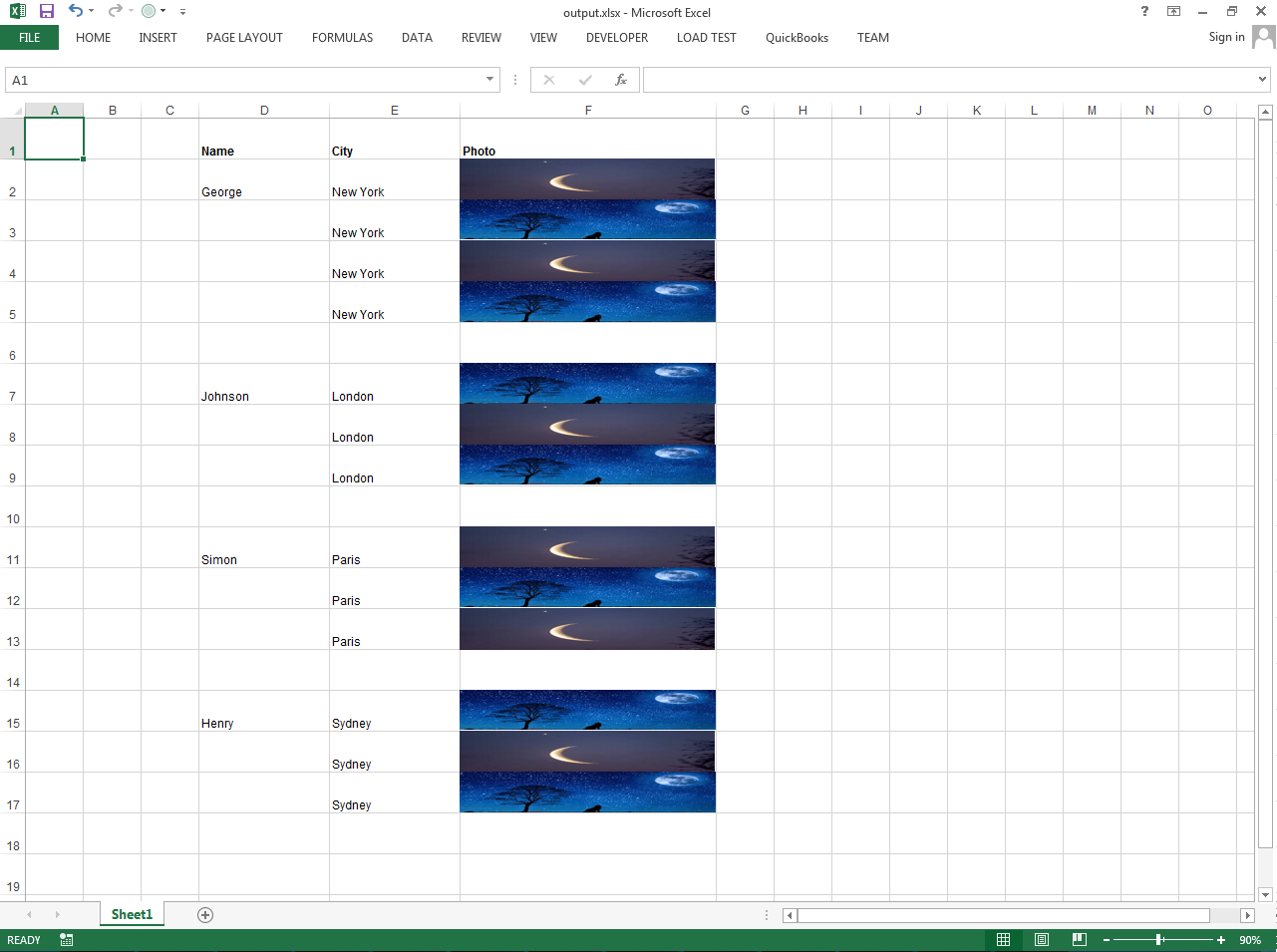
| public static void main(String[] args) throws Exception { | |
| // The path to the documents directory. | |
| String dataDir = "./"; | |
| SmartMarkerGroupingImage grouping = new SmartMarkerGroupingImage(); | |
| grouping.Execute(dataDir); | |
| } | |
| public void Execute(String dataDir) throws Exception { | |
| //Get the image | |
| Path path = Paths.get(dataDir + "sample1.png"); | |
| byte[] photo1 = Files.readAllBytes(path); | |
| //Get the image | |
| path = Paths.get(dataDir + "sample2.jpg"); | |
| byte[] photo2 = Files.readAllBytes(path); | |
| //Create a new workbook and access its worksheet | |
| Workbook workbook = new Workbook(); | |
| Worksheet worksheet = workbook.getWorksheets().get(0); | |
| //Set the standard row height to 35 | |
| worksheet.getCells().setStandardHeight(35); | |
| //Set column widhts of D, E and F | |
| worksheet.getCells().setColumnWidth(3, 20); | |
| worksheet.getCells().setColumnWidth(4, 20); | |
| worksheet.getCells().setColumnWidth(5, 40); | |
| //Add the headings in columns D, E and F | |
| worksheet.getCells().get("D1").putValue("Name"); | |
| Style st = worksheet.getCells().get("D1").getStyle(); | |
| st.getFont().setBold(true); | |
| worksheet.getCells().get("D1").setStyle(st); | |
| worksheet.getCells().get("E1").putValue("City"); | |
| worksheet.getCells().get("E1").setStyle(st); | |
| worksheet.getCells().get("F1").putValue("Photo"); | |
| worksheet.getCells().get("F1").setStyle(st); | |
| //Add smart marker tags in columns D, E, F | |
| worksheet.getCells().get("D2").putValue("&=Person.Name(group:normal,skip:1)"); | |
| worksheet.getCells().get("E2").putValue("&=Person.City"); | |
| worksheet.getCells().get("F2").putValue("&=Person.Photo(Picture:FitToCell)"); | |
| //Create Persons objects with photos | |
| ArrayList<Person> persons = new ArrayList<Person>(); | |
| persons.add(new Person("George", "New York", photo1)); | |
| persons.add(new Person("George", "New York", photo2)); | |
| persons.add(new Person("George", "New York", photo1)); | |
| persons.add(new Person("George", "New York", photo2)); | |
| persons.add(new Person("Johnson", "London", photo2)); | |
| persons.add(new Person("Johnson", "London", photo1)); | |
| persons.add(new Person("Johnson", "London", photo2)); | |
| persons.add(new Person("Simon", "Paris", photo1)); | |
| persons.add(new Person("Simon", "Paris", photo2)); | |
| persons.add(new Person("Simon", "Paris", photo1)); | |
| persons.add(new Person("Henry", "Sydney", photo2)); | |
| persons.add(new Person("Henry", "Sydney", photo1)); | |
| persons.add(new Person("Henry", "Sydney", photo2)); | |
| //Create a workbook designer | |
| WorkbookDesigner designer = new WorkbookDesigner(workbook); | |
| //Set the data source and process smart marker tags | |
| designer.setDataSource("Person", persons); | |
| designer.process(); | |
| //Save the workbook | |
| workbook.save(dataDir + "output.xlsx", SaveFormat.XLSX); | |
| System.out.println("File saved"); | |
| } | |
| public class Person | |
| { | |
| //Create Name, City and Photo properties | |
| private String m_Name; | |
| private String m_City; | |
| private byte[] m_Photo; | |
| public Person(String name, String city, byte[] photo) | |
| { | |
| m_Name = name; | |
| m_City = city; | |
| m_Photo = photo; | |
| } | |
| public String getName() { return this.m_Name; } | |
| public void setName(String name) { this.m_Name = name; } | |
| public String getCity() { return this.m_City; } | |
| public void setCity(String address) { this.m_City = address; } | |
| public byte[] getPhoto() { return this.m_Photo; } | |
| public void setAddress(byte[] photo) { this.m_Photo = photo; } | |
| } |