Binarization
While you can extract text from color or grayscale scans or photographs, Aspose.OCR engine always uses black and white images to detect text and perform automatic corrections. The conversion to black-and-white is performed automatically; this process is called binarization.
Automatically converting the image to black and white
By default, Aspose.OCR automatically calculates the optimal binarization parameters. To convert the image to black and white before performing the recognition, apply Binarize preprocessing filter:
The image is automatically converted to black and white when applying the following filters:
AsposeOCR api = new AsposeOCR();
// Use automatic binarization
PreprocessingFilter filters = new PreprocessingFilter();
filters.add(PreprocessingFilter.Binarize());
// Prepare batch
OcrInput images = new OcrInput(InputType.SingleImage, filters);
images.add("image.png");
// Save processed images to the folder
ImageProcessing.Save(images, "C:\\images");
Using binarization threshold
In some rare cases, you may need to override the automatic binarization settings to get more accurate recognition results:
- Poor quality printouts such as faxes or receipts on thermal paper.
- Photos with glares and gradients taken in low-light conditions.
- Multicolored texts.
If you notice that part of the text disappears from the recognition results, try manually specifying the threshold criteria that determine whether a pixel is considered black or white. If a pixel is lighter than the threshold, it is considered a white pixel, otherwise it is considered a black pixel. In other words, the higher the threshold value, the more content will be sent for recognition, including words printed in very light colors. If the threshold set to 0, the black and white are assigned automatically based on the content of the image.
To specify binarization threshold, provide it in Threshold preprocessing filter. To rely on automatic processing, use 0 or do not provide a threshold.
AsposeOCR api = new AsposeOCR();
// Use binarization threshold equals to 150
PreprocessingFilter filters = new PreprocessingFilter();
filters.add(PreprocessingFilter.Threshold(150));
// Prepare batch
OcrInput images = new OcrInput(InputType.SingleImage, filters);
images.add("image.png");
// Save processed images to the folder
ImageProcessing.Save(images, "C:\\images");
Live demo
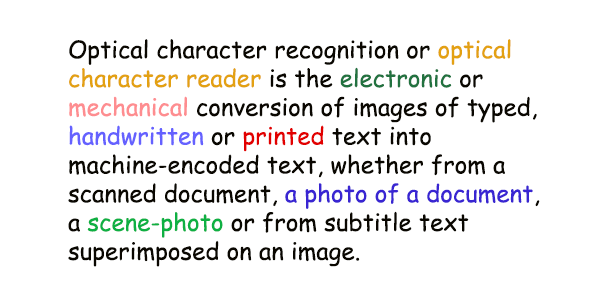

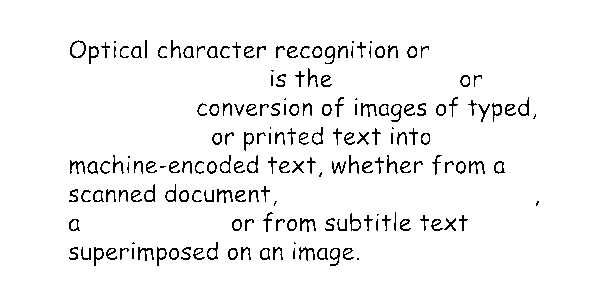
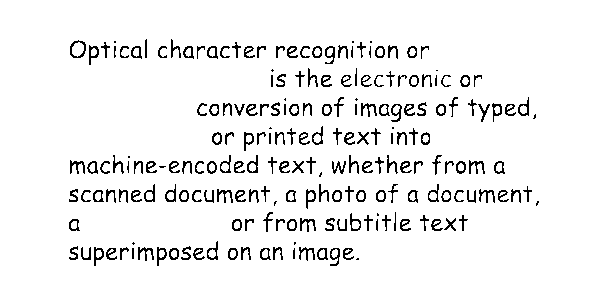
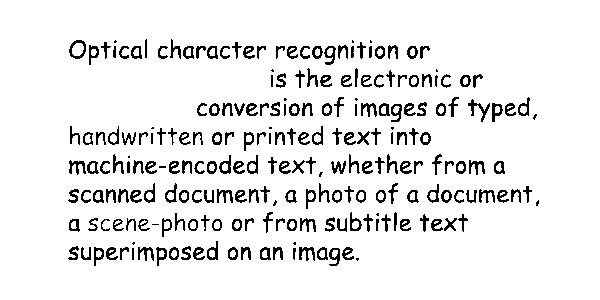
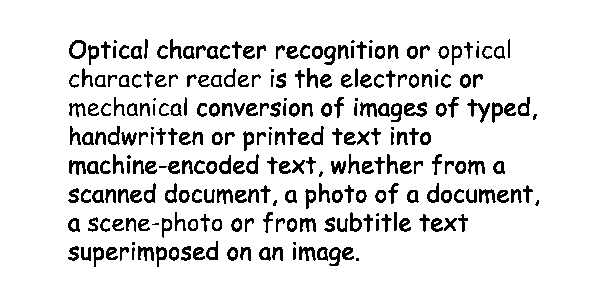
Code snippet
AsposeOCR api = new AsposeOCR();
// Set binarization threshold
PreprocessingFilter filters = new PreprocessingFilter();
filters.add(PreprocessingFilter.Threshold(0));
// Prepare batch
OcrInput images = new OcrInput(InputType.SingleImage, filters);
images.add("image.png");
// Recognize images
ArrayList<RecognitionResult> results = api.Recognize(input, recognitionSettings);
System.out.println(results[0].recognitionText);
Recognition result
<specify threshold value to recognize the image>Optical character recognition or
is the electronic or
conversion of images of typed,
handwritten ore text into
machine-encoded text, whether from a
scanned document, a photo of a document,
a scene-photo or from subtitle text
superImposed on an image.
Optical character recognition or
Is the or
conversion of images of typed,
or printed text into
machine-encoded text, whether from a
scanned document,
a or from subtitle text
superimposed on an image.
Optical character recognition or
is the electronic or
conversion of images of typed,
or printed text into
machine-encoded text, whether from a
scanned document, a photo of a document,
a or from subtitle text
superimposed or an Image.
Optical character recognition or
is the electronic or
conversion of images of typed,
handwritten or printed text into
machine-encoded text, whether from a
scanned document,a photo of a document,
a scene-photo or from subtitle text
superimposed on an image.
Optical character recognition or optical
character reader is the electronic or
mechanical conversion of images of typed,
handwritten or printed text into
machine-encoded text, whether from a
scanned document,a photo of a document,
a scene-photo or from subtitle text
superimposed on an image.
Image regions preprocessing
Binarize and Threshold filters can be applied to specific regions of an image. For example, you can manually binarize a diagram in the article, leaving the rest of the content unchanged.
To apply a filter to an area, specify its top left corner along with width and height as Rectangle object. If the region is omitted, the filter is applied to the entire image.
Rectangle rectangle = new Rectangle(5, 161, 340, 340);
PreprocessingFilter filters = new PreprocessingFilter();
filters.add(PreprocessingFilter.Threshold(150, rectangle));
Usage scenarios
Binarization is always used for text detection and automatic image corrections.