Analyzing your prompt, please hold on...
An error occurred while retrieving the results. Please refresh the page and try again.
Photos taken in low light conditions can have a lot of digital noise. Noise can also show up in highly compressed JPEG images in form of compression artifacts. This noise can mislead OCR algorithms and prevent other preprocessing filters from working properly.
Aspose.OCR provides an alternative method for removing noise from an image at the cost of some detail, called the median filter. This makes the image a little blurry while preserving the edges of high-contrast objects such as letters. The results can be further improved with the auto-contrast or binarization preprocessing filters.
To smooth out noise in an image, run the image through Median preprocessing filter.
AsposeOCR api = new AsposeOCR();
// Apply median filter
PreprocessingFilter filters = new PreprocessingFilter();
filters.add(PreprocessingFilter.Median());
// Prepare batch
OcrInput images = new OcrInput(InputType.SingleImage, filters);
images.add("image.png");
// Save processed images to the folder
ImageProcessing.Save(images, "C:\\images");
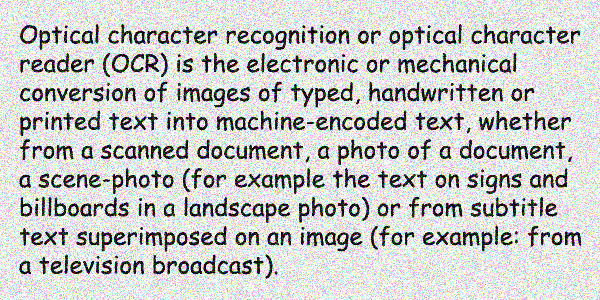
The median filter can be applied to specific areas of an image. For example, you can smooth an illustration in the newspaper article while leaving the rest of the content unchanged.
To apply a filter to an area, specify its top left corner along with width and height as Rectangle object. If the region is omitted, the filter is applied to the entire image.
Rectangle rectangle = new Rectangle(5, 161, 340, 340);
PreprocessingFilter filters = new PreprocessingFilter();
filters.add(PreprocessingFilter.Median(rectangle));
Median filter is recommended for the following images:
Analyzing your prompt, please hold on...
An error occurred while retrieving the results. Please refresh the page and try again.