Container
Contents
[
Hide
]
This element is used to break content into columns and to add a footer to the form. Nested containers must be placed inside Block elements.
Container element does not have a visual representation and is only used to arrange other elements.
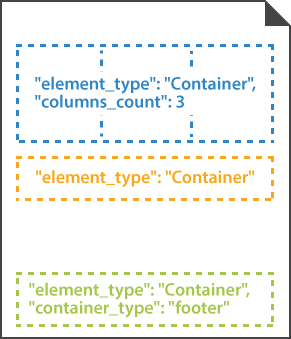
Declaration
Container element is declared as an object with "element_type": "Container" property.
Elements displayed inside the Container’s columns are provided as an array of objects in the children property.
{
"element_type": "Container",
"children": [
/*** put child elements here */
]
}
Required properties
| Name | Type | Description |
|---|---|---|
| element_type | string | Must be "Container" (case-insensitive). |
| children | array | Child elements. |
Optional properties
| Name | Type | Default value | Description |
|---|---|---|---|
| name | string | n/a | Used as a reminder of the container’s purpose; for example, “General Chemistry”. You can use the same value for multiple containers. This text is not displayed on the form. |
| columns_count | integer | 1 | The number of columns in the container (1 or more). All columns have the same width regardless of their content. |
| columns_proportions | array | n/a | Overrides the number of columns and sets their relative proportions. The number of columns is determined by the length of the array. Column widths (in percent) are provided as array items. The grand total of all column widths must not exceed 100%. |
| container_type | string | “normal” | Determines whether the container is displayed inside the body of the form ("normal") or as a footer at the bottom of the page ("footer").Each Page can only have one footer! |
| block_right_margin | integer | 40 | Right margin (in pixels) of container’s columns. |
| block_bottom_margin | integer | 20 | Bottom margin (in pixels) of nested Block elements. |
| block_top_padding | integer | 20 | Top padding (in pixels) of nested Block elements. |
| sync_children_height | Boolean | false | If set to true, all blocks in the container will have the same height, regardless of their content. |
Adding page footer
To add a footer that will appear at the bottom of the page:
- Create a Container object.
- Set the
container_typeproperty of the object to"footer". - Provide the content of the footer in the
childrenproperty.
Allowed child elements
Examples
Check out the code examples to see how Container elements can be used and combined with each other.
Three-column layout
{
"element_type": "Template",
"children": [
{
"element_type": "Page",
"children": [
{
"element_type": "Container",
"name": "Three-column layout",
"columns_count": 3,
"children": [
{
"element_type": "Block",
"column": 1,
"children": [
{
"element_type": "Content",
"name": "First column"
}
]
},
{
"element_type": "Block",
"column": 2,
"children": [
{
"element_type": "Content",
"name": "Second column"
}
]
},
{
"element_type": "Block",
"column": 3,
"children": [
{
"element_type": "Content",
"name": "Third column"
}
]
}
]
}
]
}
]
}

Page footer
{
"element_type": "Template",
"children": [
{
"element_type": "Page",
"children": [
{
"element_type": "Container",
"container_type": "footer",
"children": [
{
"element_type": "block",
"children": [
{
"element_type": "Paragraph",
"children": [
{
"element_type": "Content",
"name": "Aspose.OMR Examples",
"align": "right",
"font_style": "bold",
"font-size": 14
},
{
"element_type": "Content",
"name": "© Aspose Pty Ltd 2022",
"align": "right",
"font-size": 10
}
]
}
]
}
]
}
]
}
]
}
