Page setup
The paper size, orientation, font, and other layout settings are configured through GlobalPageSettings object. It also allows you to provide paths to images used in the form. GlobalPageSettings object is passed as an optional parameter to the template generation methods.
Page setup
You can customize the following page layout parameters through GlobalPageSettings:
| Setting | Type | Default value | Description |
|---|---|---|---|
PaperSize |
Aspose.OMR.Generation.PaperSize |
A4 (210 x 297 mm) | Physical page dimensions. |
Orientation |
Aspose.OMR.Generation.Orientation |
Portrait (vertical) | Page orientation. |
PageMarginLeft |
int |
210 pixels | The size of the left page margin in pixels. |
PageMarginRight |
int |
210 pixels | The size of the right page margin in pixels. |
FontFamily |
string |
Segoe UI | Font family for all texts, except for those directly overridden in the source code. For example, "Courier New".The selected font must be installed on the system that generates the printable form! |
FontSize |
int |
12 | Font size for all texts, except for those directly overridden in the source code. |
FontStyle |
Aspose.OMR.Generation.FontStyle |
Regular | Font style for all texts, except for those directly overridden in the source code. |
BubbleSize |
Aspose.OMR.Generation.BubbleSize |
Normal | Size of answer bubbles, except for those directly overridden in the source code. |
BubbleColor |
Aspose.OMR.Generation.Color |
Black | Color of all answer bubbles in the form. |
Overflow |
Aspose.OMR.Generation.OverflowActions.<Algorithm> |
Do not clip and wrap elements | How to render elements that do not fit in the parent container. See details below. |
RotationPointPosition |
Aspose.OMR.Generation.RotationPointPosition |
Below the top-right square positioning marker | The placement of the rectangular positioning marker that is used to detect the page orientation. See details below. |
WritingSystem |
Aspose.OMR.Generation.WritingSystems.WritingSystem |
Left-to-right (LTR), Western numbering | Localization, which affects text direction (LTR or RTL) and item numbering of generated OMR forms. |
ImagesPaths |
string[] |
n/a | Full path to each image mentioned in the source code. Read more info in this article. |
LongWordHandling |
Aspose.OMR.Generation.LongWordHandling |
Draw word over element’s bounds | How to render very long words that do not fit the parent element’s width and cannot be wrapped.
|
Supported paper sizes
The PaperSize property controls the paper size of the generated form. All form elements will be re-aligned to best match the selected paper size.
| Enumeration | Page dimensions (pixels) | Page dimensions (mm) | Page dimensions (inches) |
|---|---|---|---|
A3 |
3508 x 4961 | 297 x 420 | 11.7 x 16.5 |
A4 |
2480 x 3508 | 210 x 297 | 8.3 x 11.7 |
Legal |
2551 x 4205 | 215.9 x 355.6 | 8.5 x 14 |
Letter |
2551 x 3295 | 215.9 x 279.4 | 8.5 x 11 |
p8519 |
2551 x 5702 | 215.9 x 482.6 | 8.5 x 19 |
p8521 |
2551 x 6302 | 215.9 x 533.4 | 8.5 x 21 |
Tabloid |
3295 x 5102 | 279 x 432 | 11 x 17 |
Positioning marker placement
The RotationPointPosition property controls the placement of the rectangular positioning marker that is used to detect the page orientation. It is provided one of the following values of Aspose.OMR.Generation.RotationPointPosition enumerator:
| Enumeration | Value | Result |
|---|---|---|
TopLeft1 |
10 | 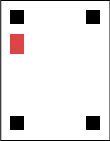 |
TopLeft2 |
11 | 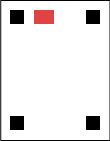 |
TopRight1 |
20 | 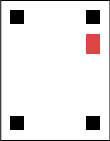 |
TopRight2 |
21 | 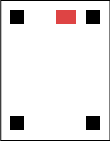 |
BottomLeft1 |
30 | 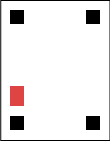 |
BottomLeft2 |
31 | 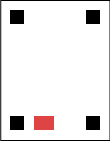 |
BottomRight1 |
40 | 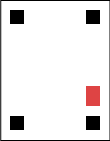 |
BottomRight2 |
41 | 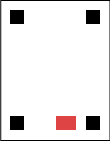 |
Clipping and wrapping elements
When designing OMR forms, you may run into a situation where the element does not fit on the page or inside the parent container. Aspose.OMR for .NET offers flexible handling of these edge cases through the use of Overflow page setting.
Do not clip or wrap content
Overflow content is rendered outside the bounds of the parent element. This can result in content overlapping with other elements or being clipped at page boundaries.
This is the default rendering method.
Aspose.OMR.Generation.GlobalPageSettings globalPageSettings = new Aspose.OMR.Generation.GlobalPageSettings() {
Overflow = new Aspose.OMR.Generation.OverflowActions.NoClip()
};

Hide content outside of parent’s bounds
Overflow content will be invisible. Cropping will be done both horizontally and vertically. This may result in some content (images, bubbles, text, and so on) not being presented in the rendered OMR form.
Aspose.OMR.Generation.GlobalPageSettings globalPageSettings = new Aspose.OMR.Generation.GlobalPageSettings() {
Overflow = new Aspose.OMR.Generation.OverflowActions.Clip()
};
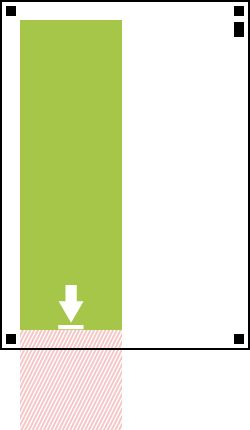
Wrap content
Content that does not match the parent’s bounds will automatically appear in the next column. This rendering method only applies to multi-column layouts and cannot slice monolithic elements such as images and barcodes.
Aspose.OMR.Generation.GlobalPageSettings globalPageSettings = new Aspose.OMR.Generation.GlobalPageSettings() {
Overflow = new Aspose.OMR.Generation.OverflowActions.Wrap()
};
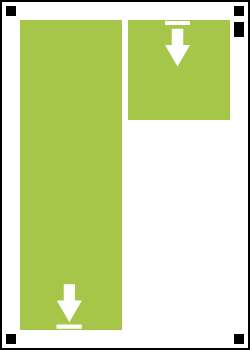
Form localization
The WritingSystem property controls the text direction (LTR or RTL) and item numbering of generated OMR forms. It is provided as an instance of one of the following classes:
| Value | Default | Text direction | Item numbering |
|---|---|---|---|
Aspose.OMR.Generation.WritingSystems.Arabic |
Right-to-left (RTL) | useNativeNumber = true - Eastern Arabic (٠, ١, ٢, ٣, ٤, ٥, ٦, ٧, ٨, ٩)useNativeNumber = false - Western (0, 1, 2, 3, 4, 5, 6, 7, 8, 9) |
|
Aspose.OMR.Generation.WritingSystems.Bengali |
Left-to-right (LTR) | useNativeNumber = true - Bengali (০, ১, ২, ৩, ৪, ৫, ৬, ৭, ৮, ৯)useNativeNumber = false - Western (0, 1, 2, 3, 4, 5, 6, 7, 8, 9) |
|
Aspose.OMR.Generation.WritingSystems.Hebrew |
Right-to-left (RTL) | useNativeNumber = true - Hebrew alphabetic numeral systemuseNativeNumber = false - Western (0, 1, 2, 3, 4, 5, 6, 7, 8, 9) |
|
Aspose.OMR.Generation.WritingSystems.Persian |
Right-to-left (RTL) | useNativeNumber = true - Persian (۰, ۱, ۲, ۳, ۴, ۵, ۶, ۷, ۸, ۹)useNativeNumber = false - Western (0, 1, 2, 3, 4, 5, 6, 7, 8, 9) |
|
Aspose.OMR.Generation.WritingSystems.Urdu |
Right-to-left (RTL) | useNativeNumber = true - Urdu (۰, ١, ۲, ۳, ۴, ۵, ۶, ۷, ۸, ۹)useNativeNumber = false - Western (0, 1, 2, 3, 4, 5, 6, 7, 8, 9) |
|
Aspose.OMR.Generation.WritingSystems.Western |
Yes | Left-to-right (LTR) | Western (0, 1, 2, 3, 4, 5, 6, 7, 8, 9) |
Arabic answer sheet
Right-to-left answer sheet with Eastern Arabic numbering.
Aspose.OMR.Generation.GlobalPageSettings globalPageSettings = new Aspose.OMR.Generation.GlobalPageSettings() {
WritingSystem = new Aspose.OMR.Generation.WritingSystems.Arabic(true)
};
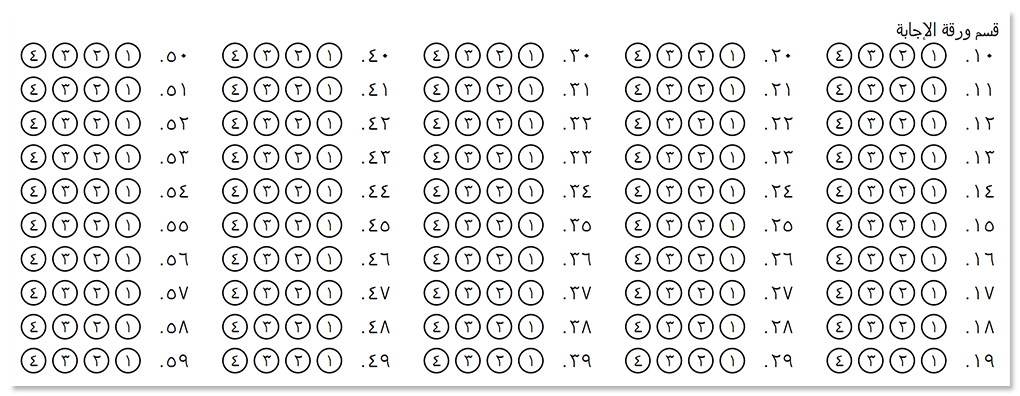
Example
Aspose.OMR.Generation.GlobalPageSettings globalPageSettings = new Aspose.OMR.Generation.GlobalPageSettings() {
PaperSize = Aspose.OMR.Generation.PaperSize.Tabloid,
Orientation = Aspose.OMR.Generation.Orientation.Horizontal,
BubbleColor= Aspose.OMR.Generation.Color.Red,
ImagesPaths = new string[] {
@"c:\images\aspose-logo.png",
@"c:\images\vignette.png"
}
};