choicebox
This element generates a question with a fixed number of answers. The respondent picks an answer by filling in the bubble next to it or by choosing a score on the rating scale.
Syntax
The element declaration begins with ?choicebox=[question] statement and ends with &choicebox statement. These statements must be placed on separate lines.
question property is displayed on the form and used as an element’s identifier in recognition results.
Attributes
The choicebox element can be customized by adding optional attributes to it.
An attribute is written as [attribute_name]=[value]. Each attribute must be placed on a new line immediately after the opening ?choicebox= statement or another attribute, and must begin with a tab character.
| Attribute | Default value | Description | Usage example |
|---|---|---|---|
| font_family | Segoe UI | The font family for the element’s text (affects both question and answers). | font_family=Courier New |
| font_style | regular | The font style for the element’s text (affects both question and answers): bold, italic or underline.Several font styles can be combined by listing them separated by commas. |
font_style=bold, italic |
| font_size | 12 | Font size for the element’s text (affects both question and answers). | font_size=16 |
| color | black | Color of question and answer texts. Can be picked from one of the supported values. | color=red |
| align | left | Horizontal alignment of question and answer texts: left, center or right. |
align=center |
| display_number | true | Set to true to show a sequence number before the question. Set to false to show the question text only. |
display_number=false |
Answers
Each answer is declared with ?option=[name] statement. This statement must be placed on a separate line.
name property is used as an element’s identifier in recognition results and is displayed as an answer text on the form.
The option element can be customized by adding optional attributes to it.
An attribute is written as [attribute_name]=[value]. Each attribute must be placed on a new line immediately after the opening ?option= statement or another attribute, and must begin with a tab character.
| Attribute | Default value | Description | Usage example |
|---|---|---|---|
| bubble_value | n/a | The symbol to be placed inside the answer bubble. You can either use a single character or yes / no aliases which are rendered as “Y” / “N” symbols in the form. If this attribute is omitted, the letters A through Z will be used. |
bubble_value=Yes |
| font_family | Segoe UI | The font family for the answer’s text. | font_family=Courier New |
| font_style | regular | The font style for the answer’s text: bold, italic or underline.Several font styles can be combined by listing them separated by commas. |
font_style=bold, italic |
| font_size | 12 | Font size for the answer’s text. | font_size=16 |
| color | black | Color of the answer’s texts. Can be picked from one of the supported values. | color=red |
| align | left | Horizontal alignment of the answer texts: left, center or right. |
align=center |
| row_index | next row | Used to place the answer on a new line or on an existing line. | row_index=2 |
Simplified syntax
Alternatively, the element can be declared with # shorthand statement immediately followed by a question text. This statement must be placed on a separate line.
It produces exactly the same result as the full syntax and support the same attributes.
Answers
Answers are provided on new lines after the opening # statement and continue until an empty line or another element declaration is found. Each line must begin with a tab character.
The answer is declared in the form ([character]) {Answer text}, where character specifies the symbol to be placed inside the answer bubble. For example, (α) Alpha Centauri. The character is optional; if it is omitted, the letters A through Z will be used.
Multiple answers can be placed one after the other or on new lines starting with a tab character. If the answer is placed on a new line, it will be displayed on a new line in the generated form. For example:
(α) Alpha Centauri (β) Beta Geminorum
(γ) Gamma Cassiopeiae

Answer style
Each answer can be customized by adding optional attributes to it. An attribute is written as [attribute_name]=[value]. Each attribute must be placed on a new line immediately after the string with answers or another attribute, and must begin with a tab character.
| Attribute | Default value | Description | Usage example |
|---|---|---|---|
| font_family | Segoe UI | The font family for the answer’s text. | font_family=Courier New |
| font_style | regular | The font style for the answer’s text: bold, italic or underline.Several font styles can be combined by listing them separated by commas. |
font_style=bold, italic |
| font_size | 12 | Font size for the answer’s text. | font_size=16 |
| color | black | Color of the answer’s texts. Can be picked from one of the supported values. | color=red |
| align | left | Horizontal alignment of the answer texts: left, center or right. |
align=center |
If the preceding string contains more than one answer, the attributes are applied to all of them:
#What is Aspose.OMR main function?
() OCR () Capture human-marked data
font_style=bold
() There is no main function () Enhance images
color=red

Rating scale
You can omit the answer text and use ([character]) syntax alone to create rating scales. For example, (5) (4) (3) (2) (1).
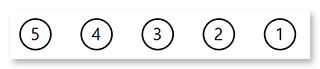
Examples
Check out the code examples to see how questions can be used.
Closed-ended question
?container=example
?block=choicebox
column=1
?choicebox=Which Aspose.OMR features do you consider the most valuable?
font_size=15
color=black
?option=Recognition accuracy
?option=Wide range of supported file formats
row_index=1
?option=Form generation
?option=QR codes and barcodes support
row_index=2
&choicebox
&block
&container
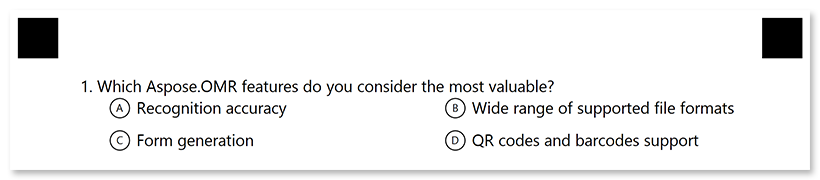
Yes / no options
#Would you recommend Aspose.OMR to your colleagues?
(Yes) Yes, sure! (No) Unlikely

Question with a rating scale
#On a scale of 5 to 1, how do you feel?
(5)(4)(3)(2)(1)
