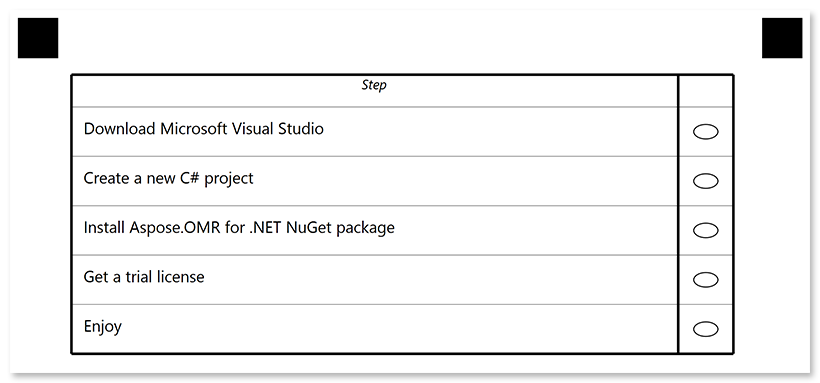table
This element organizes questions and answers in a tabular structure (rows and columns) for better readability.
Tables are best suited for large surveys where all questions have the same set of answers.
Syntax
The element declaration begins with ?table=[name] statement and ends with &table statement. These statements must be placed on separate lines.
table elements can only be nested within block elements and cannot be used at the top level of the form hierarchy.
name property is used as an element’s identifier and as a reminder of the element’s purpose in template source; for example, "Satisfaction survey".
This text is not displayed on the form.
?table= statement. Doing so will result in an error when rendering a form.
Table element includes an optional table_title element, table_header element and one or more question elements.
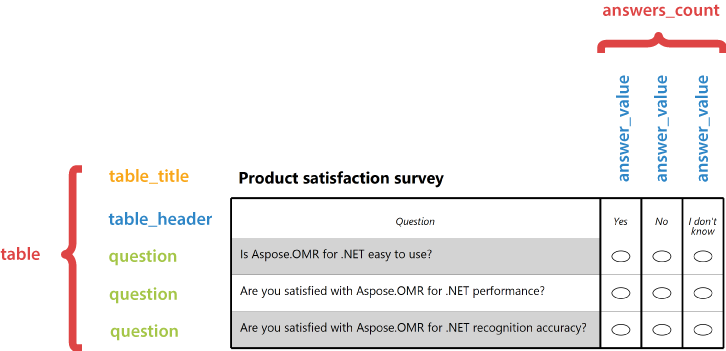
Table attributes
An attribute is written as [attribute_name]=[value]. Each attribute must be placed on a new line immediately after the opening ?table= statement or another attribute, and must begin with a tab character.
Required table attributes
| Attribute | Default value | Description | Usage example |
|---|---|---|---|
| answers_count | n/a | The number of answers common to all questions in the table. The answers are presented in columns. | answers_count=3 |
Optional table attributes
| Attribute | Default value | Description | Usage example |
|---|---|---|---|
| table_type | normal | Table style:
|
table_type=striped |
table_title element
This optional element defines the title row of the table. If table_title element is omitted, the table will be rendered without a title row.
The element is declared with ?table_title= statement immediately followed by the title text. This statement must be placed on a separate line.
table_title attributes
The table_title element can be customized by adding optional attributes to it.
An attribute is written as [attribute_name]=[value]. Each attribute must be placed on a new line immediately after the opening ?table_title= statement or another attribute, and must begin with a tab character.
| Attribute | Default value | Description | Usage example |
|---|---|---|---|
| font_family | Segoe UI | The font family for the title text. | font_family=Courier New |
| font_style | regular | The font style for the title text: bold, italic or underline.Several font styles can be combined by listing them separated by commas. |
font_style=bold, italic |
| font_size | 12 | Font size for the title text. | font_size=16 |
| color | black | Color of the title text. Can be picked from one of the supported values. | color=red |
| background_color | transparent | Background color of the title row. Can be picked from one of the supported values. | background_color=gray |
| border | none | Whether to draw a border around the title row.
|
border=square |
| border_size | 3 | Width of the title row borders. | border_size=10 |
| border_color | black | Color of the title row borders. Can be picked from one of the supported values. | border_color=red |
| border_top_style | inherits border_size and border_color | Override the width and color of the element’s top border in <border width> <border color> format. Specify none to remove the top border. |
border_top_style=10 red |
| border_bottom_style | inherits border_size and border_color | Override the width and color of the element’s bottom border in <border width> <border color> format. Specify none to remove the bottom border. |
border_bottom_style=10 red |
| border_left_style | inherits border_size and border_color | Override the width and color of the element’s left border in <border width> <border color> format. Specify none to remove the left border. |
border_left_style=10 red |
| border_right_style | inherits border_size and border_color | Override the width and color of the element’s right border in <border width> <border color> format. Specify none to remove the right border. |
border_right_style=10 red |
table_header element
This element specifies the content of the table header row.
The element declaration begins with ?table_header=[name] statement and ends with &table_header statement. These statements must be placed on separate lines.
name property is used as a reminder of the element’s purpose; for example, “Preference”. This is an optional property - you can use the same name for multiple elements or just omit it.
Table_header element includes a content element that defines the question text and several answer_value elements that define the answers. The number of answer_value elements must be equal to the value of the answers_count attribute of the table element.
table_header attributes
The table_header element can be customized by adding optional attributes to it.
An attribute is written as [attribute_name]=[value]. Each attribute must be placed on a new line immediately after the opening ?table_header= statement or another attribute, and must begin with a tab character.
| Attribute | Default value | Description | Usage example |
|---|---|---|---|
| font_family | Segoe UI | The font family for the header text. | font_family=Courier New |
| font_style | regular | The font style for the header text: bold, italic or underline.Several font styles can be combined by listing them separated by commas. |
font_style=bold, italic |
| font_size | 12 | Font size for the header text. | font_size=16 |
answer_value element
The answer_value element defines the answer text that will be displayed in the table header. The number of answer_value elements must be equal to the value of the answers_count attribute of the table element.
The element is declared with ?answer_value= statement immediately followed by an answer text. This statement must be placed on a separate line.
question element
The question element defines the question text. A table can include multiple question elements that will be displayed as table rows.
The element is declared with ?question= statement immediately followed by a question text. This statement must be placed on a separate line.
Examples
Check out the code examples to see how tables can be used.
Product satisfaction survey
?container=Example
?block=
?table=Survey
answers_count=3
table_type=striped
?table_title=Product satisfaction survey
font_size=16
font_style=Bold
?table_header=table_header
font_size=10
font_style=Italic
?content=Question
?answer_value=Yes
?answer_value=No
?answer_value=I don't know
&table_header
?question=Is Aspose.OMR for .NET easy to use?
?question=Are you satisfied with Aspose.OMR for .NET performance?
?question=Are you satisfied with Aspose.OMR for .NET recognition accuracy?
&table
&block
&container

Checklist
?container=Example
?block=
?table=Checklist
answers_count=1
?table_header=table_header
font_size=10
font_style=Italic
?content=Step
?answer_value=
&table_header
?question=Download Microsoft Visual Studio
?question=Create a new C# project
?question=Install Aspose.OMR for .NET NuGet package
?question=Get a trial license
?question=Enjoy
&table
&block
&container