Aspose.PDF를 사용하여 복잡한 PDF 생성
Hello, World 예제는 Java와 Aspose.PDF를 사용하여 PDF 문서를 생성하는 간단한 단계를 보여주었습니다. 이 기사에서는 Java와 Aspose.PDF for Java를 사용하여 더 복잡한 문서를 만드는 방법을 살펴보겠습니다. 예를 들어, 승객 페리 서비스를 운영하는 가상의 회사의 문서를 살펴보겠습니다. 우리의 문서에는 이미지, 두 개의 텍스트 조각(헤더 및 단락), 그리고 표가 포함될 것입니다. 이러한 문서를 만들기 위해 DOM 기반 접근 방식을 사용할 것입니다. DOM API의 기초 섹션에서 더 읽어볼 수 있습니다.
문서를 처음부터 생성하려면 특정 단계를 따라야 합니다:
-
Document 객체를 인스턴스화합니다. 이 단계에서는 메타데이터가 포함된 빈 PDF 문서를 생성하지만 페이지는 없습니다.
-
문서 객체에 Page를 추가합니다. 이제 문서에 한 페이지가 있게 됩니다.
-
이미지를 추가하기 위해 FileInputStream을 생성하고, 필요한 파일의 경로를 지정합니다. 그런 다음 주어진 좌표로 사각형에 그림을 추가합니다.
-
헤더를 위한 TextFragment를 생성합니다. 헤더에는 Arial 폰트와 24pt의 글꼴 크기, 중앙 정렬을 사용할 것입니다.
-
페이지의 Paragraphs에 헤더를 추가합니다.
-
설명을 위한 TextFragment를 생성합니다. 설명에는 Arial 폰트와 24pt의 글꼴 크기, 중앙 정렬을 사용할 것입니다.
-
페이지 단락에 (설명)을 추가합니다. 우리의 예제에서는 “Helvetica"와 “Times Roman” 글꼴을 사용했지만, Android에는 세 가지 시스템 전역 글꼴만 있다는 것을 명심하세요:
- normal (Droid Sans);
- serif (Droid Serif);
- monospace (Droid Sans Mono).
- 테이블을 생성하고, 테이블 속성을 추가합니다.
- 페이지에 (테이블)을 단락에 추가합니다.
- 문서를 “Complex.pdf"로 저장합니다.
마지막에 “PDF 문서가 생성되었습니다!“라는 메시지가 있는 팝업이 표시됩니다.
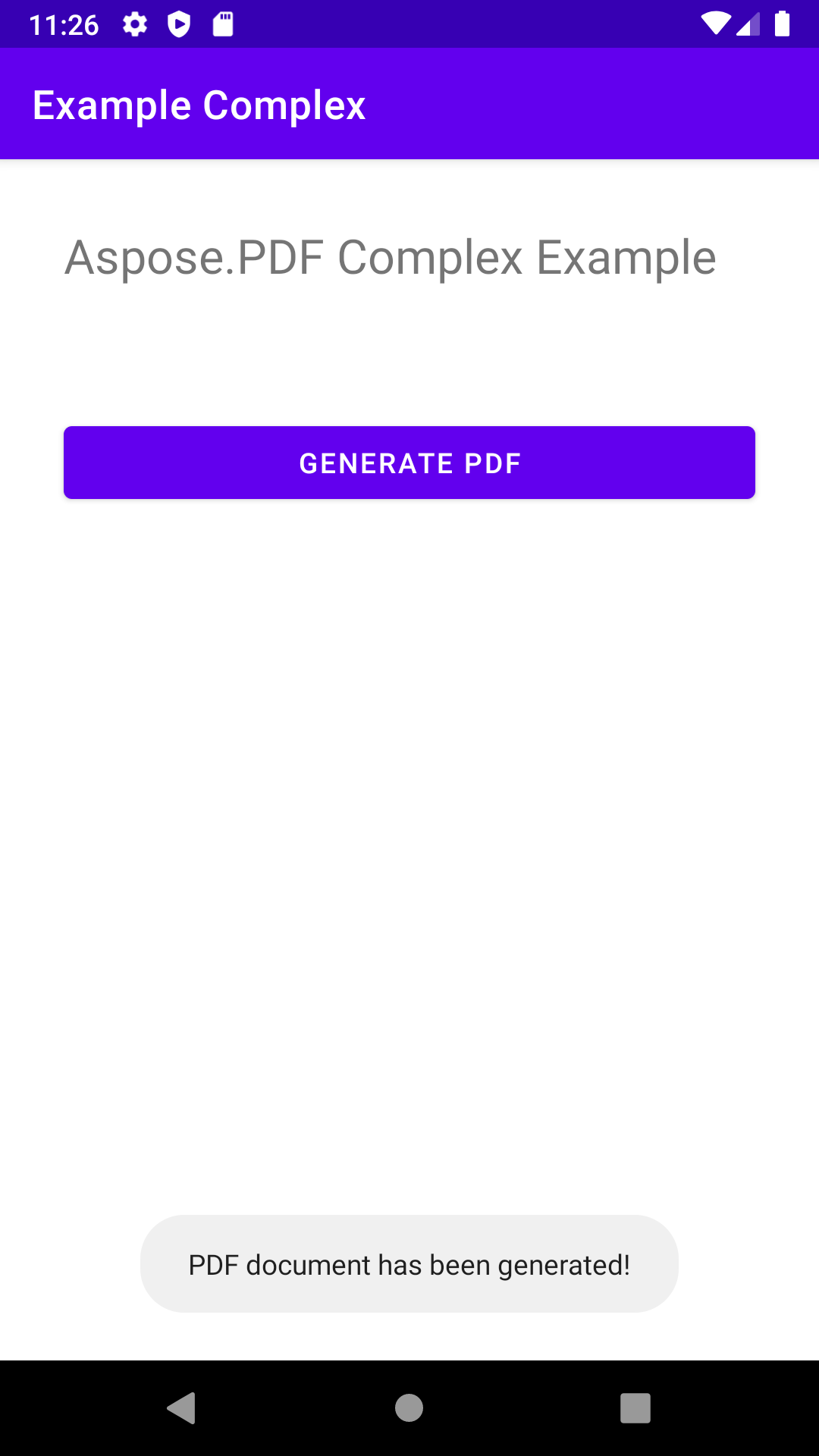
package com.aspose.pdf.examplecomplex;
import androidx.appcompat.app.AppCompatActivity;
import android.os.Bundle;
import android.os.Environment;
import android.widget.Button;
import android.widget.Toast;
import com.aspose.pdf.BorderInfo;
import com.aspose.pdf.BorderSide;
import com.aspose.pdf.Cell;
import com.aspose.pdf.Color;
import com.aspose.pdf.Document;
import com.aspose.pdf.FontRepository;
import com.aspose.pdf.HorizontalAlignment;
import com.aspose.pdf.Page;
import com.aspose.pdf.Position;
import com.aspose.pdf.Rectangle;
import com.aspose.pdf.Row;
import com.aspose.pdf.Table;
import com.aspose.pdf.TextFragment;
import java.io.File;
import java.io.FileInputStream;
import java.time.Duration;
import java.time.LocalTime;
public class MainActivity extends AppCompatActivity {
Button generate_button;
File myExternalFile;
String filepath;
String filename;
@Override
protected void onCreate(Bundle savedInstanceState) {
super.onCreate(savedInstanceState);
setContentView(R.layout.activity_main);
generate_button = (Button) findViewById(R.id.button);
generate_button.setOnClickListener(v->RunComplexExample());
if(!isExternalStorageAvailable()||isExternalStorageReadOnly()){
generate_button.setEnabled(false);
}
else{
filepath = "MyFileStorage";
filename = "SampleFile.pdf";
myExternalFile=new File(getExternalFilesDir(filepath), filename);
}
}
private void RunComplexExample() {
// 문서 객체 초기화
Document document = new Document();
// 페이지 추가
Page page = document.getPages().add();
// 이미지 추가
java.io.FileInputStream imageStream = null;
try {
imageStream = new FileInputStream("/storage/0F03-0F02/Android/data/com.aspose.pdf.examplecomplex/files/MyFileStorage/logo.png");
} catch (Exception e) {
e.printStackTrace();
}
// 페이지에 이미지 추가
page.addImage(imageStream, new Rectangle(20, 730, 120, 830));
// 헤더 추가
TextFragment header = new TextFragment("2020년 가을 새로운 페리 노선");
header.getTextState().setFont(FontRepository.findFont("Helvetica"));
header.getTextState().setFontSize(24);
header.setHorizontalAlignment(HorizontalAlignment.Center);
header.setPosition(new Position(130, 720));
page.getParagraphs().add(header);
// 설명 추가
String descriptionText = "방문객은 온라인으로 티켓을 구매해야 하며, 티켓은 " +
"하루에 5,000장으로 제한됩니다. 페리 서비스는 절반의 수용 인원으로 운영되며 " +
"축소된 일정으로 운영됩니다. 줄을 서야 할 수도 있습니다.";
TextFragment description = new TextFragment(descriptionText);
description.getTextState().setFont(FontRepository.findFont("Helvetica"));
description.getTextState().setFontSize(14);
description.setHorizontalAlignment(HorizontalAlignment.Left);
page.getParagraphs().add(description);
// 테이블 추가
Table table = new Table();
table.setColumnWidths("200");
table.setBorder(new BorderInfo(BorderSide.Box, 1f, Color.getDarkSlateGray()));
table.setDefaultCellBorder(new BorderInfo(BorderSide.Box, 0.5f, Color.getBlack()));
table.getMargin().setBottom(10);
table.getDefaultCellTextState().setFont(FontRepository.findFont("Times Roman"));
Row headerRow = table.getRows().add();
headerRow.getCells().add("출발 도시");
headerRow.getCells().add("출발 섬");
for (Cell headerRowCell : (Iterable<? extends Cell>) headerRow.getCells())
{
headerRowCell.setBackgroundColor(Color.getGray());
headerRowCell.getDefaultCellTextState()
.setForegroundColor(Color.getWhiteSmoke().toRgb());
}
LocalTime time = LocalTime.of(6,0);
Duration incTime = Duration.ofMinutes(30);
for (int i = 0; i < 10; i++)
{
Row dataRow = table.getRows().add();
dataRow.getCells().add(time.toString());
time=time.plus(incTime);
dataRow.getCells().add(time.toString());
}
page.getParagraphs().add(table);
document.save("/storage/0F03-0F02/Android/data/com.aspose.pdf.examplecomplex/files/MyFileStorage/sample.pdf");
Toast toast = Toast.makeText(MainActivity.this,
"PDF 문서가 생성되었습니다!", Toast.LENGTH_LONG);
toast.show();
}
private static boolean isExternalStorageReadOnly(){
String extStorageState= Environment.getExternalStorageState();
return Environment.MEDIA_MOUNTED_READ_ONLY.equals(extStorageState);
}
private static boolean isExternalStorageAvailable(){
String extStorageState=Environment.getExternalStorageState();
return Environment.MEDIA_MOUNTED.equals(extStorageState);
}
}
<?xml version="1.0" encoding="utf-8"?>
<LinearLayout xmlns:android="http://schemas.android.com/apk/res/android"
xmlns:app="http://schemas.android.com/apk/res-auto"
xmlns:tools="http://schemas.android.com/tools"
android:layout_width="match_parent"
android:layout_height="match_parent"
android:orientation="vertical"
tools:context=".MainActivity">
<TextView
android:layout_width="match_parent"
android:layout_height="wrap_content"
android:layout_marginTop="32dp"
android:layout_marginLeft="32dp"
android:layout_marginRight="32dp"
android:text="@string/title"
android:textSize="24sp"
android:visibility="visible"
app:layout_constraintBottom_toBottomOf="parent"
app:layout_constraintLeft_toLeftOf="parent"
app:layout_constraintRight_toRightOf="parent"
app:layout_constraintTop_toTopOf="parent" />
<Button
android:id="@+id/button"
android:layout_width="match_parent"
android:layout_height="wrap_content"
android:layout_marginTop="64dp"
android:layout_marginLeft="32dp"
android:layout_marginRight="32dp"
android:text="@string/generate_btn" />
</LinearLayout>