Layer Vector Mask
Layer Vector Mask Overview
A vector mask is a resolution-independent path that clips out the contents of the layer. Vector masks are usually more accurate than those created with pixel-based tools. You create vector masks with the pen or shapes tools.
Aspose.PSD supports rendering and applying of vector masks. You can edit vector masks through editing of Vector Paths.
Vector path in Aspose.PSD
Access to vector paths in Aspose.PSD is provided through VsmsResouce and VmskResouce resources that are child classes of VectorPathDataResource.

How to edit a vector path?
Vector path struct
Base struct to manipulate paths is VectorPathRecord. But for your convenience, the following solution is suggested.
For easy editing of vector paths, you should use the VectorPath class, which contains methods for comfy editing of vector data in resources derived from VectorPathDataResource
Get started with creating an object of type VectorPath.
For convenience, you can use the static method VectorDataProvider.CreateVectorPathForLayer, it will find a vector resource in the input layer and create a VectorPath object based on it.
After all edits, you can apply the VectorPath object with changes back to layer using static method VectorDataProvider.UpdateLayerFromVectorPath.
The VectorPath type contains a list of PathShape elements and describes a whole vector image that can consist of one or more shapes.
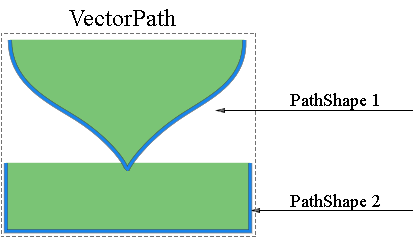
Each PathShape is a vector figure that consists of a separate set of bezier knots(point).
Knots are objects of type BezierKnot that are essentially the points from which the figure is building.
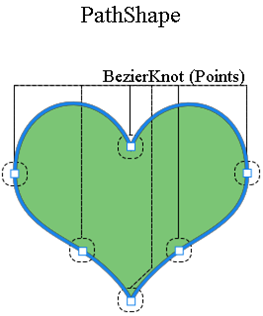
The following code example shows how to access a figure and points.
How to create a shape?
To edit a shape, you need to gets an existing one from the VectorPath.Shapes list, or add a new shape by creating a PathShape instance and adding it to the Shapes list.
How to add knots (points)?
You can manipulate the points of shape as elements of a regular List using the PathShape.Points property, for example, you can add shape points:
BezierKnot contains Anchor point and two Control points.
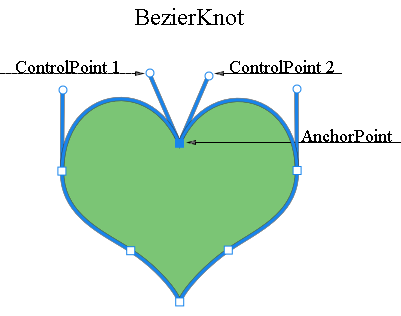
If anchor and control points have the same values, then that node will have an acute angle.
To change the anchor point position along with the control points (similar to how it happens in Photoshop), the BezierKnot has a Shift method.
The following code example demonstrates moving whole bezier knot vertical up by Y coordinate:
You can manipulate the points of shape as elements of a regular List using the PathShape.Points property, for example, you can add shape points:
PathShape properties
PathShape editing is not limited to editing nodes, this type also has other properties.
PathOperations (Boolean operations)
The PathOperations property is a so-called boolean operation, changing the value of which defines how multiple shapes are mixed.
There are the following possible values:
- 0 = ExcludeOverlappingShapes (XOR operation).
- 1 = CombineShapes (OR operation).
- 2 = SubtractFrontShape (NOT operation).
- 3 = IntersectShapeAreas (AND operation).
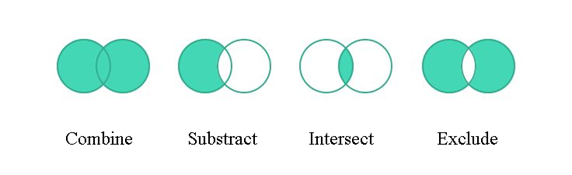
IsClosed Property
Also, using the PathShape.IsClosed property, we can determine whether the first and last knot of a shape are connected.
| Closed shape | Opened shape |
|---|---|
 |
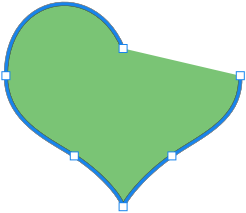 |
FillColor Property
No figure can have its own color, so you can change the color of the whole vector path with the VectorPath.FillColor property.
You can manipulate the points of shape as elements of a regular List using the PathShape.Points property, for example, you can add shape points: