Convert PowerPoint Presentations to TIFF in Python
Overview
TIFF (Tagged Image File Format) is a widely-used, lossless raster image format known for its exceptional quality and detailed preservation of graphics. Designers, photographers, and desktop publishers often choose TIFF to maintain layers, color accuracy, and original settings in their images.
Using Aspose.Slides, you can effortlessly convert your PowerPoint slides (PPT, PPTX) and OpenDocument slides (ODP) directly into high-quality TIFF images, ensuring your presentations retain maximum visual fidelity.
Convert a Presentation to TIFF
Using the save method provided by the Presentation class, you can quickly convert an entire PowerPoint presentation to TIFF. The resulting TIFF images correspond to the default slide size.
This Python code demonstrates how to convert a PowerPoint presentation to TIFF:
import aspose.slides as slides
# Instantiate the Presentation class that represents a presentation file (PPT, PPTX, ODP, etc.).
with slides.Presentation("presentation.pptx") as presentation:
# Save the presentation as TIFF.
presentation.save("output.tiff", slides.export.SaveFormat.TIFF)
Convert a Presentation to Black-and-White TIFF
The property bw_conversion_mode in the TiffOptions class allows you to specify the algorithm used when converting a colored slide or image to a black-and-white TIFF. Note that this setting applies only when the compression_type property is set to CCITT4 or CCITT3.
Let’s say we have a “sample.pptx” file with the following slide:
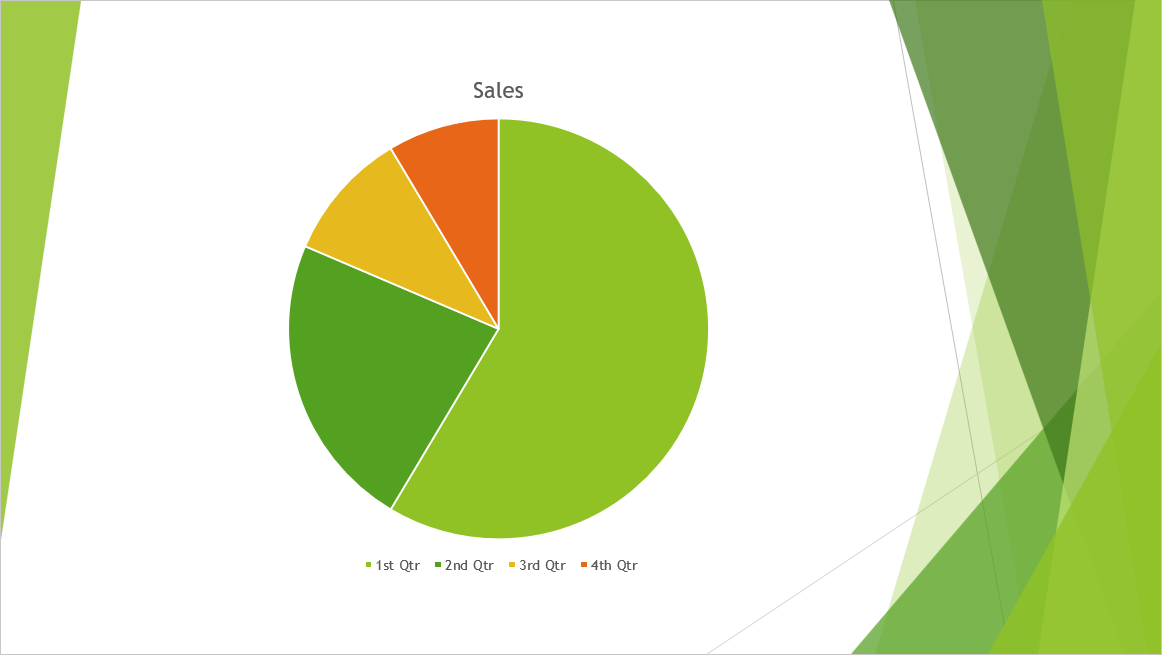
This Python code demonstrates how to convert the colored slide to a black-and-white TIFF:
import aspose.slides as slides
tiff_options = slides.export.TiffOptions()
tiff_options.compression_type = slides.export.TiffCompressionTypes.CCITT4
tiff_options.bw_conversion_mode = slides.export.BlackWhiteConversionMode.DITHERING
with slides.Presentation("sample.pptx") as presentation:
presentation.save("output.tiff", slides.export.SaveFormat.TIFF, tiff_options)
The result:
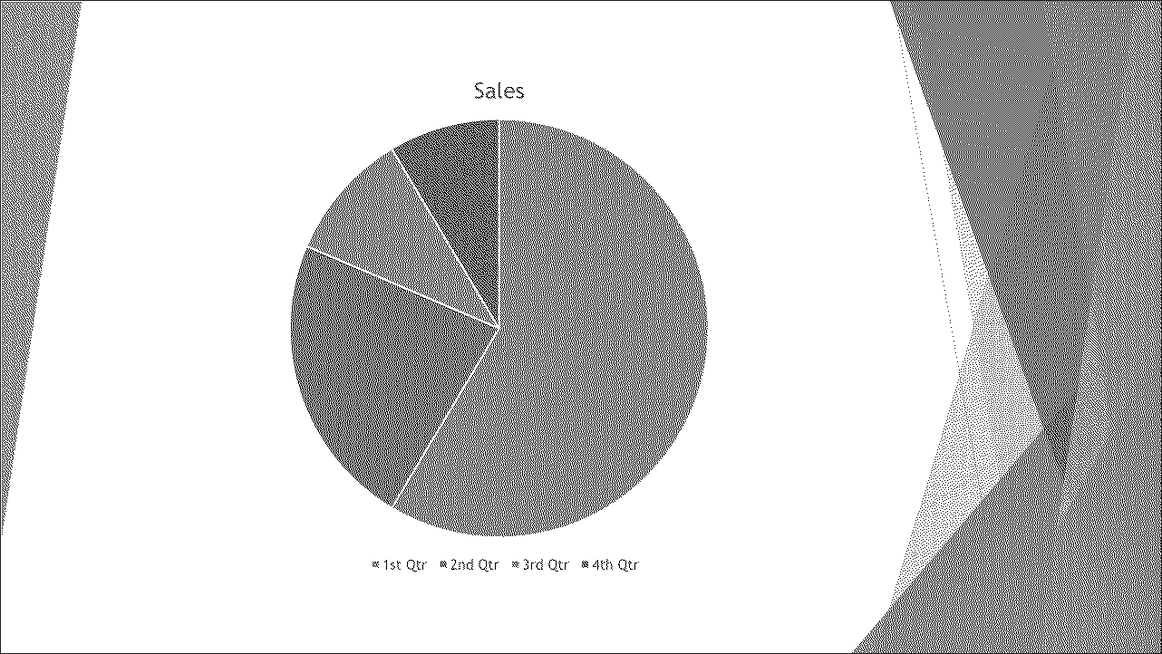
Convert a Presentation to TIFF with Custom Size
If you require a TIFF image with specific dimensions, you can set your desired values using properties available in TiffOptions. For instance, the image_size property allows you to define the size of the resulting image.
This Python code demonstrates how to convert a PowerPoint presentation to TIFF images with a custom size:
import aspose.slides as slides
import aspose.pydrawing as drawing
# Instantiate the Presentation class that represents a presentation file (PPT, PPTX, ODP, etc.).
with slides.Presentation("sample.pptx") as presentation:
tiff_options = slides.export.TiffOptions()
# Set the compression type.
tiff_options.compression_type = slides.export.TiffCompressionTypes.DEFAULT
"""
Compression types:
Default - Specifies the default compression scheme (LZW).
None - Specifies no compression.
CCITT3
CCITT4
LZW
RLE
"""
# Set the image DPI.
tiff_options.dpi_x = 200
tiff_options.dpi_y = 200
# Set the image size.
tiff_options.image_size = drawing.Size(1728, 1078)
notes_options = slides.export.NotesCommentsLayoutingOptions()
notes_options.notes_position = slides.export.NotesPositions.BOTTOM_FULL
tiff_options.slides_layout_options = notes_options
# Save the presentation as TIFF with the specified size.
presentation.save("custom_size.tiff", slides.export.SaveFormat.TIFF, tiff_options)
Convert a Presentation to TIFF with Custom Image Pixel Format
Using the pixel_format property from the TiffOptions class, you can specify your preferred pixel format for the resulting TIFF image.
This Python code demonstrates how to convert a PowerPoint presentation to a TIFF image with a custom pixel format:
import aspose.slides as slides
# Instantiate the Presentation class that represents a presentation file (PPT, PPTX, ODP, etc.).
with slides.Presentation("Presentation.pptx") as presentation:
tiff_options = slides.export.TiffOptions()
tiff_options.pixel_format = slides.export.ImagePixelFormat.FORMAT_8BPP_INDEXED
"""
ImagePixelFormat contains the following values (as stated in the documentation):
FORMAT_1BPP_INDEXED - 1 bit per pixel, indexed.
FORMAT_4BPP_INDEXED - 4 bits per pixel, indexed.
FORMAT_8BPP_INDEXED - 8 bits per pixel, indexed.
FORMAT_24BPP_RGB - 24 bits per pixel, RGB.
FORMAT_32BPP_ARGB - 32 bits per pixel, ARGB.
"""
# Save the presentation as TIFF with the specified image size.
presentation.save("Custom_Image_Pixel_Format.tiff", slides.export.SaveFormat.TIFF, tiff_options)
Tip
Check out Aspose’s FREE PowerPoint to Poster converter.FAQs
1. Can I convert an individual slide instead of entire PowerPoint presentation to TIFF?
Yes. Aspose.Slides allows you to convert individual slides from PowerPoint and OpenDocument presentations into TIFF images separately.
2. Is there any limit to the number of slides when converting a presentation to TIFF?
No, Aspose.Slides does not impose any restrictions on the number of slides. You can convert presentations of any size into TIFF format.
3. Are PowerPoint animations and transition effects preserved when converting slides to TIFF?
No, TIFF is a static image format. Therefore, animations and transition effects are not preserved; only static snapshots of slides are exported.