Analyzing your prompt, please hold on...
An error occurred while retrieving the results. Please refresh the page and try again.
In some scenarios, you may need to use nested Mail Merge with regions. Nested merge is a feature that enables you to merge hierarchical data from your data source into your merge template to easily populate your document. Basically, the hierarchical data is represented as a set of data items, and hierarchical relationships describe how the data items are related to each other (one item of data is the parent of another one).
Aspose.Words allows you to perform a Mail Merge operation with nested regions. You can use this feature if you have a data source that is organized into a tree-like structure and you want to execute a Mail Merge operation to populate a template with hierarchical data.
The Mail Merge region is called nested if you have two or more Mail Merge regions where one of them is inside the other in a hierarchical form. Note that each region contains data from one table.
The most common example of a nested Mail Merge is an order that contains multiple items where you need to link multiple data tables and present the information in a template.
The picture below shows two nested regions where the Order Mail Merge region is the parent of the Item Mail Merge region.
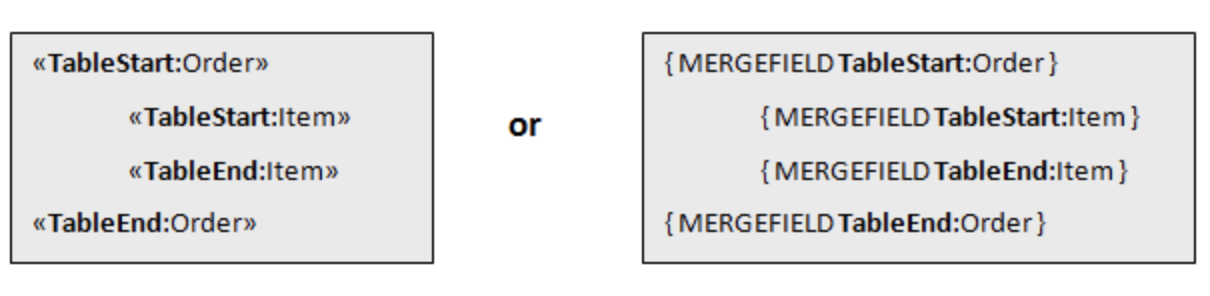
The data to be merged into a template can come from various sources, mainly relational databases or XML documents. In our example, we are going to use an XML file to store our data and load it directly into the DataSet.
Aspose.Words allows you to process Mail Merge with nested regions using the data relationships specified in the DataSet. When the DataSet object loads XML, it either uses the provided schema or infers it from the structure of the XML itself to accomplish this. From this structure, it creates relationships between tables where necessary.
The image below shows how the data from the Order table passed to the nested merge regions will be linked to the Item table, as well as the output generated during the merge operation.
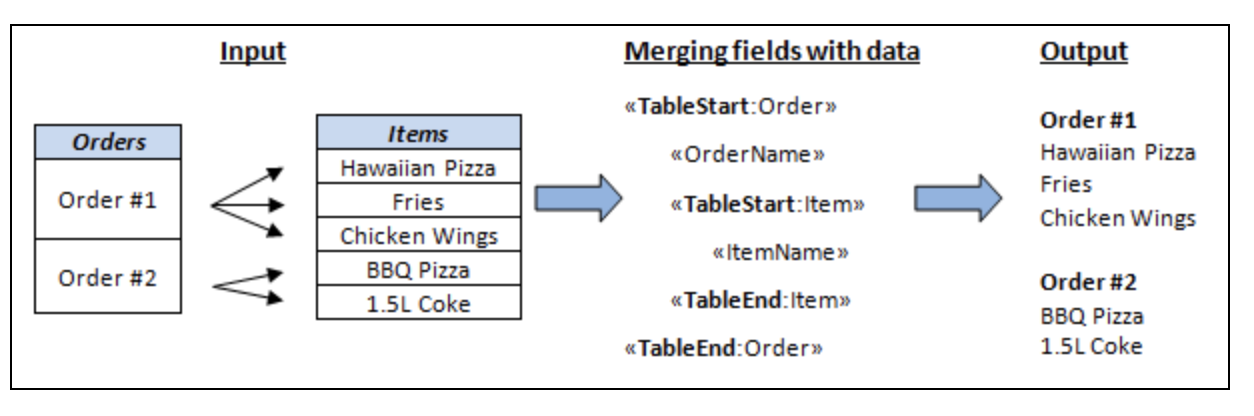
As you can see from the output document, each order from the Order table is inserted into the merge template with all order’s related items from the Item table. The next order will be inserted along with their items until all the orders and items are listed. The order of nesting Mail Merge with regions in the template must match the data relationships between the tables in the data source.
The following code example shows how to generate an invoice using nested Mail Merge with regions:
| // For complete examples and data files, please go to https://github.com/aspose-words/Aspose.Words-for-.NET.git. | |
| // The Datatable.TableNames and the DataSet.Relations are defined implicitly by .NET through ReadXml. | |
| DataSet pizzaDs = new DataSet(); | |
| pizzaDs.ReadXml(MyDir + "Mail merge data - Orders.xml"); | |
| Document doc = new Document(MyDir + "Mail merge destinations - Invoice.docx"); | |
| // Trim trailing and leading whitespaces mail merge values. | |
| doc.MailMerge.TrimWhitespaces = false; | |
| doc.MailMerge.ExecuteWithRegions(pizzaDs); | |
| doc.Save(ArtifactsDir + "WorkingWithXmlData.NestedMailMerge.docx"); |
You can download the sample file of this example from Aspose.Words GitHub.
You can check the implementation of setting up the data relations manually from Aspose.Words Github.
You need to set up all data relationships in the parent-child structure to execute the nested Mail Merge with regions correctly. Skipping this important step can lead to a failure in executing the nested Mail Merge with regions.
When retrieving data for a nested Mail Merge from an XML file using the ReadXml method, relationships are automatically created according to the structure of the XML document. However, you need to make sure that correct relations have been created.
If Mail Merge is not working as expected, then you may need to restructure your XML file or explicitly create relations between DataTable objects in the DataSet.
A DataSet that has related data tables will use the DataRelation object to represent the parent-child relationship between the tables.
The following code example shows how to establish a DataRelation between a customer’s table and an order’s table by using a DataRelation object:
| // For complete examples and data files, please go to https://github.com/aspose-words/Aspose.Words-for-.NET.git. | |
| dataSet.Relations.Add(new DataRelation("OrderToItem", orderTable.Columns["Order_Id"], | |
| itemTable.Columns["Order_Id"], false)); |
Implement the IMailMergeDataSource interface to create relationships in the parent-child structure of your custom data source. Use the GetChildDataSource method to return the relevant child data of a current parent record.
The following example shows how to create data relations using GetChildDataSource:
| // For complete examples and data files, please go to https://github.com/aspose-words/Aspose.Words-for-.NET.git. | |
| public IMailMergeDataSource GetChildDataSource(string tableName) | |
| { | |
| switch (tableName) | |
| { | |
| // Get the child collection to merge it with the region provided with tableName variable. | |
| case "Order": | |
| return new OrderMailMergeDataSource(mCustomers[mRecordIndex].Orders); | |
| default: | |
| return null; | |
| } | |
| } |
Analyzing your prompt, please hold on...
An error occurred while retrieving the results. Please refresh the page and try again.