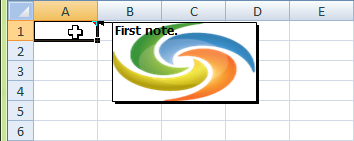Add a Picture to an Excel Comment
Microsoft Excel lets users customize the look and feel of spreadsheets to a great extent. It is even possible to add background pictures to comments.
Comments are added to cells to record comments, anything from the details of how a formula is worked, where a value comes from or questions from reviewers. Adding a background image can be an aesthetic choice, or be used to strengthen branding.
Add picture to Excel Comment with Microsoft Excel
With Microsoft Excel 2007, it is possible to have an image as the background to a cell comment. In Excel 2007, this is accomplished (supposing the comment has already been added) this way:
- Right-click the cell which contains the comment.
- Choose Show/Hide Comments and clear any text from the comment.
- Click on the border of the comment to select it.
- Choose Format, then Comment.
- On the Colors and Lines tab, click the arrow for Color.
- Click Fill Effects.
- On the Picture tab, click Select Picture.
- Locate and select the picture
- Click OK.
Add picture to Excel Comment with Aspose.Cells
Aspose.Cells provides this valuable feature.
The sample code below creates an XLSX file from scratch, and adds a comment with a picture background to cell A1.
After executing the code, A1 has a comment with a background image.
The output file