Analyzing your prompt, please hold on...
An error occurred while retrieving the results. Please refresh the page and try again.
While you can extract text from color or grayscale scans or photographs, Aspose.OCR engine always uses black and white images to detect text and perform automatic corrections. The conversion to black-and-white is performed automatically; this process is called binarization.
By default, Aspose.OCR automatically calculates the optimal binarization parameters. To convert the image to black and white before performing the recognition, apply Binarize processing filter:
The image is automatically converted to black and white when applying the following filters:
Aspose.OCR.AsposeOcr recognitionEngine = new Aspose.OCR.AsposeOcr();
// Enable automatic conversion to black-and-white
Aspose.OCR.Models.PreprocessingFilters.PreprocessingFilter filters = new Aspose.OCR.Models.PreprocessingFilters.PreprocessingFilter();
filters.Add(Aspose.OCR.Models.PreprocessingFilters.PreprocessingFilter.Binarize());
// Add an image to OcrInput object and apply processing filters
Aspose.OCR.OcrInput input = new Aspose.OCR.OcrInput(Aspose.OCR.InputType.SingleImage, filters);
input.Add("source.png");
// Save processed image to the folder
Aspose.OCR.ImageProcessing.Save(input, @"C:\result");
// Recognize image
Aspose.OCR.OcrOutput results = recognitionEngine.Recognize(input);
foreach(Aspose.OCR.RecognitionResult result in results)
{
Console.WriteLine(result.RecognitionText);
}
In some rare cases, you may need to override the automatic binarization settings to get more accurate recognition results:
If you notice that part of the text disappears from the recognition results, try manually specifying the threshold criteria that determine whether a pixel is considered black or white. If a pixel is lighter than the threshold, it is considered a white pixel, otherwise it is considered a black pixel. In other words, the higher the threshold value, the more content will be sent for recognition, including words printed in very light colors. If the threshold set to 0, the black and white are assigned automatically based on the content of the image.
To specify binarization threshold, provide it in Threshold processing filter. To rely on automatic processing, do not add a filter.
Aspose.OCR.AsposeOcr recognitionEngine = new Aspose.OCR.AsposeOcr();
// Manually specify black-and-white conversion threshold
Aspose.OCR.Models.PreprocessingFilters.PreprocessingFilter filters = new Aspose.OCR.Models.PreprocessingFilters.PreprocessingFilter();
filters.Add(Aspose.OCR.Models.PreprocessingFilters.PreprocessingFilter.Threshold(150));
// Add an image to OcrInput object and apply processing filters
Aspose.OCR.OcrInput input = new Aspose.OCR.OcrInput(Aspose.OCR.InputType.SingleImage, filters);
input.Add("source.png");
// Save processed image to the folder
Aspose.OCR.ImageProcessing.Save(input, @"C:\result");
// Recognize image
Aspose.OCR.OcrOutput results = recognitionEngine.Recognize(input);
foreach(Aspose.OCR.RecognitionResult result in results)
{
Console.WriteLine(result.RecognitionText);
}
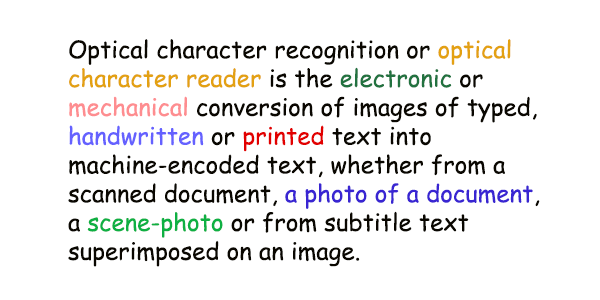
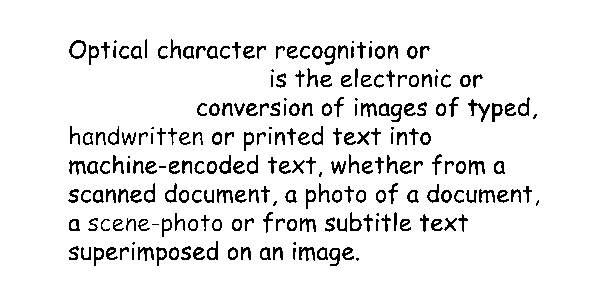
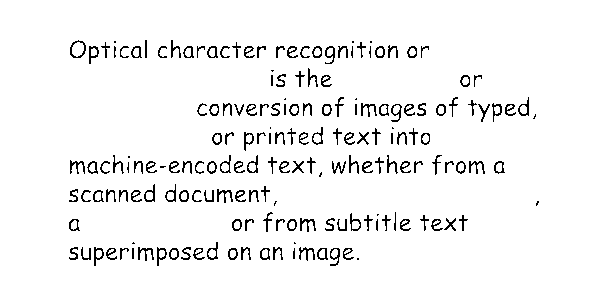
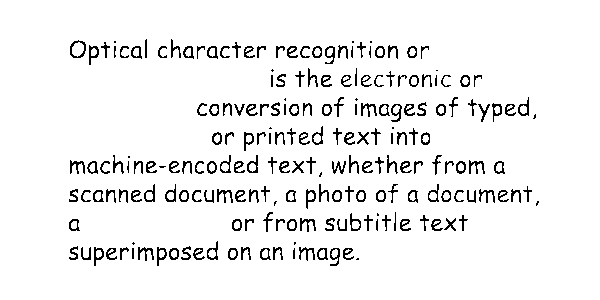
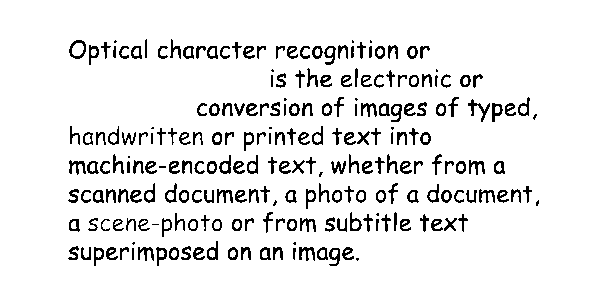
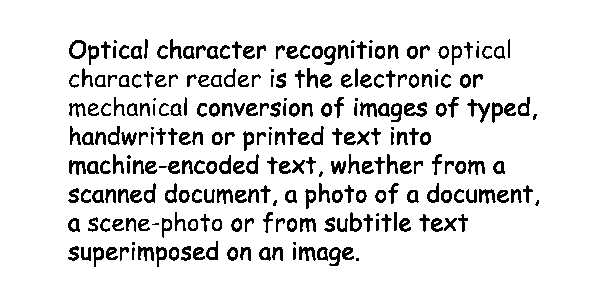
Aspose.OCR.AsposeOcr recognitionEngine = new Aspose.OCR.AsposeOcr();
// Manually specify black-and-white conversion threshold
Aspose.OCR.Models.PreprocessingFilters.PreprocessingFilter filters = new Aspose.OCR.Models.PreprocessingFilters.PreprocessingFilter();
filters.Add(Aspose.OCR.Models.PreprocessingFilters.PreprocessingFilter.Threshold(150));
// Add an image to OcrInput object and apply processing filters
Aspose.OCR.OcrInput input = new Aspose.OCR.OcrInput(Aspose.OCR.InputType.SingleImage, filters);
input.Add("source.png");
// Recognize image
List<Aspose.OCR.RecognitionResult> results = recognitionEngine.Recognize(input);
Console.WriteLine(results[0].RecognitionText);
<specify threshold value to recognize the image>Optical character recognition or
is the electronic or
conversion of images of typed,
handwritten ore text into
machine-encoded text, whether from a
scanned document, a photo of a document,
a scene-photo or from subtitle text
superImposed on an image.
Optical character recognition or
Is the or
conversion of images of typed,
or printed text into
machine-encoded text, whether from a
scanned document,
a or from subtitle text
superimposed on an image.
Optical character recognition or
is the electronic or
conversion of images of typed,
or printed text into
machine-encoded text, whether from a
scanned document, a photo of a document,
a or from subtitle text
superimposed or an Image.
Optical character recognition or
is the electronic or
conversion of images of typed,
handwritten or printed text into
machine-encoded text, whether from a
scanned document,a photo of a document,
a scene-photo or from subtitle text
superimposed on an image.
Optical character recognition or optical
character reader is the electronic or
mechanical conversion of images of typed,
handwritten or printed text into
machine-encoded text, whether from a
scanned document,a photo of a document,
a scene-photo or from subtitle text
superimposed on an image.
Binarize and Threshold filters can be applied to specific regions of an image. For example, you can manually binarize a diagram in the article, leaving the rest of the content unchanged.
To apply a filter to an area, specify its top left corner along with width and height as Aspose.Drawing.Rectangle object. If the region is omitted, the filter is applied to the entire image.
Aspose.Drawing.Rectangle rectangle = new Aspose.Drawing.Rectangle(5, 161, 340, 113);
Aspose.OCR.Models.PreprocessingFilters.PreprocessingFilter filters = new Aspose.OCR.Models.PreprocessingFilters.PreprocessingFilter();
filters.Add(Aspose.OCR.Models.PreprocessingFilters.PreprocessingFilter.Threshold(150, rectangle));
Binarization is always used for text detection and automatic image corrections. Also, monochrome images take up significantly less disk space than full color images.
Analyzing your prompt, please hold on...
An error occurred while retrieving the results. Please refresh the page and try again.