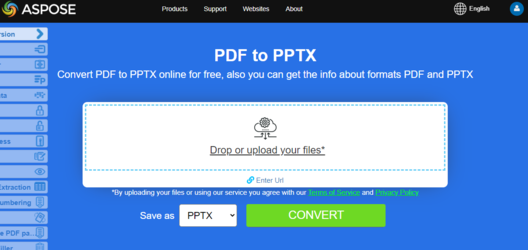Convert PDF to PowerPoint in Python
Overview
Is it possible to convert a PDF file into a PowerPoint? Yes, you can! And it’s easy! This article explains how to convert PDF to PowerPoint using Python. It covers these topics.
Format: PPTX
Format: PowerPoint
- Python PDF to PowerPoint
- Python Convert PDF to PowerPoint
- Python How to convert PDF file to PowerPoint
Python PDF to PowerPoint and PPTX Conversion
Aspose.PDF for Python via .NET lets you track the progress of PDF to PPTX conversion.
We have an API named Aspose.Slides which offers the feature to create as well as manipulate PPT/PPTX presentations. This API also provides the feature to convert PPT/PPTX files to PDF format. During this conversion, the individual pages of the PDF file are converted to separate slides in the PPTX file.
During PDF to PPTX conversion, the text is rendered as Text where you can select/update it. Please note that in order to convert PDF files to PPTX format, Aspose.PDF provides a class named PptxSaveOptions. An object of the PptxSaveOptions class is passed as a second argument to the save(). The following code snippet shows the process for converting PDF files into PPTX format.
Simple conversion PDF to PowerPoint using Python and Aspose.PDF for Python
In order to convert PDF to PPTX, Aspose.PDF for Python advice to use the following code steps.
Steps: Convert PDF to PowerPoint in Python | Steps: Convert PDF to PPTX in Python
- Create an instance of Document class
- Create an instance of PptxSaveOptions class
- Use the Save method of the Document object to save the PDF as PPTX
import aspose.pdf as apdf
from io import FileIO
from os import path
import pydicom
path_infile = path.join(self.dataDir, infile)
path_outfile = path.join(self.dataDir, "python", outfile)
document = apdf.Document(path_infile)
save_options = apdf.PptxSaveOptions()
document.save(path_outfile, save_options)
print(infile + " converted into " + outfile)
Convert PDF to PPTX with Slides as Images
Try to convert PDF to PowerPoint online
Aspose.PDF for Python presents you online free application “PDF to PPTX”, where you may try to investigate the functionality and quality it works.
In case if you need to convert a searchable PDF to PPTX as images instead of selectable text, Aspose.PDF provides such a feature via PptxSaveOptions class. To achieve this, set property slides_as_images of PptxSaveOptions class to ’true’ as shown in the following code sample.
import aspose.pdf as ap
input_pdf = DIR_INPUT + "sample.pdf"
output_pdf = DIR_OUTPUT + "convert_pdf_to_pptx_with_slides_as_images.pptx"
# Open PDF document
document = ap.Document(input_pdf)
# Instantiate PptxSaveOptions instance
save_option = ap.PptxSaveOptions()
save_option.slides_as_images = True
# Save the file into MS PowerPoint format
document.save(output_pdf, save_option)
See Also
This article also covers these topics. The codes are same as above.
Format: PowerPoint
- Python PDF to PowerPoint Code
- Python PDF to PowerPoint API
- Python PDF to PowerPoint Programmatically
- Python PDF to PowerPoint Library
- Python Save PDF as PowerPoint
- Python Generate PowerPoint from PDF
- Python Create PowerPoint from PDF
- Python PDF to PowerPoint Converter
Format: PPTX