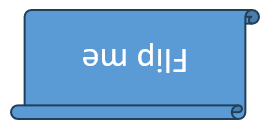Shape Manipulations
Find Shape in Slide
This topic will describe a simple technique to make it easier for developers to find a specific shape on a slide without using its internal Id. It is important to know that PowerPoint Presentation files do not have any way to identify shapes on a slide except an internal unique Id. It seems to be difficult for developers to find a shape using its internal unique Id. All shapes added to the slides have some Alt Text. We suggest developers to use alternative text for finding a specific shape. You can use MS PowerPoint to define the alternative text for objects which you are planning to change in the future.
After setting the alternative text of any desired shape, you can then open that presentation using Aspose.Slides for Java and iterate through all shapes added to a slide. During each iteration, you can check the alternative text of the shape and the shape with the matching alternative text would be the shape required by you. To demonstrate this technique in a better way, we have created a method, findShape that does the trick to find a specific shape in a slide and then simply returns that shape.
// Instantiate a Presentation class that represents the presentation file
Presentation pres = new Presentation("FindingShapeInSlide.pptx");
try {
ISlide slide = pres.getSlides().get_Item(0);
// Alternative text of the shape to be found
IShape shape = findShape(slide, "Shape1");
if (shape != null)
{
System.out.println("Shape Name: " + shape.getName());
}
} finally {
if (pres != null) pres.dispose();
}
// Method implementation to find a shape in a slide using its alternative text
public static IShape findShape(ISlide slide, String alttext)
{
// Iterating through all shapes inside the slide
for (int i = 0; i < slide.getShapes().size(); i++)
{
// If the alternative text of the slide matches with the required one then
// Return the shape
if (slide.getShapes().get_Item(i).getAlternativeText().compareTo(alttext) == 0)
return slide.getShapes().get_Item(i);
}
return null;
}
Clone Shape
To clone a shape to a slide using Aspose.Slides for Java:
- Create an instance of the Presentation class.
- Obtain the reference of a slide by using its index.
- Access the source slide shape collection.
- Add new slide to the presentation.
- Clone shapes from the source slide shape collection to the new slide.
- Save the modified presentation as a PPTX file.
The example below adds a group shape to a slide.
// Instantiate Presentation class
Presentation pres = new Presentation("Source Frame.pptx");
try {
IShapeCollection sourceShapes = pres.getSlides().get_Item(0).getShapes();
ILayoutSlide blankLayout = pres.getMasters().get_Item(0).getLayoutSlides().getByType(SlideLayoutType.Blank);
ISlide destSlide = pres.getSlides().addEmptySlide(blankLayout);
IShapeCollection destShapes = destSlide.getShapes();
destShapes.addClone(sourceShapes.get_Item(1), 50, 150 + sourceShapes.get_Item(0).getHeight());
destShapes.addClone(sourceShapes.get_Item(2));
destShapes.insertClone(0, sourceShapes.get_Item(0), 50, 150);
// Write the PPTX file to disk
pres.save("CloneShape_out.pptx", SaveFormat.Pptx);
} finally {
if (pres != null) pres.dispose();
}
Remove Shape
Aspose.Slides for Java allows developers to remove any shape. To remove the shape from any slide, please follow the steps below:
- Create an instance of Presentation class.
- Access the first slide.
- Find the shape with specific AlternativeText.
- Remove the shape.
- Save file to disk.
// Create Presentation object
Presentation pres = new Presentation();
try {
// Get the first slide
ISlide sld = pres.getSlides().get_Item(0);
// Add autoshape of rectangle type
sld.getShapes().addAutoShape(ShapeType.Rectangle, 50, 40, 150, 50);
sld.getShapes().addAutoShape(ShapeType.Moon, 160, 40, 150, 50);
String altText = "User Defined";
int iCount = sld.getShapes().size();
for (int i = 0; i < iCount; i++)
{
AutoShape ashp = (AutoShape)sld.getShapes().get_Item(0);
if (alttext.equals(ashp.getAlternativeText()))
{
sld.getShapes().remove(ashp);
}
}
// Save presentation to disk
pres.save("RemoveShape_out.pptx", SaveFormat.Pptx);
} finally {
if (pres != null) pres.dispose();
}
Hide Shape
Aspose.Slides for Java allows developers to hide any shape. To hide the shape from any slide, please follow the steps below:
- Create an instance of Presentation class.
- Access the first slide.
- Find the shape with specific AlternativeText.
- Hide the shape.
- Save file to disk.
// Instantiate Presentation class that represents the PPTX
Presentation pres = new Presentation();
try {
// Get the first slide
ISlide sld = pres.getSlides().get_Item(0);
// Add autoshape of rectangle type
sld.getShapes().addAutoShape(ShapeType.Rectangle, 50, 40, 150, 50);
sld.getShapes().addAutoShape(ShapeType.Moon, 160, 40, 150, 50);
String alttext = "User Defined";
int iCount = sld.getShapes().size();
for (int i = 0; i < iCount; i++)
{
AutoShape ashp = (AutoShape)sld.getShapes().get_Item(i);
if (alttext.equals(ashp.getAlternativeText()))
{
ashp.setHidden(true);
}
}
// Save presentation to disk
pres.save("Hiding_Shapes_out.pptx", SaveFormat.Pptx);
} finally {
if (pres != null) pres.dispose();
}
Change Shapes Order
Aspose.Slides for Java allows developers to reorder the shapes. Reordering the shape specifies which shape is on the front or which shape is at the back. To reorder the shape from any slide, please follow the steps below:
- Create an instance of Presentation class.
- Access the first slide.
- Add a shape.
- Add some text in shape’s text frame.
- Add another shape with the same co-ordinates.
- Reorder the shapes.
- Save file to disk.
Presentation pres = new Presentation("ChangeShapeOrder.pptx");
try {
ISlide slide = pres.getSlides().get_Item(0);
IAutoShape shp3 = slide.getShapes().addAutoShape(ShapeType.Rectangle, 200, 365, 400, 150);
shp3.getFillFormat().setFillType(FillType.NoFill);
shp3.addTextFrame(" ");
IParagraph para = shp3.getTextFrame().getParagraphs().get_Item(0);
IPortion portion = para.getPortions().get_Item(0);
portion.setText("Watermark Text Watermark Text Watermark Text");
shp3 = slide.getShapes().addAutoShape(ShapeType.Triangle, 200, 365, 400, 150);
slide.getShapes().reorder(2, shp3);
pres.save("Reshape_out.pptx", SaveFormat.Pptx);
} finally {
if (pres != null) pres.dispose();
}
Get Interop Shape ID
Aspose.Slides for Java allows developers to get a unique shape identifier in slide scope in contrast to the getUniqueId method, which allows obtaining a unique identifier in presentation scope. Method getOfficeInteropShapeId was added to IShape interfaces and Shape class respectively. The value returned by getOfficeInteropShapeId method corresponds to the value of the Id of the Microsoft.Office.Interop.PowerPoint.Shape object. Below is a sample code is given.
Presentation pres = new Presentation("Presentation.pptx");
try {
// Getting unique shape identifier in slide scope
long officeInteropShapeId = pres.getSlides().get_Item(0).getShapes().get_Item(0).getOfficeInteropShapeId();
} finally {
if (pres != null) pres.dispose();
}
Set Alternative Text for Shape
Aspose.Slides for Java allows developers to set AlternateText of any shape. Shapes in a presentation could be distinguished by the AlternativeText or Shape Name method. setAlternativeText and getAlternativeText methods could be read or set by using Aspose.Slides as well as Microsoft PowerPoint. By using this method, you can tag a shape and can perform different operations as Removing a shape, Hiding a shape or Reordering shapes on a slide. To set the AlternateText of a shape, please follow the steps below:
- Create an instance of Presentation class.
- Access the first slide.
- Add any shape to the slide.
- Do some work with the newly added shape.
- Traverse through shapes to find a shape.
- Set the AlternativeText.
- Save file to disk.
// Instantiate Presentation class that represents the PPTX
Presentation pres = new Presentation();
try {
// Get the first slide
ISlide sld = pres.getSlides().get_Item(0);
// Add autoshape of rectangle type
IShape shp1 = sld.getShapes().addAutoShape(ShapeType.Rectangle, 50, 40, 150, 50);
IShape shp2 = sld.getShapes().addAutoShape(ShapeType.Moon, 160, 40, 150, 50);
shp2.getFillFormat().setFillType(FillType.Solid);
shp2.getFillFormat().getSolidFillColor().setColor(Color.GRAY);
for (int i = 0; i < sld.getShapes().size(); i++)
{
AutoShape shape = (AutoShape) sld.getShapes().get_Item(i);
if (shape != null)
{
shape.setAlternativeText("User Defined");
}
}
// Save presentation to disk
pres.save("Set_AlternativeText_out.pptx", SaveFormat.Pptx);
} finally {
if (pres != null) pres.dispose();
}
Access Layout Formats for Shape
Aspose.Slides for Java provides a simple API to access layout formats for a shape. This article demonstrates how you can access layout formats.
Below sample code is given.
Presentation pres = new Presentation("pres.pptx");
try {
for (ILayoutSlide layoutSlide : pres.getLayoutSlides())
{
for (IShape shape : layoutSlide.getShapes())
{
IFillFormat fillFormats = shape.getFillFormat();
ILineFormat lineFormats = shape.getLineFormat();
}
}
} finally {
if (pres != null) pres.dispose();
}
Render Shape as SVG
Now Aspose.Slides for Java support for rendering a shape as svg. Method writeAsSvg (and its overload) has been added to Shape class and IShape interface. This method allows to save content of the shape as an SVG file. Code snippet below shows how to export slide’s shape to an SVG file.
Presentation pres = new Presentation("TestExportShapeToSvg.pptx");
try {
FileOutputStream stream = new FileOutputStream("SingleShape.svg");
try {
pres.getSlides().get_Item(0).getShapes().get_Item(0).writeAsSvg(stream);
} finally {
if (stream != null) stream.close();
}
} catch (IOException e) {
} finally {
if (pres != null) pres.dispose();
}
Shapes Alignment
Aspose.Slides allows to align shapes either relative to the slide margins or relative to each other. For this purpose, overloaded method SlidesUtil.alignShape() has been added. The ShapesAlignmentType enumeration defines possible alignment options.
Example 1
Source code below aligns shapes with indices 1,2 and 4 along the top border of the slide.
Presentation pres = new Presentation("example.pptx");
try {
ISlide slide = pres.getSlides().get_Item(0);
IShape shape1 = slide.getShapes().get_Item(1);
IShape shape2 = slide.getShapes().get_Item(2);
IShape shape3 = slide.getShapes().get_Item(4);
SlideUtil.alignShapes(ShapesAlignmentType.AlignTop, true, pres.getSlides().get_Item(0), new int[]
{
slide.getShapes().indexOf(shape1),
slide.getShapes().indexOf(shape2),
slide.getShapes().indexOf(shape3)
});
} finally {
if (pres != null) pres.dispose();
}
}
Example 2
The example below shows how to align the entire collection of shapes relative to the very bottom shape in the collection.
Presentation pres = new Presentation("example.pptx");
try {
SlideUtil.alignShapes(ShapesAlignmentType.AlignBottom, false, pres.getSlides().get_Item(0));
} finally {
if (pres != null) pres.dispose();
}
Flip Properties
In Aspose.Slides, the ShapeFrame class provides control over horizontal and vertical mirroring of shapes via its flipH and flipV properties. Both properties are of type byte, allowing values of 1 to indicate a flip, 0 for no flip, or -1 to use default behavior. These values are accessible from a shape’s Frame.
To modify the flip settings, a new ShapeFrame instance is constructed with the shape’s current position and size, the desired values for flipH and flipV, and the rotation angle. Assigning this instance to the shape’s Frame and saving the presentation applies the mirror transformations and commits them to the output file.
Let’s say we have a sample.pptx file in which the first slide contains a single shape with default flip settings, as shown below.
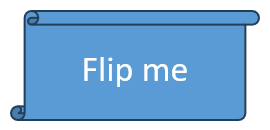
The following code example retrieves the shape’s current flip properties and flips it both horizontally and vertically.
Presentation presentation = new Presentation("sample.pptx");
try {
ISlide slide = presentation.getSlides().get_Item(0);
IShape shape = slide.getShapes().get_Item(0);
// Retrieve the horizontal flip property of the shape.
byte horizontalFlip = shape.getFrame().getFlipH();
System.out.println("Horizontal flip: " + horizontalFlip);
// Retrieve the vertical flip property of the shape.
byte verticalFlip = shape.getFrame().getFlipV();
System.out.println("Vertical flip: " + verticalFlip);
float x = shape.getFrame().getX();
float y = shape.getFrame().getY();
float width = shape.getFrame().getWidth();
float height = shape.getFrame().getHeight();
byte flipH = NullableBool.True; // Flip horizontally.
byte flipV = NullableBool.True; // Flip horizontally.
float rotation = shape.getFrame().getRotation();
shape.setFrame(new ShapeFrame(x, y, width, height, flipH, flipV, rotation));
presentation.save("output.pptx", SaveFormat.Pptx);
} finally {
presentation.dispose();
}
The result: