Shape Effect
While effects in PowerPoint can be used to make a shape stand out, they differ from fills or outlines. Using PowerPoint effects, you can create convincing reflections on a shape, spread a shape’s glow, etc.
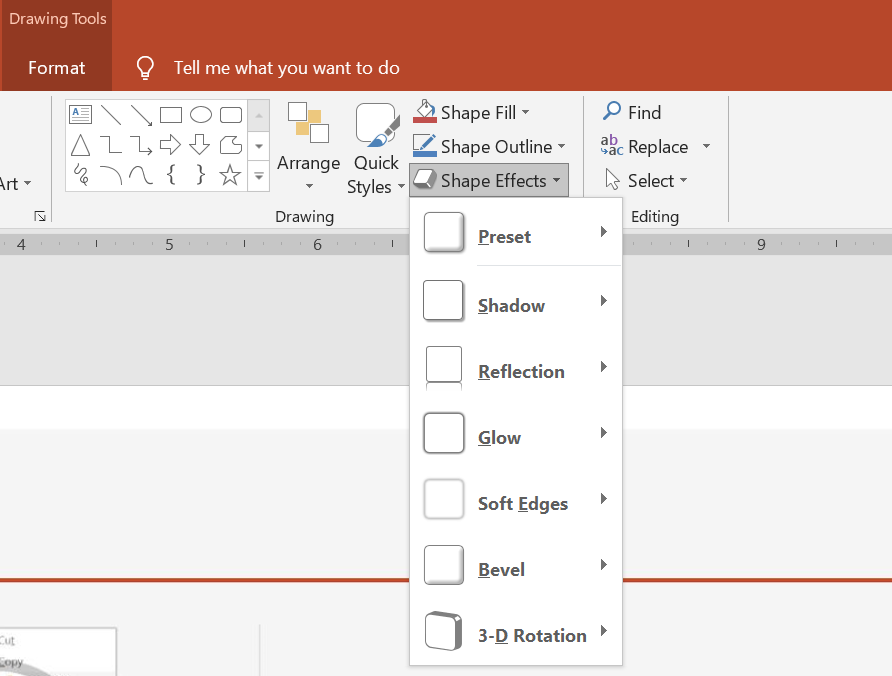
-
PowerPoint provides six effects that can be applied to shapes. You can apply one or more effects to a shape.
-
Some combinations of effects look better than others. For this reason, PowerPoint options under Preset. The Preset options are essentially a known good-looking combination of two or more effects. This way, by selecting a preset, you won’t have to waste time testing or combining different effects to find a nice combination.
Aspose.Slides provides properties and methods under the EffectFormat class that allow you to apply the same effects to shapes in PowerPoint presentations.
Apply Shadow Effect
This Java code shows you how to apply the outer shadow effect (OuterShadowEffect) to a rectangle:
Presentation pres = new Presentation();
try {
IShape shape = pres.getSlides().get_Item(0).getShapes().addAutoShape(ShapeType.RoundCornerRectangle, 20, 20, 200, 150);
shape.getEffectFormat().enableOuterShadowEffect();
shape.getEffectFormat().getOuterShadowEffect().getShadowColor().setColor(Color.DARK_GRAY);
shape.getEffectFormat().getOuterShadowEffect().setDistance(10);
shape.getEffectFormat().getOuterShadowEffect().setDirection(45);
pres.save("output.pptx", SaveFormat.Pptx);
} finally {
if (pres != null) pres.dispose();
}
Apply Reflection Effect
This Java code shows you how to apply the reflection effect to a shape:
Presentation pres = new Presentation();
try {
IShape shape = pres.getSlides().get_Item(0).getShapes().addAutoShape(ShapeType.RoundCornerRectangle, 20, 20, 200, 150);
shape.getEffectFormat().enableReflectionEffect();
shape.getEffectFormat().getReflectionEffect().setRectangleAlign(RectangleAlignment.Bottom);
shape.getEffectFormat().getReflectionEffect().setDirection(90);
shape.getEffectFormat().getReflectionEffect().setDistance(55);
shape.getEffectFormat().getReflectionEffect().setBlurRadius(4);
pres.save("reflection.pptx", SaveFormat.Pptx);
} finally {
if (pres != null) pres.dispose();
}
Apply Glow Effect
This Java code shows you how to apply the glow effect to a shape:
Presentation pres = new Presentation();
try {
IShape shape = pres.getSlides().get_Item(0).getShapes().addAutoShape(ShapeType.RoundCornerRectangle, 20, 20, 200, 150);
shape.getEffectFormat().enableGlowEffect();
shape.getEffectFormat().getGlowEffect().getColor().setColor(Color.MAGENTA);
shape.getEffectFormat().getGlowEffect().setRadius(15);
pres.save("glow.pptx", SaveFormat.Pptx);
} finally {
if (pres != null) pres.dispose();
}
Apply Soft Edges Effect
This Java code shows you how to apply the soft edges to a shape:
Presentation pres = new Presentation();
try {
IShape shape = pres.getSlides().get_Item(0).getShapes().addAutoShape(ShapeType.RoundCornerRectangle, 20, 20, 200, 150);
shape.getEffectFormat().enableSoftEdgeEffect();
shape.getEffectFormat().getSoftEdgeEffect().setRadius(15);
pres.save("softEdges.pptx", SaveFormat.Pptx);
} finally {
if (pres != null) pres.dispose();
}