Chart Types
Chart Types
Aspose.Cells supports almost all chart types supported in Microsoft Excel. Charts are categorized into two major categories:
Standard Types
Standard charts are those normally used with standard formatting:
- Column - Bar - Line - Pie - Scatter - Area - Doughnut |
- Radar - Bubble - Stock - Cylinder - Cone - Pyramid - Treemap - Sunburst |
|---|---|
| Each of the standard chart types is described in more detail below. |
Column Charts
Column charts use vertical bars (called columns) to display different values of one or more data items. Column charts are mostly used to compare values across different categories. They are ideal for showing variations in an item’s value over time, for example, when doing a budget analysis.
Column charts supported in Microsoft Excel
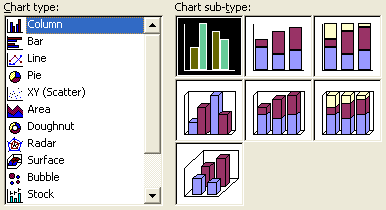
The following column charts are supported in Aspose.Cells:
- Clustered column chart
- Stacked column chart
- 100% stacked column chart
- 3D clustered column chart
- 3D stacked column chart
- 3D 100% stacked column chart
- 3D column chart
Bar Charts
Bar charts are almost the same type as column charts. The difference is that they use horizontal bars instead of vertical ones.
Bar charts supported in Microsoft Excel
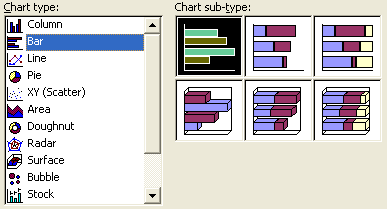
The following bar charts are supported in Aspose.Cells:
- Clustered bar chart
- Stacked bar chart
- 100% stacked bar chart
- 3D clustered bar chart
- 3D stacked bar chart
- 3D 100% stacked bar chart
Line Charts
Line charts make use of lines to display information. These charts are very useful to show a temporal trend over time and are often used to show variations in the value of more than one item over time.
Line charts supported in Microsoft Excel
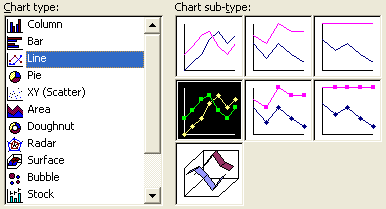
The following line charts are supported in Aspose.Cells:
- Simple line chart
- Stacked line chart
- 100% stacked line chart
- Line chart with data markers
- Stacked line chart with data markers
- 100% stacked line chart with data markers
- 3D line chart
Pie Charts
Pie charts are mostly used to display information when you want to represent the different parts of a whole or the percentages of a total.
Pie charts supported in Microsoft Excel

The following pie charts are supported in Aspose.Cells:
- Simple pie chart
- 3D pie chart
- Pie of pie chart
- Exploded pie chart
- 3D exploded pie chart
- Bar of pie chart
Scatter Charts
Scatter charts are mostly used in statistics to visually display and compare two sets of related quantitative or numerical data by displaying only finitely many points, each having a coordinate on a horizontal (“X”) and a vertical (“Y”) axis.
Scatter charts supported in Microsoft Excel
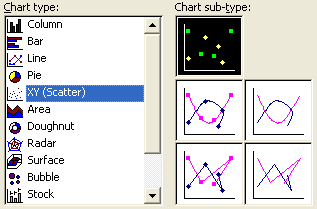
The following scatter charts are supported in Aspose.Cells:
- Simple scatter chart
- Scatter chart connected by curves, with data markers
- Scatter chart connected by curves, without data markers
- Scatter chart connected by lines, with data markers
- Scatter chart connected by lines, without data markers
Area Charts
An area chart is a kind of line chart in which each area is given a solid color or pattern to emphasize the relationships between the pieces of charted information.
Area charts supported in Microsoft Excel
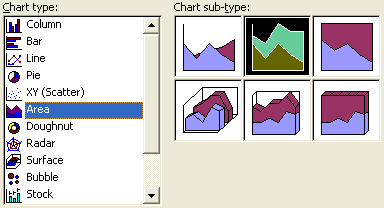
The following area charts are supported in Aspose.Cells:
- Simple area chart
- Stacked area chart
- 100% stacked area chart
- 3D area chart
- 3D stacked area chart
- 3D 100% stacked area chart
Doughnut Charts
A doughnut chart is similar to a pie chart and is mostly used to show how proportions of data contribute to the whole.
Doughnut charts supported in Microsoft Excel
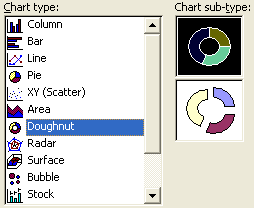
The following doughnut charts are supported in Aspose.Cells:
- Simple doughnut chart
- Exploded doughnut chart
Radar Charts
Radar charts are most useful when you want to look at several different factors, which are related to one item. These charts have multiple axes along which data can be plotted.
Radar charts supported in Microsoft Excel
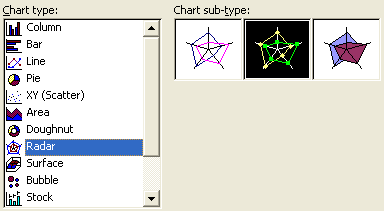
The following radar charts are supported in Aspose.Cells:
- Simple radar chart
- Radar chart with data markers
- Filled radar chart
Surface 3D Charts
Like other 3D charts, surface 3D charts are based on the X, Y and Z axes. These charts are useful for showing a variation in the “Z” variable according to the other two variables, “X” and “Y”.
Surface 3D charts supported in Microsoft Excel
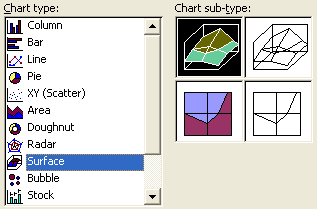
The following surface 3D charts are supported in Aspose.Cells:
- 3D surface chart
- Wireframe 3D surface chart
- Surface contour chart
- Wireframe contour chart
Bubble Charts
A bubble chart is a variation of a scatter chart in which the data points are replaced with bubbles. A Bubble chart can be used instead of a scatter chart if your data has three data series, each of which contains a set of values. Bubble charts are mostly used to display financial data.
Bubble charts supported in Microsoft Excel
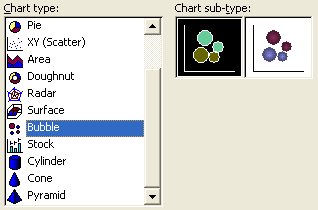
The following bubble charts are supported in Aspose.Cells:
- Simple bubble chart
- 3D bubble chart
Stock Charts
Stock charts are mostly used for stock price data, but can also be used for scientific data.
Stock charts supported in Microsoft Excel
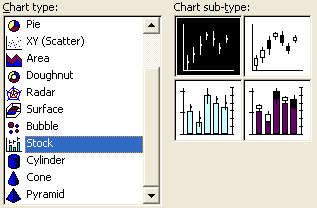
The following stock charts are supported in Aspose.Cells:
- High-low-close stock chart
- Open-high-low-close stock chart
- Volume-high-low-close stock chart
- Volume-open-high-low-close stock chart
Cylinder Charts
These chart types use cylinder data markers to lend a dramatic effect to column, bar, and 3D column charts.
Cylinder charts supported in Microsoft Excel
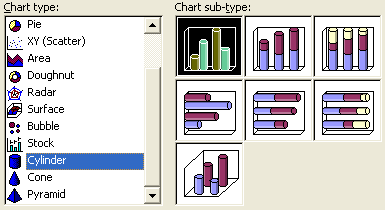
The following cylinder charts are supported in Aspose.Cells:
- Simple cylinder chart
- Stacked cylinder chart
- 100% stacked cylinder chart
- Cylindrical bar chart
- Stacked cylindrical bar chart
- 100% stacked cylindrical bar chart
- 3D cylindrical column chart
Cone Charts
These chart types use cone data markers to lend a dramatic effect to column, bar, and 3D column charts.
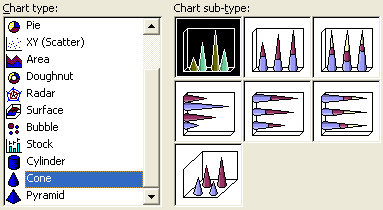
Cone charts supported in Microsoft Excel
The following cone charts are supported in Aspose.Cells:
- Simple cone chart
- Stacked cone chart
- 100% stacked cone chart
- Conical bar chart
- Stacked conical bar chart
- 100% stacked conical bar chart
- 3D conical column chart
Pyramid Charts
These chart types use pyramid data markers to lend a dramatic effect to column, bar, and 3D column charts.
Pyramid charts supported in Microsoft Excel
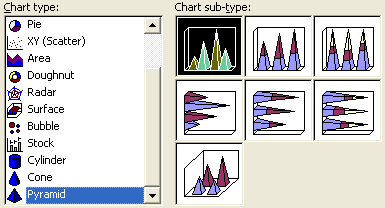
The following pyramid charts are supported in Aspose.Cells:
- Simple pyramid chart
- Stacked pyramid chart
- 100% stacked pyramid chart
- Pyramid bar chart
- Stacked pyramid bar chart
- 100% stacked pyramid bar chart
- 3D pyramid column chart
Treemap Chart
A treemap chart provides a hierarchical view of your data and makes it easy to spot patterns, such as which items are a store’s best sellers. The tree branches are represented by rectangles and each sub-branch is shown as a smaller rectangle. The treemap chart displays categories by color and proximity and can easily show lots of data which would be difficult with other chart types.
The treemap chart is supported in Aspose.Cells.
Sunburst Chart
The sunburst chart is ideal for displaying hierarchical data. Each level of the hierarchy is represented by one ring or circle with the innermost circle as the top of the hierarchy. A sunburst chart without any hierarchical data (one level of categories), looks similar to a doughnut chart. However, a sunburst chart with multiple levels of categories shows how the outer rings relate to the inner rings. The sunburst chart is most effective at showing how one ring is broken into its contributing pieces, while another type of hierarchical chart, the treemap chart, is ideal for comparing relative sizes.
The sunburst chart is supported in Aspose.Cells.
Histogram Chart
A histogram is a column chart that shows frequency data.
The following radar charts are supported in Aspose.Cells:
- Histogram chart
- Pareto chart
Box and Whisker Chart
A box and whisker chart shows distribution of data into quartiles, highlighting the mean and outliers. The boxes may have lines extending vertically called “whiskers”. These lines indicate variability outside the upper and lower quartiles, and any point outside those lines or whiskers is considered an outlier.
The box and whisker chart is supported in Aspose.Cells.
Waterfall Chart
A waterfall chart shows a running total as values are added or subtracted. It’s useful for understanding how an initial value (for example, net income) is affected by a series of positive and negative values.
The waterfall chart is supported in Aspose.Cells.
Custom Chart Types
Custom charts allow you to create charts with custom formatting that can also be applied to other charts. Here, we’ve only discussed the standard charts. If you want to know more details about custom charts then please read the Creating Custom Charts article which describes how to create custom charts.