Controls in Charts
Adding Label Control to the Chart
Labels provide a means for giving information to users about a spreadsheet’s content. Aspose.Cells allows you to add and manipulate labels even into charts.
The ShapeCollection class provides a method named addLabelInChart, used to add a label control to a chart. Below is a list of the parameters used for the method:
- top – the vertical offset of the label from the upper left corner in units of 1/4000 of the chart area.
- left – the vertical offset of the label from the upper left corner in units of 1/4000 of the chart area.
- height – the height of the label, in units of 1/4000 of the chart area.
- width – the width of the label, in units of 1/4000 of the chart area.
The method returns an object of the Label class, where the Label class represents a label in the chart. It has some important members as detailed below:
- Text property specifies a label’s caption string.
- Fill property specifies the fill color attributes.
The following example shows how to add a label to the chart. The example uses a designer file which has a chart in it. We use this file to insert a label into the chart.
Below is a screenshot of the designer file.
The designer chart
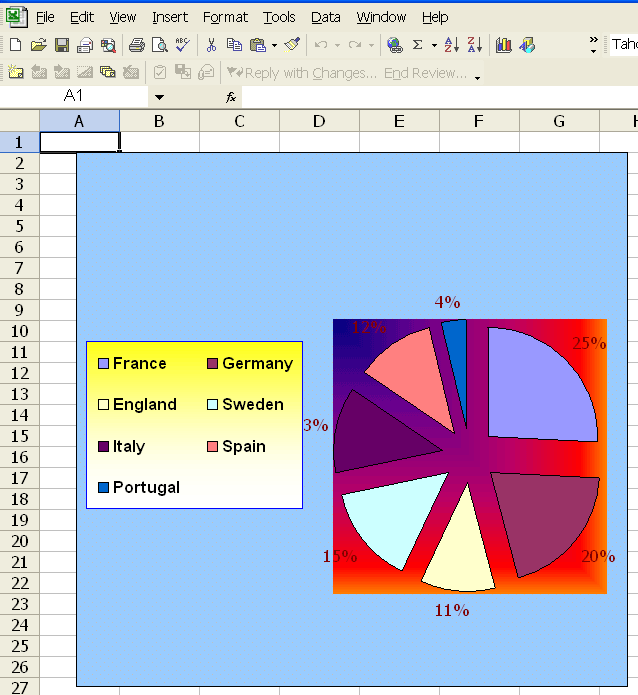
Below is the original code for adding a label to the chart. The following output is generated when executing the code.
A label is added in the chart
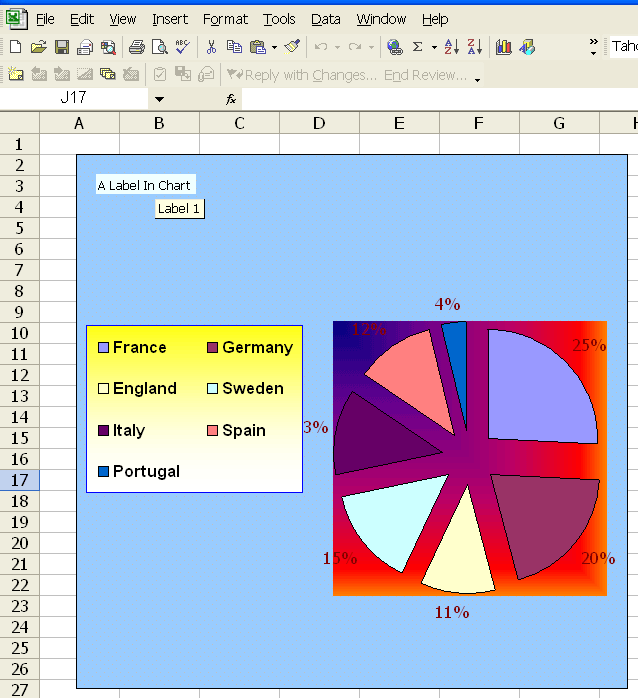
Adding TextBox Control to the Chart
One way to highlight important information in a report is to use a text box. For example, enter text to highlight the company name or to indicate the geographic region with the highest sales. The ShapeCollection class provides a method named addTextBoxInChart, which is used to add a text box control to a chart. Following is the parameters list used for the method:
- top – the vertical offset of the text box from the upper left corner in units of 1/4000 of the chart area.
- left – the vertical offset of the text box from the upper left corner in units of 1/4000 of the chart area.
- height – the height of text box, in units of 1/4000 of the chart area.
- width – the width of the text box, in units of 1/4000 of the chart area.
The method returns an object of the TextBox class where the TextBox class represents a text box in the chart.
The following example shows how to add a text box to a chart. The example uses the previous designer file which has a chart in it. We use this file to insert a text box into the chart to show the chart title.
Below is the original code for adding a text box to the chart. The following output is generated when executing the code.
A text box is added in the chart
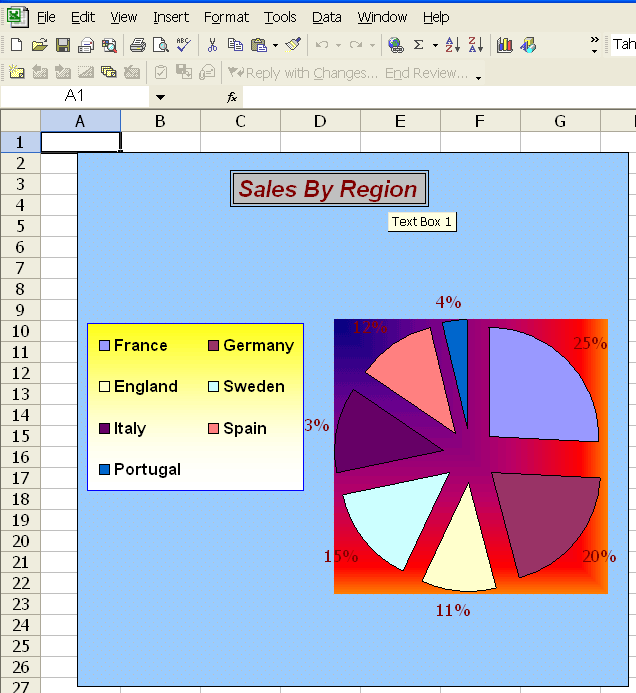
Adding Picture to the Chart
Aspose.Cells allows you to insert images into a chart. For example, add a picture to emphasize or give more meaning to a chart or its contents, or insert a brand image file.
The ShapeCollection class provides a method named addPictureInChart, which is used to add a picture object to the chart. Following is the parameters list used for the method:
- top – the vertical offset of the picture from the upper left corner in units of 1/4000 of the chart area.
- left – the vertical offset of the picture from the upper left corner in units of 1/4000 of the chart area.
- stream – a stream object which contains the image data.
- widthScale – the scale of image width, a percentage value.
- heightScale – the scale of image height, a percentage value.
The method returns an object of the Picture class where the Picture class represents a picture object in the chart.
The following example shows how to add a picture to the chart. The example utilizes the previous designer file which has a chart in it. We use this file to insert an image into the chart.
Below is the original code for adding a picture to the chart. The following output is generated when executing the code
A picture is inserted into the chart
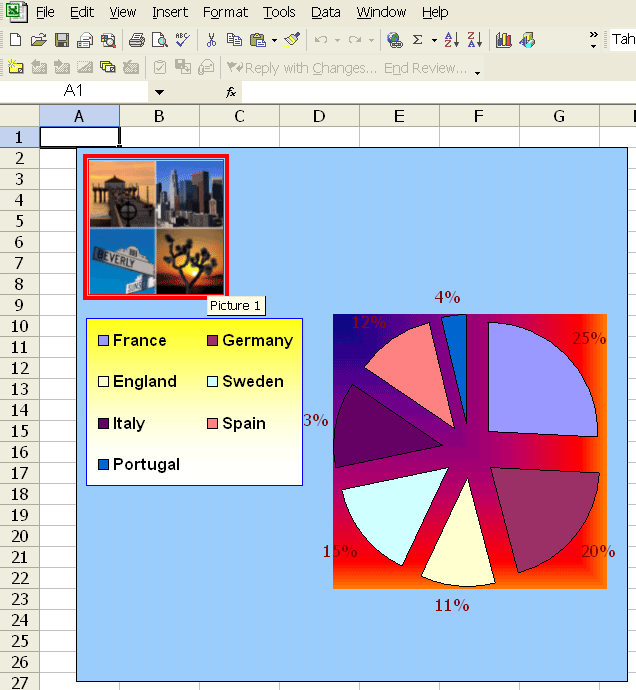
Adding Checkbox in the Chart
Aspose.Cells allows you to insert checkboxes into a chart sheet by using MsoDrawingType enumeration. The following example demonstrates adding a checkbox to a chart sheet.
The following image shows the chart sheet with the checkbox in the output file.
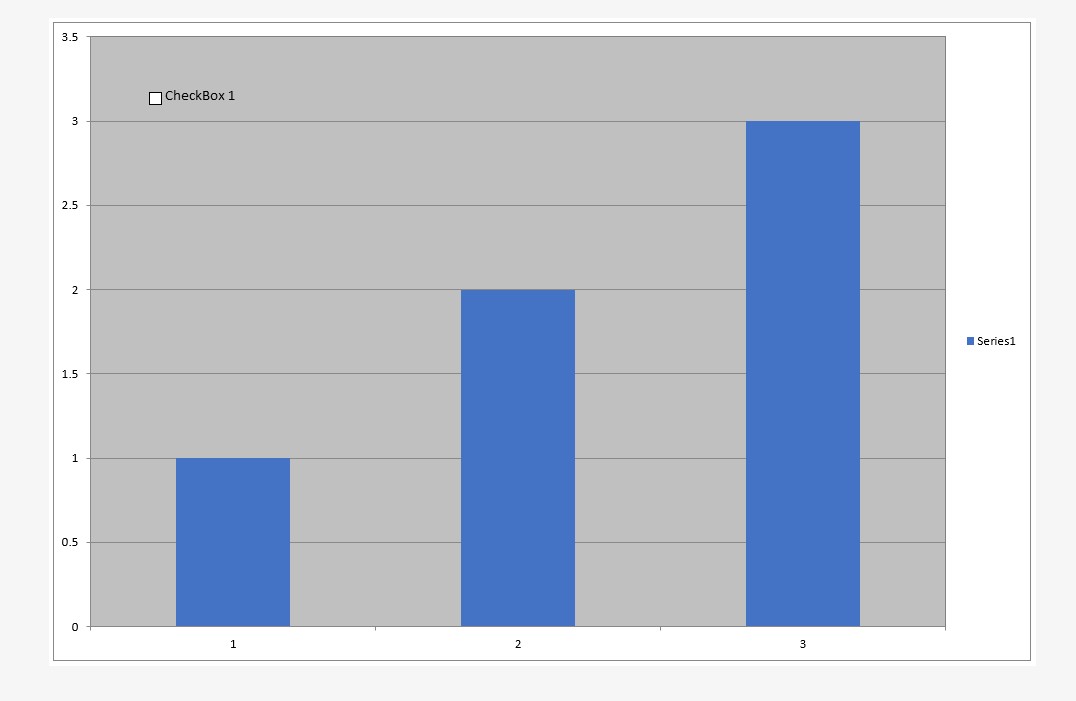
The output file generated by the following code snippet is attached for your reference.