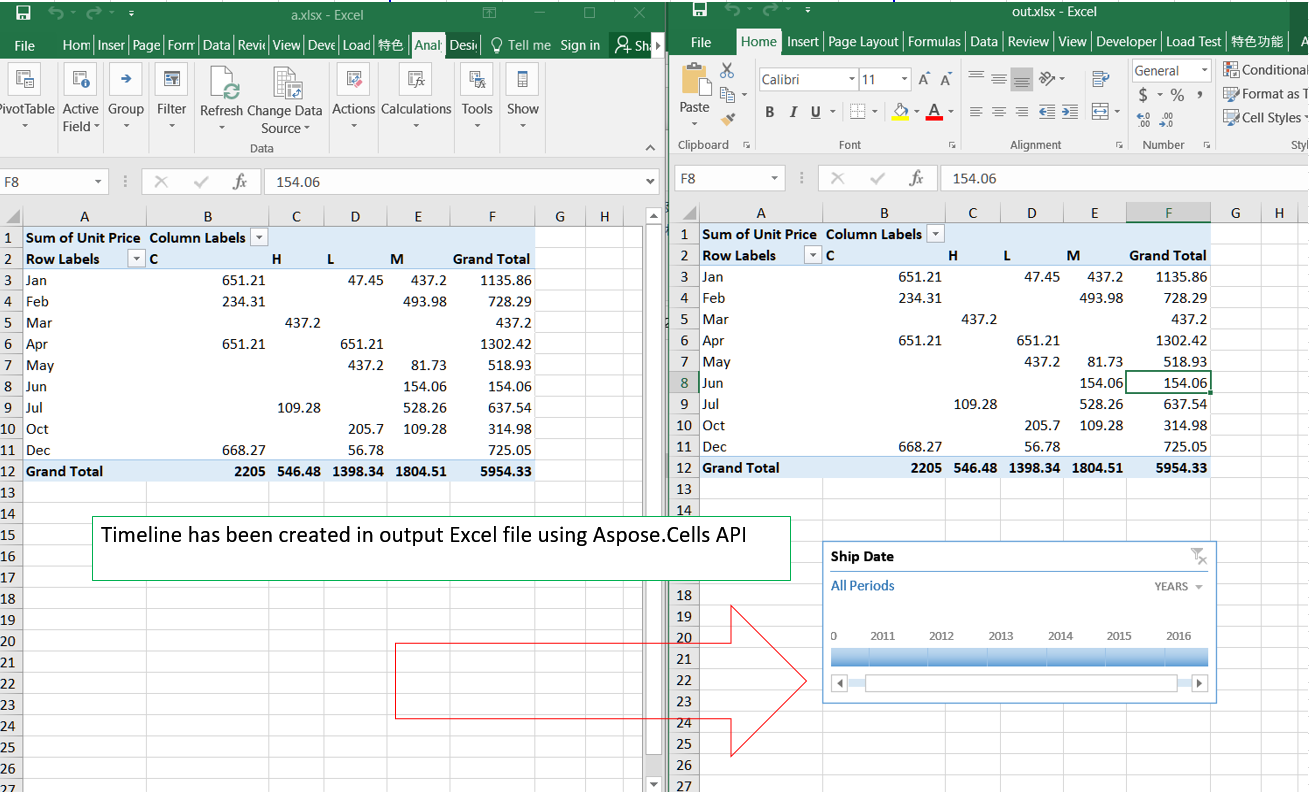Insert Timeline
Contents
[
Hide
]
Possible Usage Scenarios
Instead of adjusting filters to show dates, you can use a PivotTable Timeline——a dynamic filter option that lets you easily filter by date/time, and zoom in on the period you want with a slider control. Microsoft Excel allows you to create timeline by selecting a pivot table and then clicking the Insert > Timeline. Aspose.Cells also allows you to create timeline using the Worksheet.Timelines.Add() method.
Create Timeline to a Pivot Table
Please see the following sample code. It loads the sample Excel file that contains the pivot table. It then creates the timeline based on the first base pivot field. Finally, it saves the workbook in output XLSX format. The following screenshot shows the timeline created by Aspose.Cells in the output Excel file.